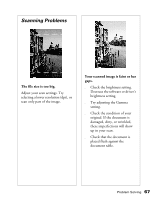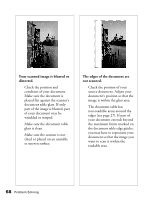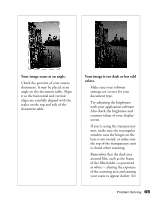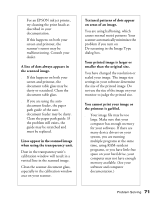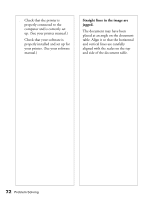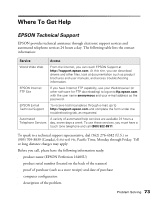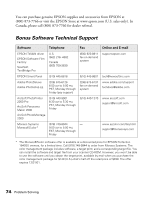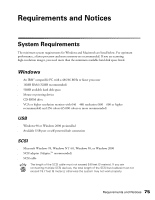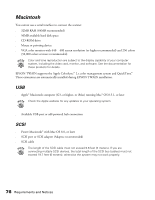Epson Perfection 1640SU Office Scanner Basics - Page 78
Straight lines in the image are, jagged., table. Align it so that the horizontal
 |
View all Epson Perfection 1640SU Office manuals
Add to My Manuals
Save this manual to your list of manuals |
Page 78 highlights
s Check that the printer is properly connected to the computer and is correctly set up. (See your printer manual.) s Check that your software is properly installed and set up for your printer. (See your software manual.) Straight lines in the image are jagged. The document may have been placed at an angle on the document table. Align it so that the horizontal and vertical lines are carefully aligned with the scales on the top and side of the document table. 72 Problem Solving
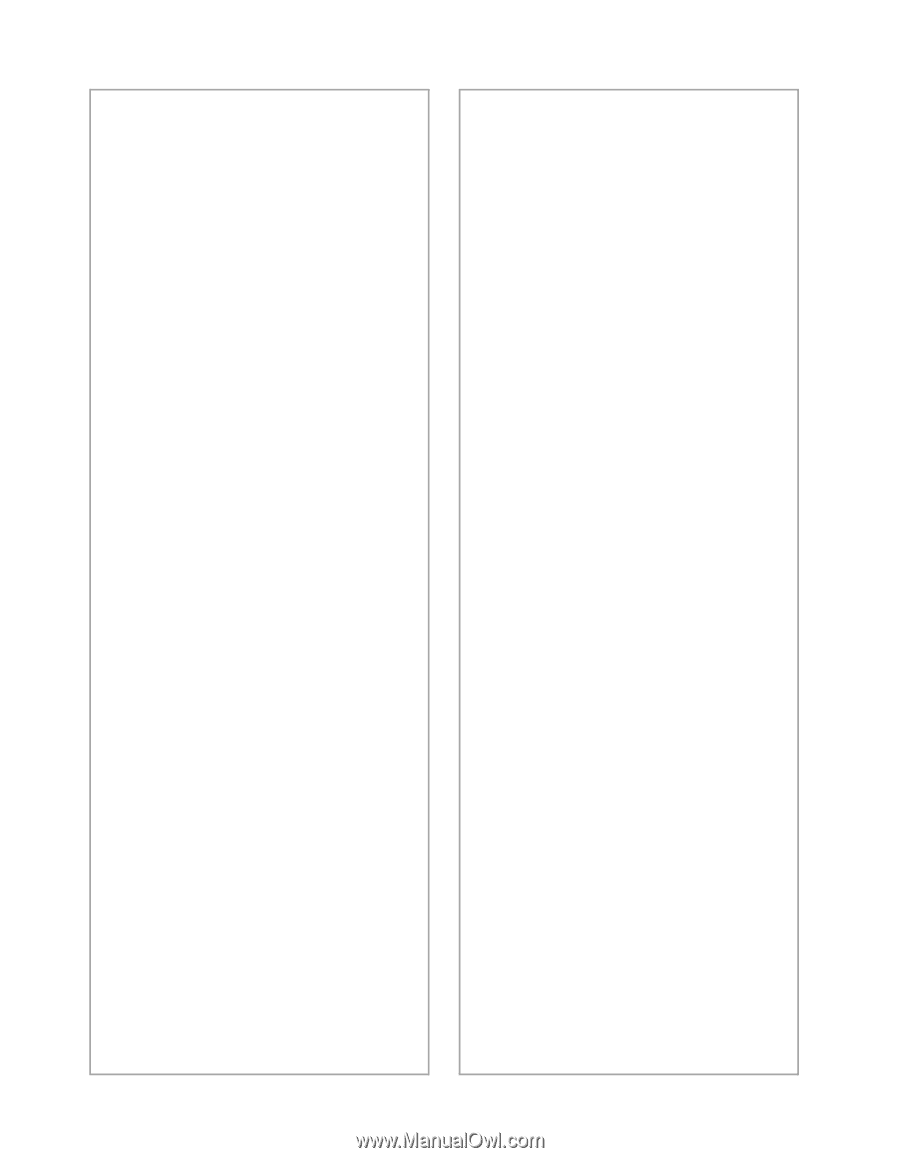
72
Problem Solving
■
Check that the printer is
properly connected to the
computer and is correctly set
up. (See your printer manual.)
■
Check that your software is
properly installed and set up for
your printer. (See your software
manual.)
Straight lines in the image are
jagged.
The document may have been
placed at an angle on the document
table. Align it so that the horizontal
and vertical lines are carefully
aligned with the scales on the top
and side of the document table.