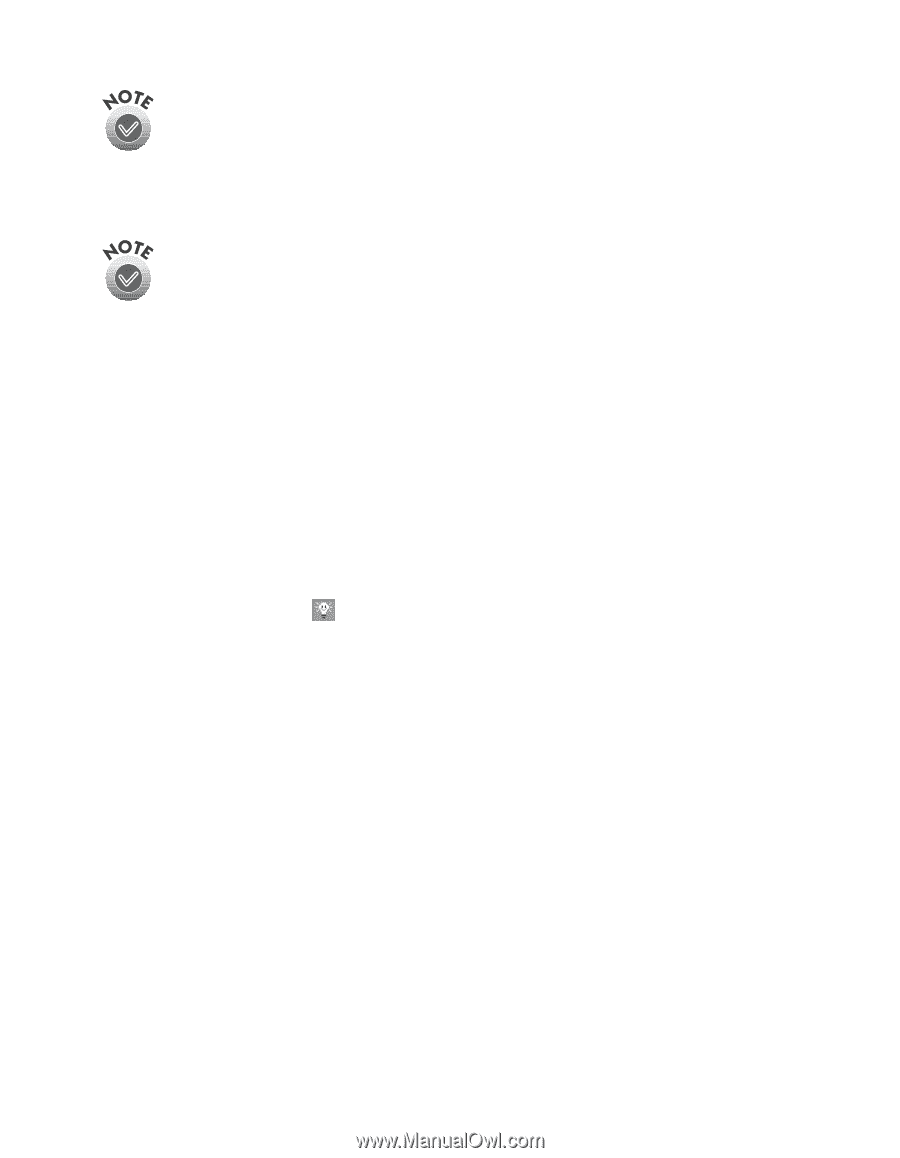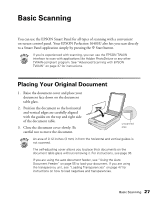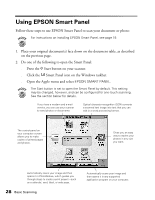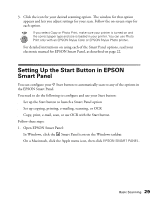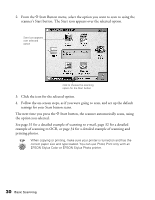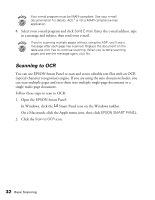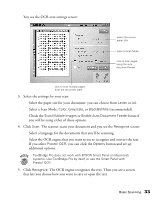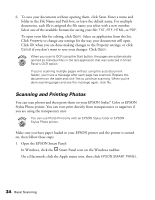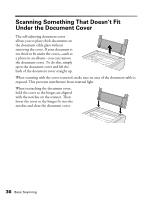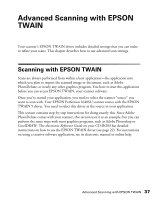Epson Perfection 1640SU Office Scanner Basics - Page 38
Scanning to OCR, Open the EPSON Smart Panel
 |
View all Epson Perfection 1640SU Office manuals
Add to My Manuals
Save this manual to your list of manuals |
Page 38 highlights
Your e-mail program must be MAPI-compliant. See your e-mail documentation for details. AOL® is not a MAPI-compliant e-mail application. 8. Select your e-mail program and click Send E-mail. Enter the e-mail address, type in a message and subject, then send your e-mail. If you're scanning multiple pages without using the ADF, you'll see a message after each page has scanned. Replace the document on the table and click Yes to continue scanning. When you're done scanning pages and see the message again, click No. Scanning to OCR You can use EPSON Smart Panel to scan and create editable text files with an OCR (optical character recognition) engine. If you are using the auto document feeder, you can scan multiple pages and turn them into multiple single-page documents or a single multi-page document. Follow these steps to scan to OCR: 1. Open the EPSON Smart Panel: In Windows, click the Smart Panel icon on the Windows taskbar. On a Macintosh, click the Apple menu icon, then click EPSON SMART PANEL. 2. Click the Scan to OCR icon. 32 Basic Scanning