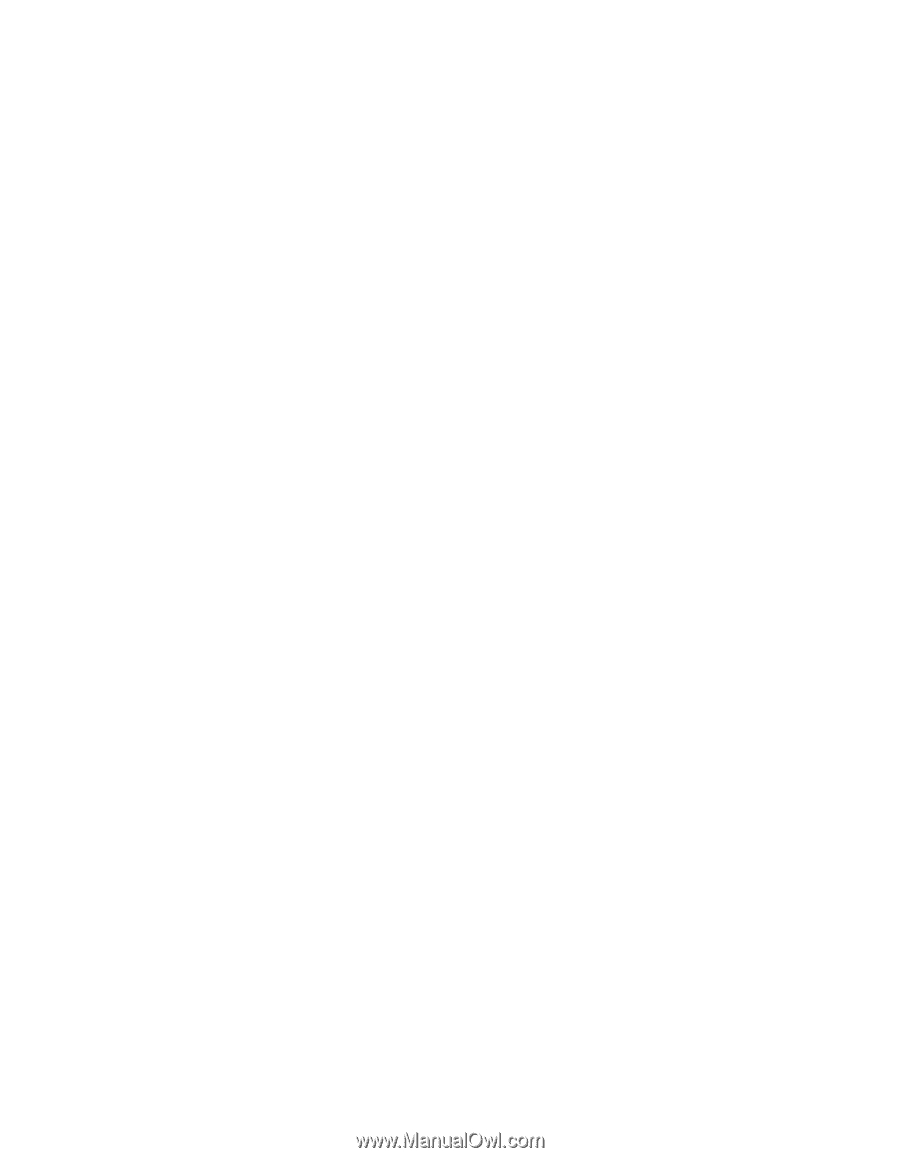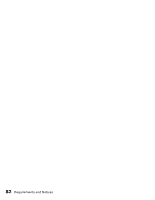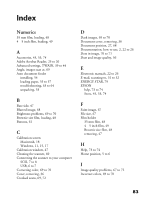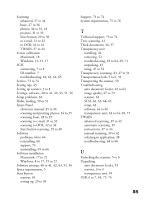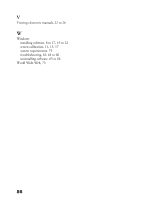Epson Perfection 1640SU Office Scanner Basics - Page 91
Smart Panel, Thick documents
 |
View all Epson Perfection 1640SU Office manuals
Add to My Manuals
Save this manual to your list of manuals |
Page 91 highlights
Scanning advanced, 37 to 44 basic, 27 to 36 photos, 34 to 35, 43 projects, 31 to 35 Start button, 29 to 30 to e-mail, 31 to 32 to OCR, 32 to 34 TWAIN, 37 to 44 Screen calibration Macintosh, 18 Windows, 11, 15, 17 SCSI connecting, 7 to 8 ID number, 7 troubleshooting, 62, 63, 64, 65 Service, 73 to 74 Setting tips, 43 Setting up scanner, 3 to 8 Settings, software, 40 to 41, 42, 43, 51, 56 Setup problems, 62 Slides, loading, 50 to 51 Smart Panel electronic manual, 25 to 26 scanning and printing photos, 34 to 35 scanning from, 28 to 29 scanning to e-mail, 31 to 32 scanning to OCR, 32 to 34 Start button scanning, 29 to 30 Software problems, 64 to 66 reinstalling, 66 support, 74 uninstalling, 65 to 66 Software installation Macintosh, 17 to 22 Windows, 8 to 17, 19 to 22 Software settings, 40 to 41, 42, 43, 51, 56 Space requirements, 5 Start button scanner, 61 setting up, 29 to 30 Support, 73 to 74 System requirements, 75 to 76 T Technical support, 73 to 74 Text, scanning, 43 Thick documents, 36, 57 Transparency unit installing, 46 removing, 52 troubleshooting, 63 to 64, 69, 71 unpacking, 45 using, 47 to 52 Transparency, scanning, 43, 47 to 51 Transportation lock, 5 to 6, 59 Transporting the scanner, 59 Troubleshooting auto document feeder, 63 to 64 image quality, 67 to 72 scanner, 63 SCSI, 62, 63, 64, 65 setup, 62 software, 64 to 66 transparency unit, 63 to 64, 69, 71 TWAIN advanced scanning, 39 to 42 automatic scanning, 39 instructions, 37 to 44 manual scanning, 39 to 42 selecting in application, 38 troubleshooting, 64 to 66 U Unlocking the scanner, 5 to 6 Unpacking auto document feeder, 53 scanner, 3 to 4 transparency unit, 45 USB, 6 to 7, 63, 75, 76 85