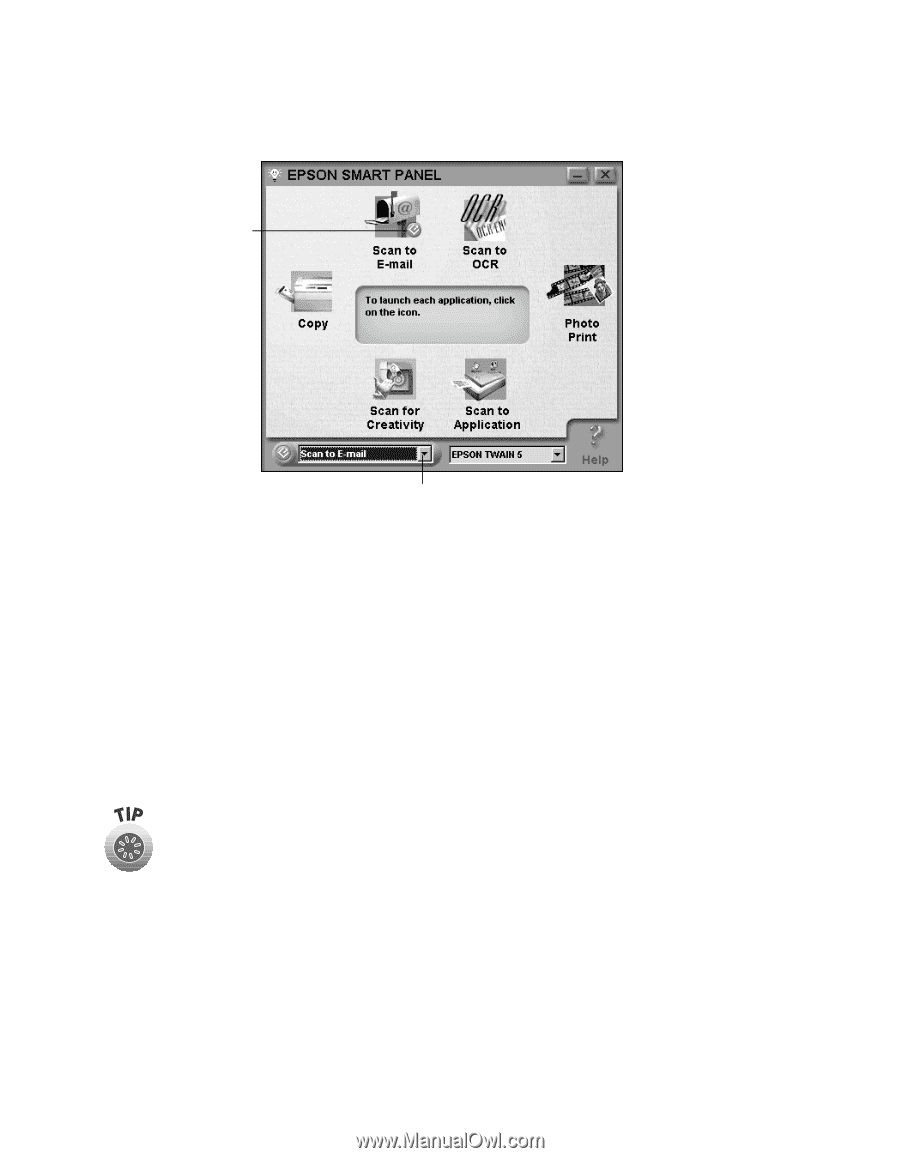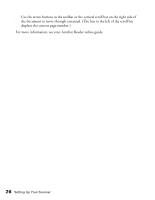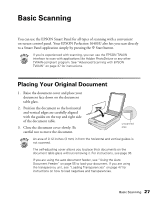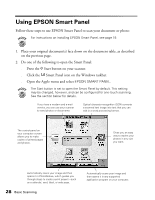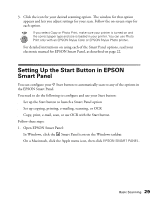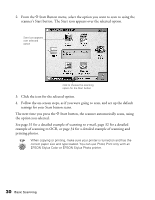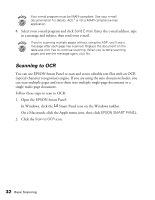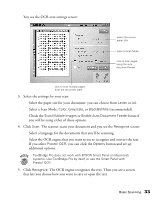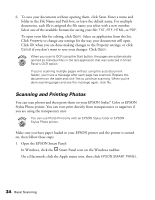Epson Perfection 1640SU Office Scanner Basics - Page 36
the option you selected., Start button, the scanner automatically scans, using
 |
View all Epson Perfection 1640SU Office manuals
Add to My Manuals
Save this manual to your list of manuals |
Page 36 highlights
2. From the ] Start Button menu, select the option you want to scan to using the scanner's Start button. The Start icon appears over the selected option. Start icon appears over selected option click to choose the scanning option for the Start button 3. Click the icon for the selected option. 4. Follow the on-screen steps, as if you were going to scan, and set up the default settings for your Start button scans. The next time you press the ] Start button, the scanner automatically scans, using the option you selected. See page 31 for a detailed example of scanning to e-mail, page 32 for a detailed example of scanning to OCR, or page 34 for a detailed example of scanning and printing photos. When copying or printing, make sure your printer is turned on and has the correct paper size and type loaded. You can use Photo Print only with an EPSON Stylus Color or EPSON Stylus Photo printer. 30 Basic Scanning