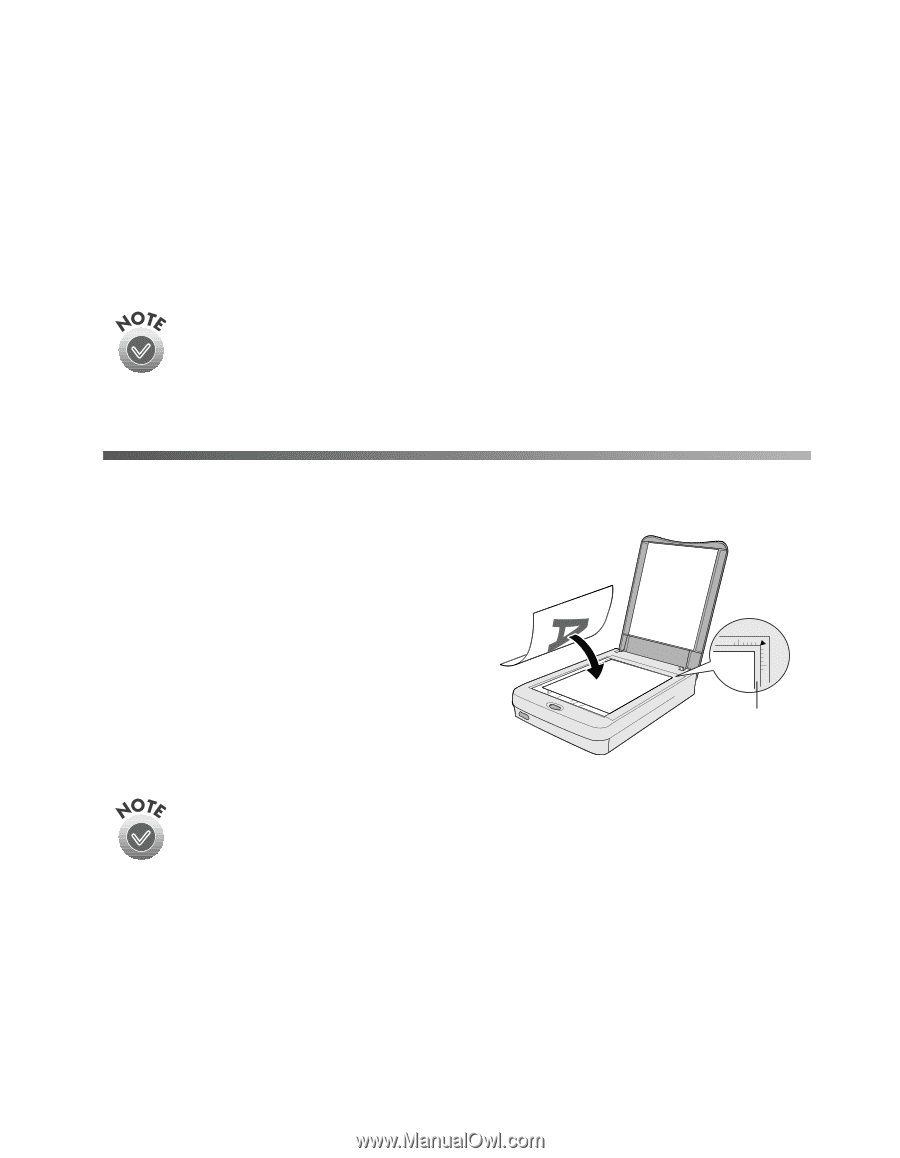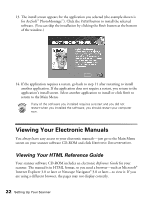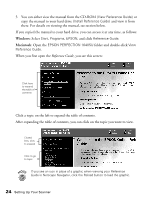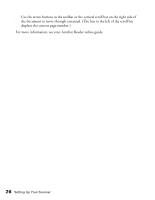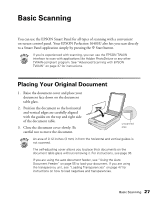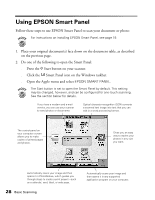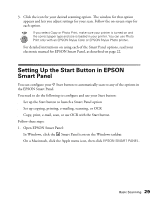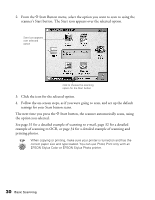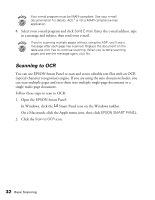Epson Perfection 1640SU Office Scanner Basics - Page 33
Basic Scanning, Placing Your Original Document
 |
View all Epson Perfection 1640SU Office manuals
Add to My Manuals
Save this manual to your list of manuals |
Page 33 highlights
Basic Scanning You can use the EPSON Smart Panel for all types of scanning with a convenient on-screen control panel. Your EPSON Perfection 1640SU also lets you scan directly to a Smart Panel application simply by pressing the ] Start button. If you're experienced with scanning, you can use the EPSON TWAIN interface to scan with applications like Adobe PhotoDeluxe or any other TWAIN-compliant program. See "Advanced Scanning with EPSON TWAIN" on page 37 for instructions. Placing Your Original Document 1. Raise the document cover and place your document face down on the document table glass. 2. Position the document so the horizontal and vertical edges are carefully aligned with the guides on the top and right side of the document table. 3. Close the document cover slowly. Be careful not to move the document. unscanned area An area of 0.12 inches (3 mm) in from the horizontal and vertical guides is not scanned. The self-adjusting cover allows you to place thick documents on the document table glass without removing it. For instructions, see page 36. If you are using the auto document feeder, see "Using the Auto Document Feeder" on page 55 to load your document. If you are using the transparency unit, see "Loading Transparencies" on page 47 for instructions on how to load negatives and transparencies. Basic Scanning 27