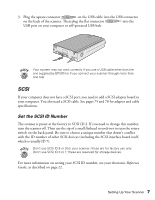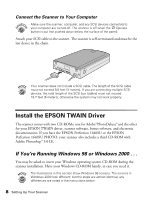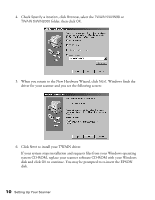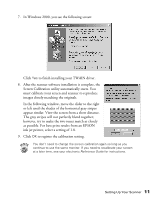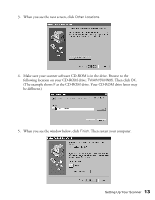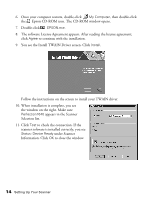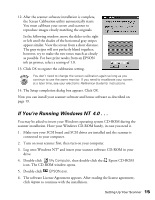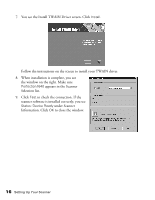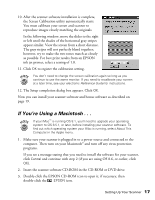Epson Perfection 1640SU Office Scanner Basics - Page 18
If You’re Running Windows 95 . . .
 |
View all Epson Perfection 1640SU Office manuals
Add to My Manuals
Save this manual to your list of manuals |
Page 18 highlights
10. Click Finish to exit the New Hardware Wizard. 11. Now you can install your scanner software and bonus software as described on page 19. If You're Running Windows 95 . . . You may be asked to insert your Windows operating system CD-ROM during the scanner installation. Have your Windows CD-ROM handy, in case you need it. 1. Make sure your SCSI board and SCSI driver are installed and the scanner is connected to your computer. 2. Turn on your scanner first, then turn on your computer. When you see the screen below, click Next. 12 Setting Up Your Scanner
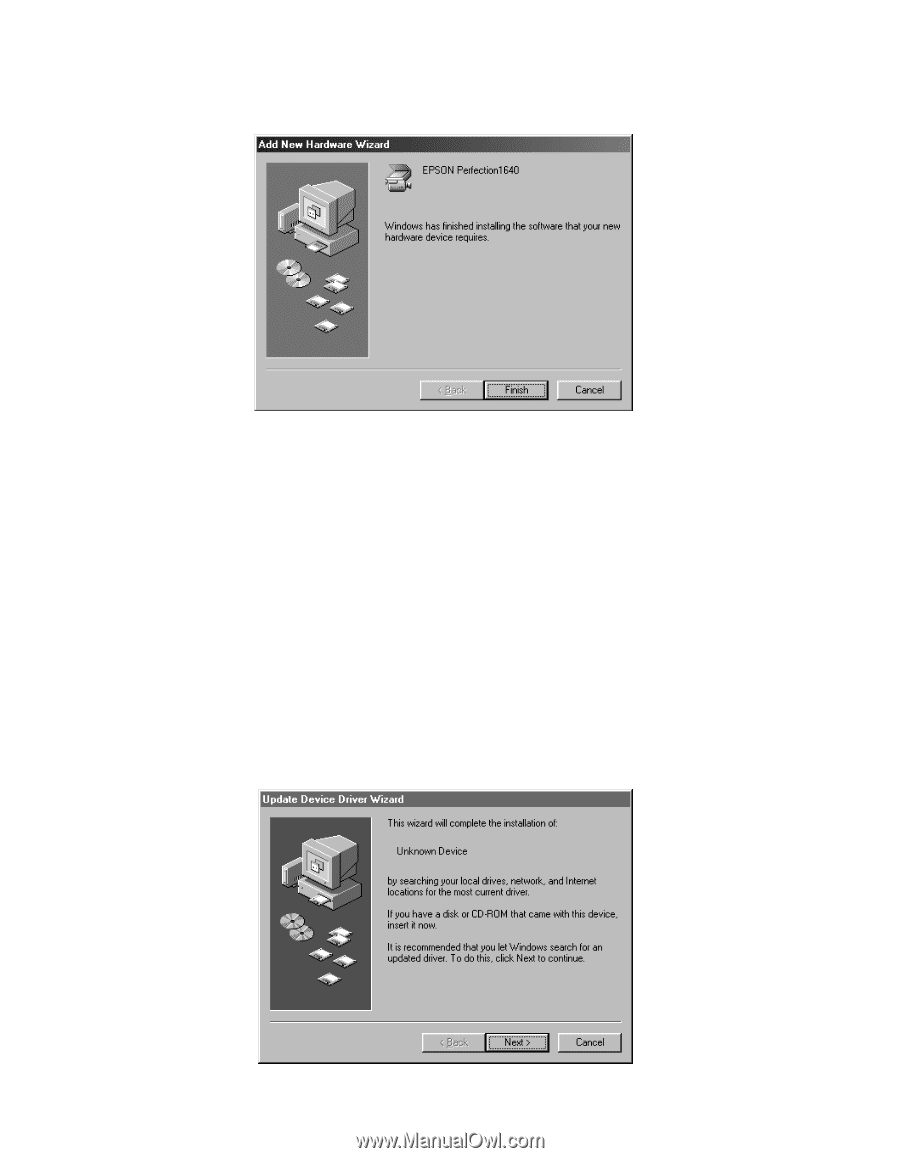
12
Setting Up Your Scanner
10. Click
Finish
to exit the New Hardware Wizard.
11. Now you can install your scanner software and bonus software as described on
page 19.
If You’re Running Windows 95 . . .
You may be asked to insert your Windows operating system CD-ROM during the
scanner installation. Have your Windows CD-ROM handy, in case you need it.
1.
Make sure your SCSI board and SCSI driver are installed and the scanner is
connected to your computer.
2.
Turn on your scanner first, then turn on your computer. When you see the screen
below, click
Next
.