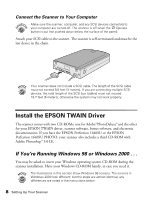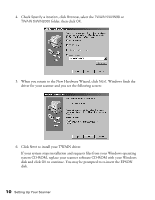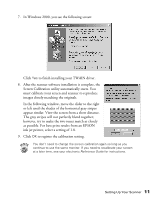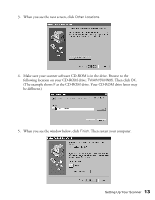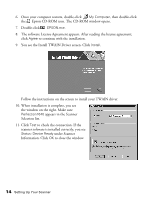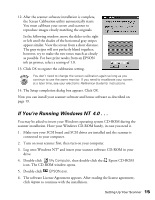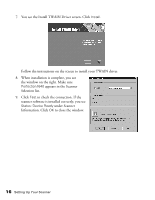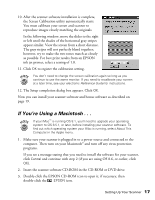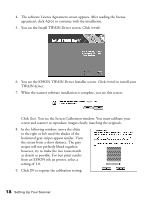Epson Perfection 1640SU Office Scanner Basics - Page 19
be different., When you see the window below, click
 |
View all Epson Perfection 1640SU Office manuals
Add to My Manuals
Save this manual to your list of manuals |
Page 19 highlights
3. When you see the next screen, click Other Locations. 4. Make sure your scanner software CD-ROM is in the drive. Browse to the following location on your CD-ROM drive: TWAIN 5\WIN95. Then click OK. (The example shows F as the CD-ROM drive. Your CD-ROM drive letter may be different.) 5. When you see the window below, click Finish. Then restart your computer. Setting Up Your Scanner 13
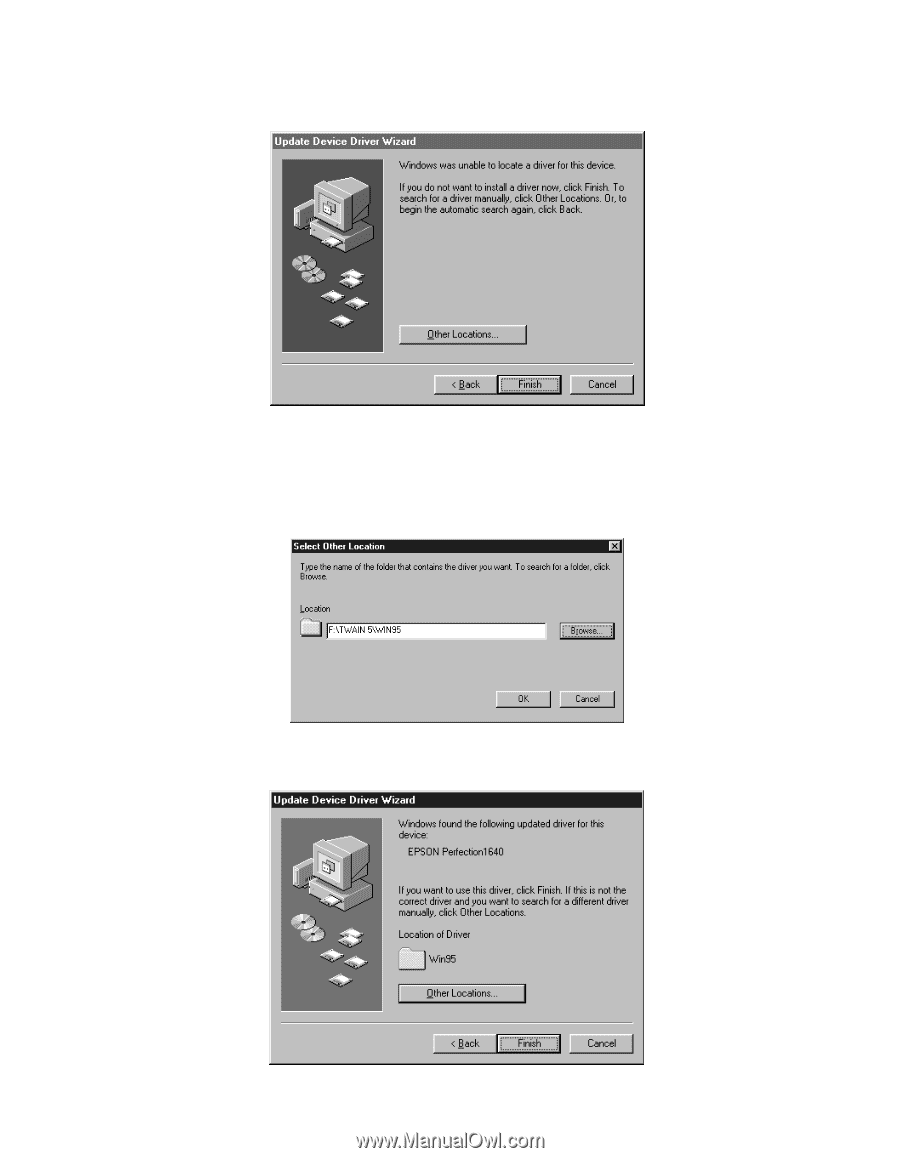
Setting Up Your Scanner
13
3.
When you see the next screen, click
Other Locations
.
4.
Make sure your scanner software CD-ROM is in the drive. Browse to the
following location on your CD-ROM drive:
TWAIN 5\WIN95
. Then click
OK
.
(The example shows F as the CD-ROM drive. Your CD-ROM drive letter may
be different.)
5.
When you see the window below, click
Finish
. Then restart your computer.