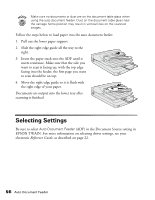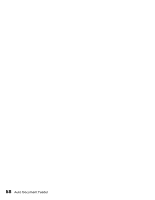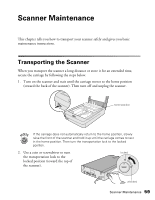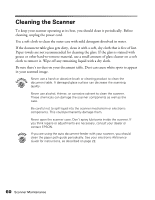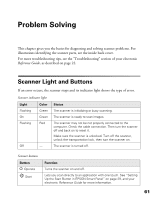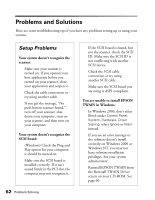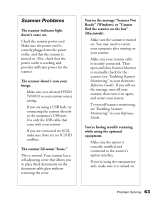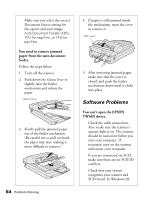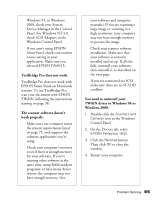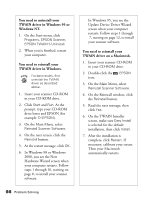Epson Perfection 1640SU Office Scanner Basics - Page 67
Problem Solving, Scanner Light and Buttons
 |
View all Epson Perfection 1640SU Office manuals
Add to My Manuals
Save this manual to your list of manuals |
Page 67 highlights
Problem Solving This chapter gives you the basics for diagnosing and solving scanner problems. For illustrations identifying the scanner parts, see the inside back cover. For more troubleshooting tips, see the "Troubleshooting" section of your electronic Reference Guide, as described on page 22. Scanner Light and Buttons If an error occurs, the scanner stops and its indicator light shows the type of error. Scanner indicator light Light Flashing On Flashing Off Color Green Green Red - Status The scanner is initializing or busy scanning. The scanner is ready to scan images. The scanner may not be not properly connected to the computer. Check the cable connection. Then turn the scanner off and back on to reset it. Make sure the scanner is unlocked. Turn off the scanner, unlock the transportation lock, then turn the scanner on. The scanner is turned off. Scanner buttons Button P Operate ] Start Function Turns the scanner on and off. Lets you scan directly to an application with one touch. See "Setting Up the Start Button in EPSON Smart Panel" on page 29, and your electronic Reference Guide for more information. 61