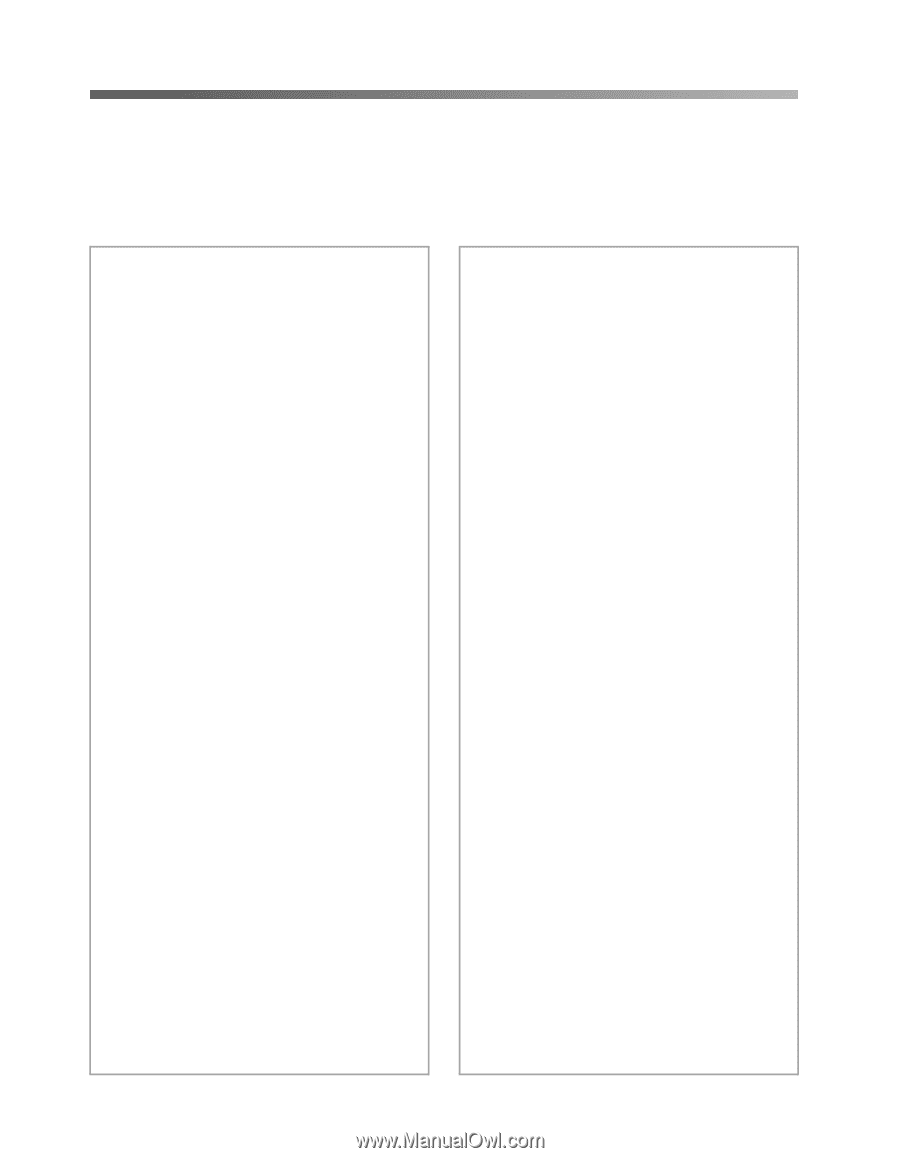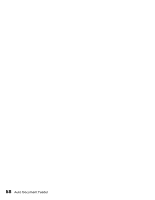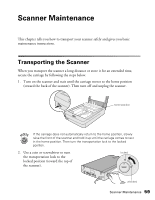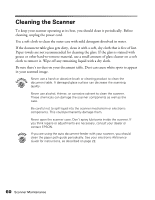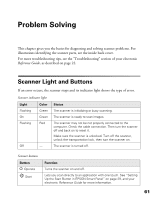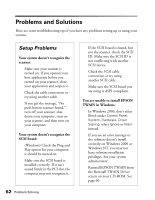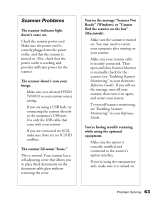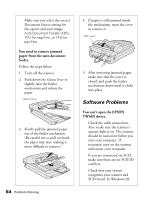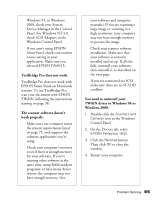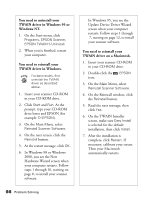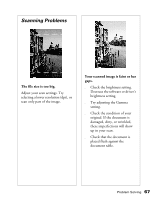Epson Perfection 1640SU Office Scanner Basics - Page 68
Problems and Solutions, Setup Problems
 |
View all Epson Perfection 1640SU Office manuals
Add to My Manuals
Save this manual to your list of manuals |
Page 68 highlights
Problems and Solutions Here are some troubleshooting tips if you have any problems setting up or using your scanner. Setup Problems Your system doesn't recognize the scanner. s Make sure your scanner is turned on. If you opened your host application before you turned on your scanner, close your application and reopen it. s Check the cable connection or try using another cable. s If you get the message, "No push button scanner found," turn off your scanner, shut down your computer, turn on your scanner, and then turn on your computer. Your system doesn't recognize the SCSI board. s (Windows) Check the Plug and Play option for your computer; it should be turned on. s Make sure the SCSI board is installed correctly. If it isn't seated firmly in the PCI slot, the computer may not recognize it. 62 Problem Solving s If the SCSI board is found, but not the scanner, check the SCSI ID. Make sure the SCSI ID is not conflicting with another SCSI device. s Check the SCSI cable connection or try using another SCSI cable. s Make sure the SCSI board you are using is ASPI-compliant. You are unable to install EPSON TWAIN in Windows. s In Windows 2000, don't select Block under Control Panel, System, Hardware, Driver Signing; select Ignore or Warn instead. s If you see an error message or the software doesn't install correctly on Windows 2000 or Windows NT, you may not have software installation privileges. See your system administrator. s Reinstall EPSON TWAIN from the Reinstall TWAIN Driver screen on your CD-ROM. See page 66.