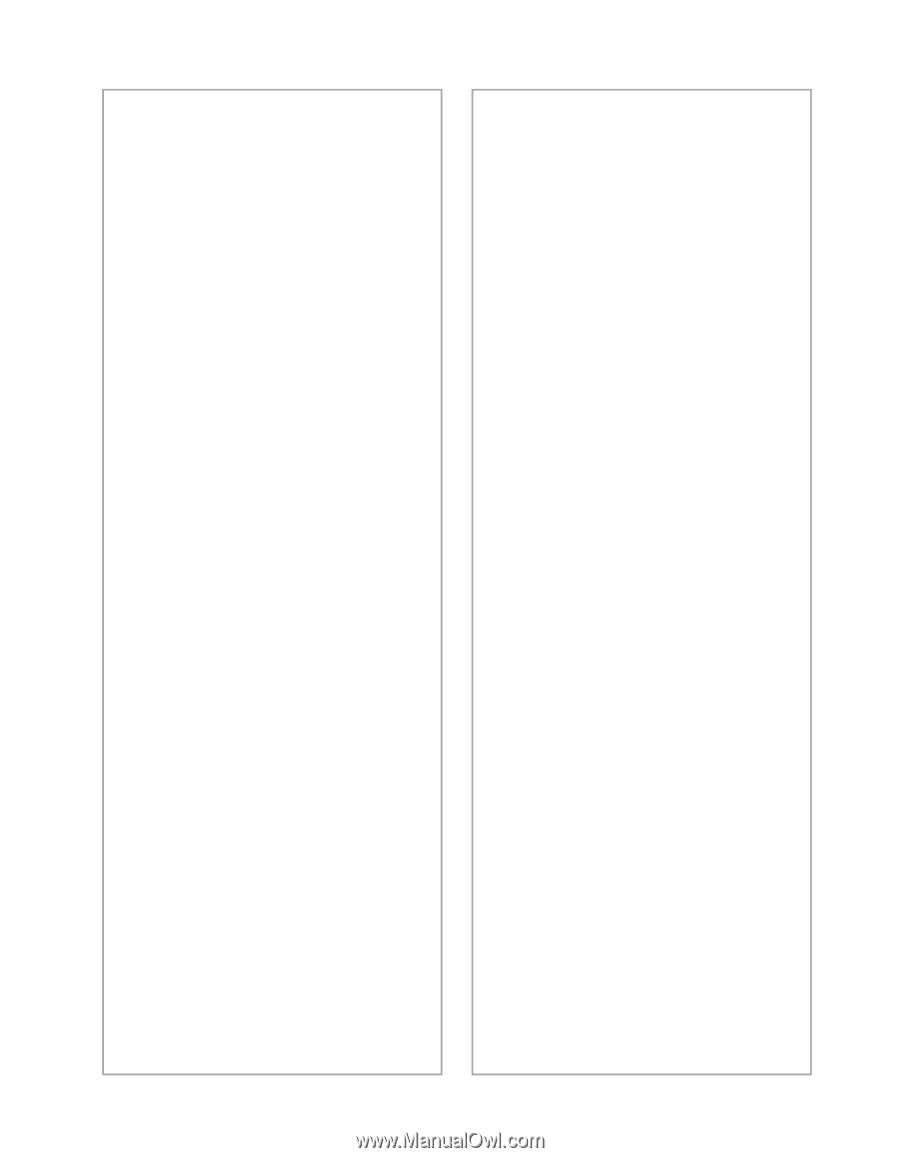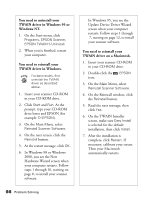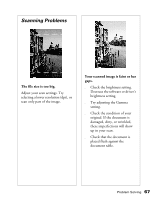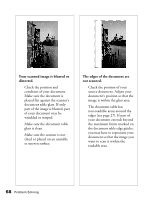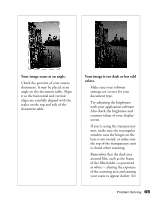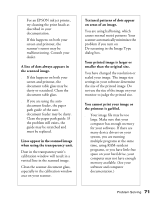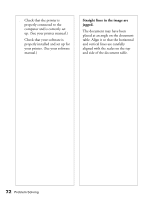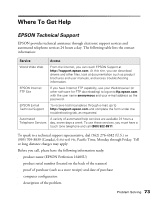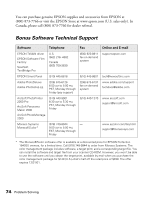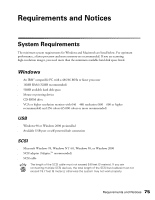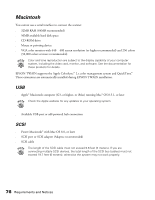Epson Perfection 1640SU Office Scanner Basics - Page 77
Textured patterns of dots appear, when using the transparency unit.
 |
View all Epson Perfection 1640SU Office manuals
Add to My Manuals
Save this manual to your list of manuals |
Page 77 highlights
For an EPSON ink jet printer, try cleaning the print heads as described in your documentation. s If this happens on both your screen and printout, the scanner's sensor may be malfunctioning. Consult your dealer. A line of dots always appears in the scanned image. s If this happens on both your screen and printout, the document table glass may be dusty or scratched. Clean the document table glass. s If you are using the auto document feeder, the paper path guide of the auto document feeder may be dusty. Clean the paper path guide. If the problem still exists, the guide may be scratched and must be replaced. Lines appear in the scanned image when using the transparency unit. Dust in the transparency unit's calibration window will result in a vertical line in the scanned image. Clean the scanner document glass, especially in the calibration window area on your scanner. Textured patterns of dots appear on areas of an image. You are using halftoning, which causes normal moiré patterns. Your scanner automatically minimizes the problem if you turn on De-screening in the Image Type dialog box. Your printed image is larger or smaller than the original size. You have changed the resolution or scaled your image. The image size settings in your software determine the size of the printed image. Do not use the size of the image on your monitor to judge the printed size. You cannot print your image or the printout is garbled. s Your image file may be too large. Make sure that your computer has enough memory for your software. If there are many device drivers on your system, you are running multiple programs at the same time, using RAM-resident programs, or you have little free space on your hard drive, your computer may not have enough memory available. (See your software and computer documentation.) Problem Solving 71