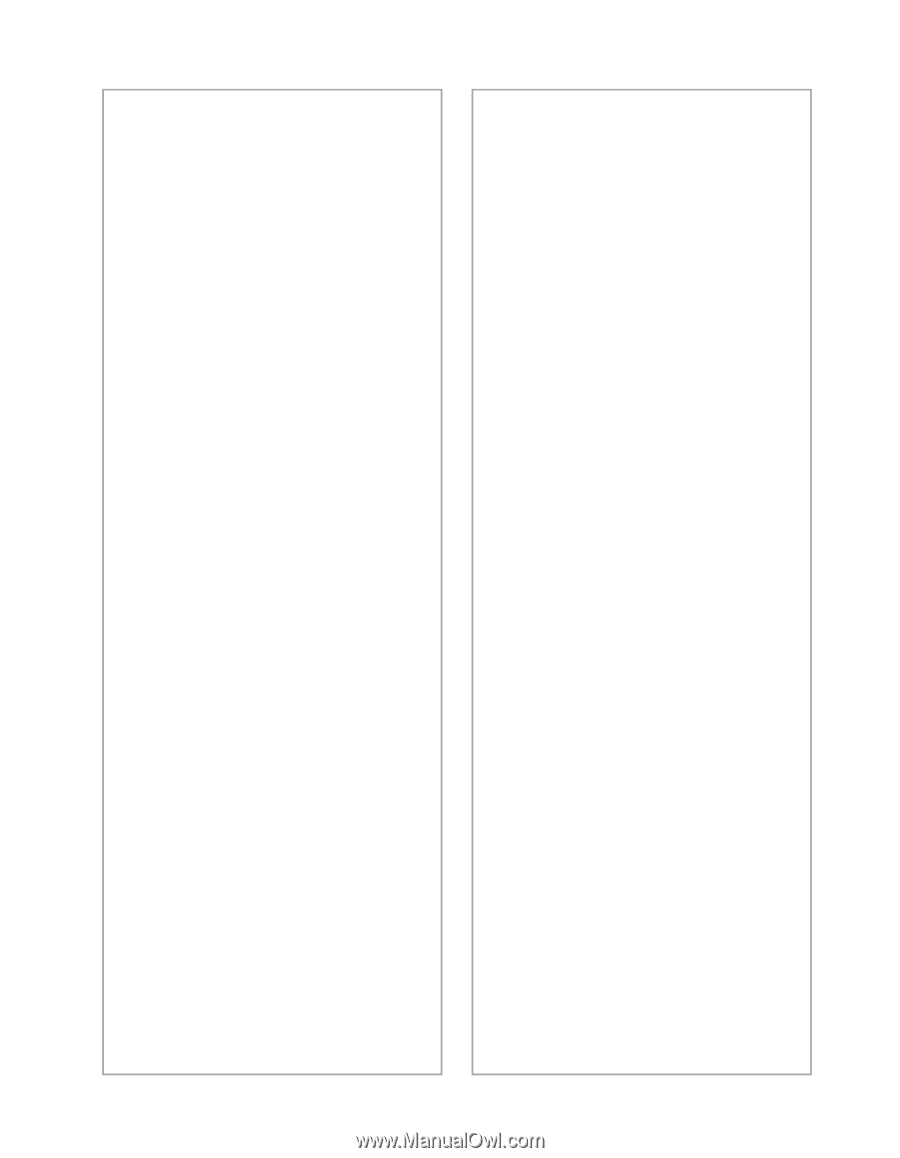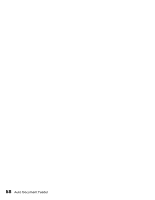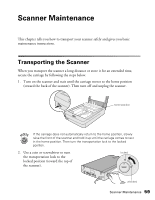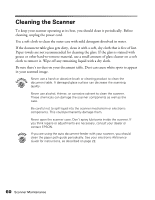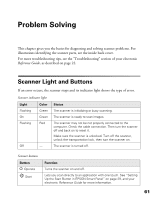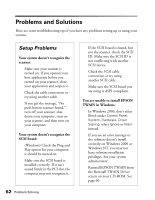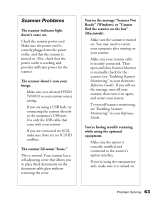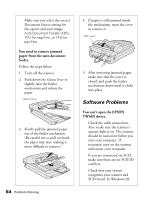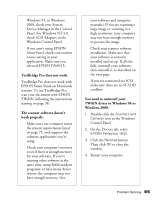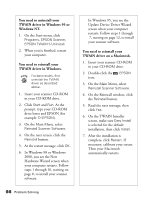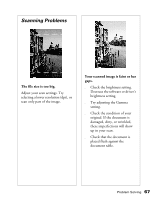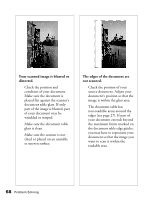Epson Perfection 1640SU Office Scanner Basics - Page 69
Scanner Problems, Ready Windows or Cannot
 |
View all Epson Perfection 1640SU Office manuals
Add to My Manuals
Save this manual to your list of manuals |
Page 69 highlights
Scanner Problems The scanner indicator light doesn't come on. Check the scanner power cord. Make sure the power cord is securely plugged into the power outlet, and that the scanner is turned on. Also, check that the power outlet is working and provides sufficient power for the scanner. The scanner doesn't scan your image. s Make sure you selected EPSON TWAIN 5 as your scanner source setting. s If you are using a USB hub, try connecting the scanner directly to the computer's USB port. Use only the USB cable that came with your scanner. s If you are connected via SCSI, make sure there are no SCSI ID conflicts. The scanner lid seems "loose." This is normal. Your scanner has a self-adjusting cover that allows you to place thick documents on the document table glass without removing the cover. You see the message "Scanner Not Ready" (Windows) or "Cannot find the scanner on the bus" (Macintosh). s Make sure the scanner is turned on. You may need to restart your computer after turning on your scanner. s Make sure your scanner cable is securely connected. Then open and close Scanner Monitor to manually check for the scanner (see "Enabling Scanner Monitoring" in your electronic Reference Guide). If you still see the message, turn off your scanner, then turn it on again, and restart your system. s To turn off scanner monitoring, see "Enabling Scanner Monitoring" in your Reference Guide. You're having trouble scanning while using the optional equipment. s Make sure the option is correctly installed and connected to the scanner's option interface. s If you're using the transparency unit, make sure it is turned on. Problem Solving 63