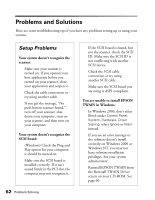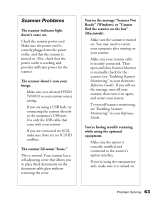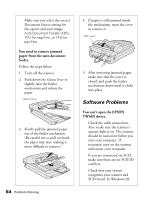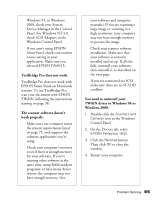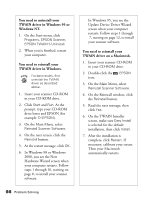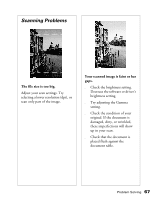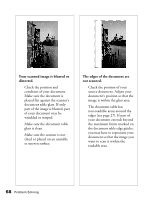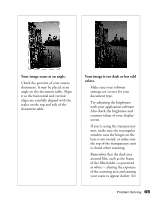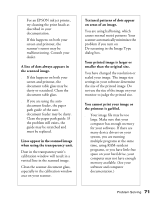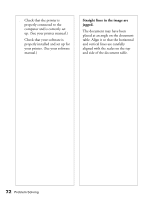Epson Perfection 1640SU Office Scanner Basics - Page 73
Scanning Problems, The file size is too big., Your scanned image is faint or has, gaps.
 |
View all Epson Perfection 1640SU Office manuals
Add to My Manuals
Save this manual to your list of manuals |
Page 73 highlights
Scanning Problems The file size is too big. Adjust your scan settings. Try selecting a lower resolution (dpi), or scan only part of the image. Your scanned image is faint or has gaps. s Check the brightness setting. Decrease the software or driver's brightness setting. s Try adjusting the Gamma setting. s Check the condition of your original. If the document is damaged, dirty, or wrinkled, these imperfections will show up in your scan. s Check that the document is placed flush against the document table. Problem Solving 67
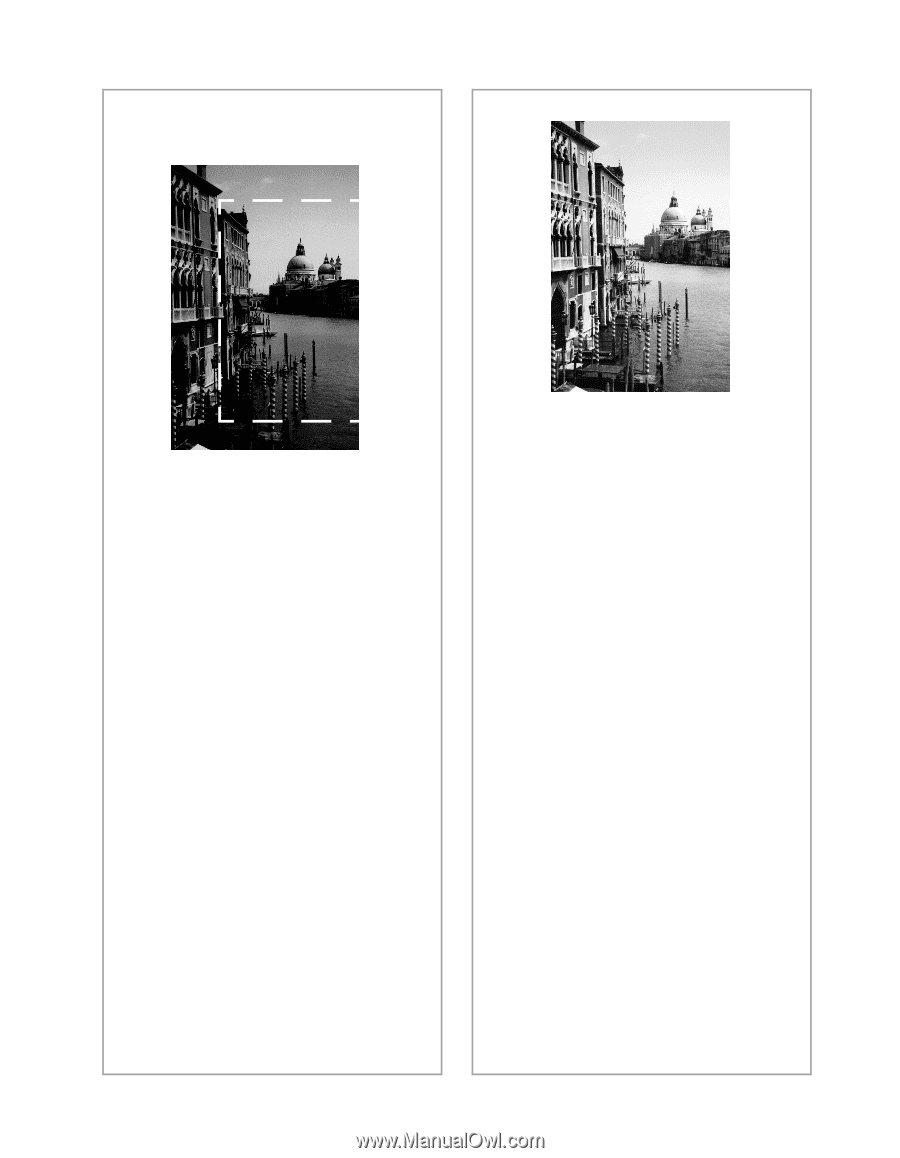
Problem Solving
67
Scanning Problems
The file size is too big.
Adjust your scan settings. Try
selecting a lower resolution (dpi), or
scan only part of the image.
Your scanned image is faint or has
gaps.
■
Check the brightness setting.
Decrease the software or driver’s
brightness setting.
■
Try adjusting the Gamma
setting.
■
Check the condition of your
original. If the document is
damaged, dirty, or wrinkled,
these imperfections will show
up in your scan.
■
Check that the document is
placed flush against the
document table.