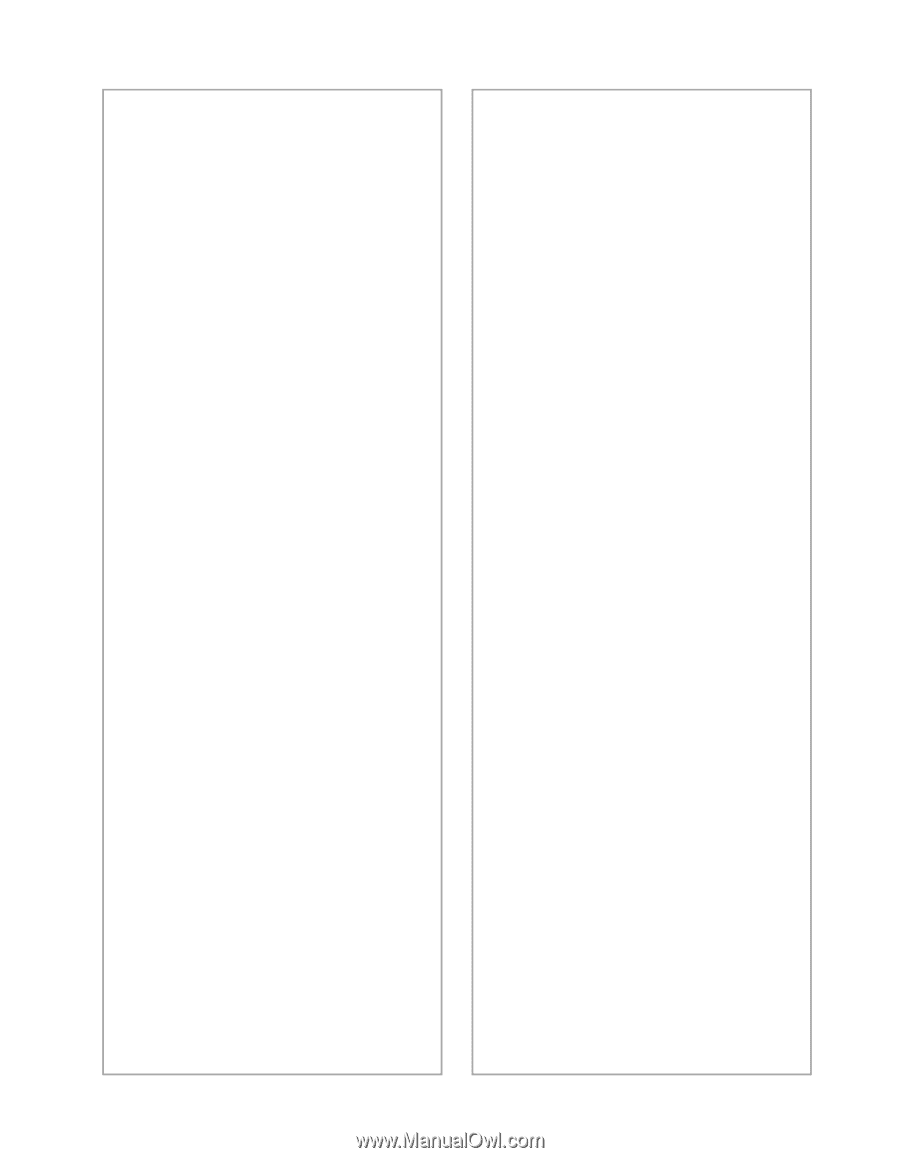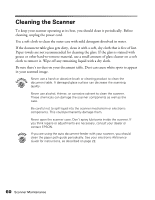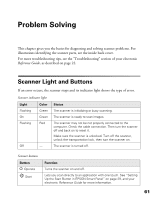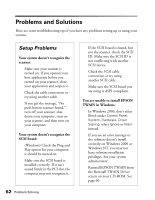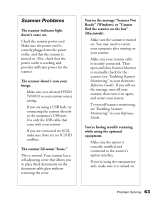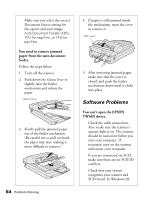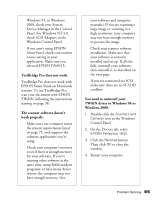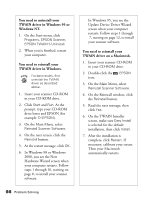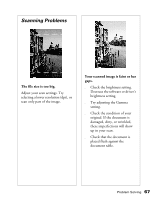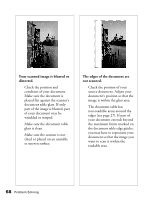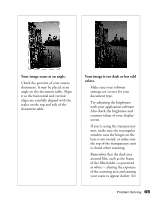Epson Perfection 1640SU Office Scanner Basics - Page 71
systems. To use TextBridge Pro, Device Manager in the Control
 |
View all Epson Perfection 1640SU Office manuals
Add to My Manuals
Save this manual to your list of manuals |
Page 71 highlights
Windows 95, or Windows 2000, check your System Device Manager in the Control Panel. For Windows NT 4.0, check SCSI Adapters in the Windows Control Panel. s If you aren't using EPSON Smart Panel, check your scanner source setting in your application. Make sure you selected EPSON TWAIN 5. TextBridge Pro does not work. TextBridge Pro does not work with EPSON Smart Panel on Macintosh systems. To use TextBridge Pro, scan your document with EPSON TWAIN, following the instructions starting on page 38. The scanner software doesn't work properly. s Make sure your computer meets the system requirements listed on page 75, and supports the software applications you're using. s Check your computer's memory to see if there is enough memory for your software. If you're running other software at the same time, using RAM resident programs, or have many device drivers, the computer may not have enough memory. (See your software and computer manuals.) If you are scanning a large image or scanning at a high resolution, your computer may not have enough memory to process the image. s Check your scanner software installation. Make sure that your software is correctly installed and set up. If all else fails, uninstall your software, then reinstall it, as described on the next page. s If you are connected via SCSI, make sure there are no SCSI ID conflicts. You need to uninstall your TWAIN driver in Windows 98 or Windows 2000. 1. Double-click the Scanners and Cameras icon in the Windows Control Panel. 2. On the Devices tab, select EPSON Perfection 1640. 3. Click the Remove button. Then click OK to close the window. 4. Restart your computer. Problem Solving 65