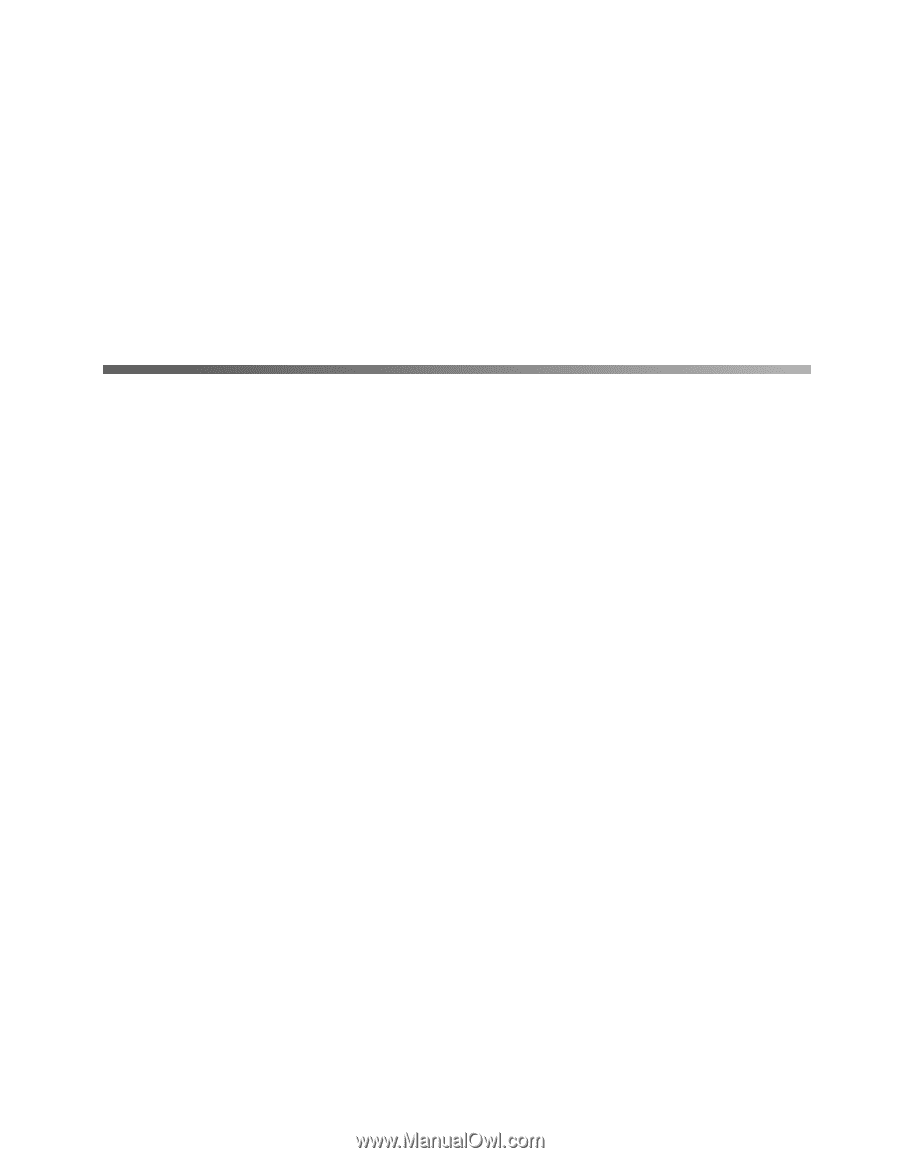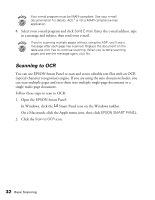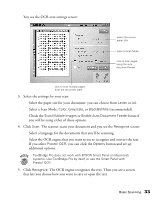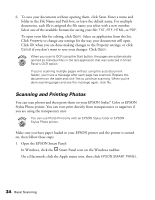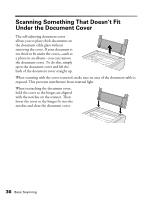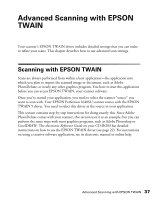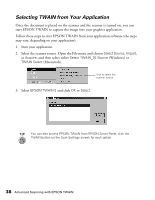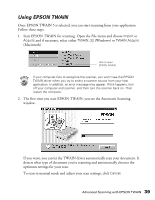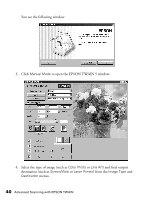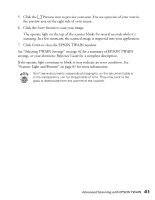Epson Perfection 1640SU Office Scanner Basics - Page 43
Advanced Scanning with EPSON TWAIN
 |
View all Epson Perfection 1640SU Office manuals
Add to My Manuals
Save this manual to your list of manuals |
Page 43 highlights
Advanced Scanning with EPSON TWAIN Your scanner's EPSON TWAIN driver includes detailed settings that you can make to refine your scans. This chapter describes how to use advanced scan settings. Scanning with EPSON TWAIN Scans are always performed from within a host application-the application into which you plan to import the scanned image or document, such as Adobe PhotoDeluxe, or nearly any other graphics program. You have to start this application before you can access EPSON TWAIN, your scanner software. Once you've started your application, you need to select the scanner "source" you want to scan with. Your EPSON Perfection 1640SU scanner comes with the EPSON TWAIN 5 driver. You need to select this driver as the source in your application. This section contains step-by-step instructions for doing exactly this. Since Adobe PhotoDeluxe comes with your scanner, this section uses it as an example, but you can perform the same steps with most graphics programs, such as Adobe Photoshop or CorelDRAW. The electronic Reference Guide on your CD-ROM has detailed instructions on how to use the EPSON TWAIN driver (see page 22). For instructions on using a creative software application, see its electronic manual or online help. Advanced Scanning with EPSON TWAIN 37