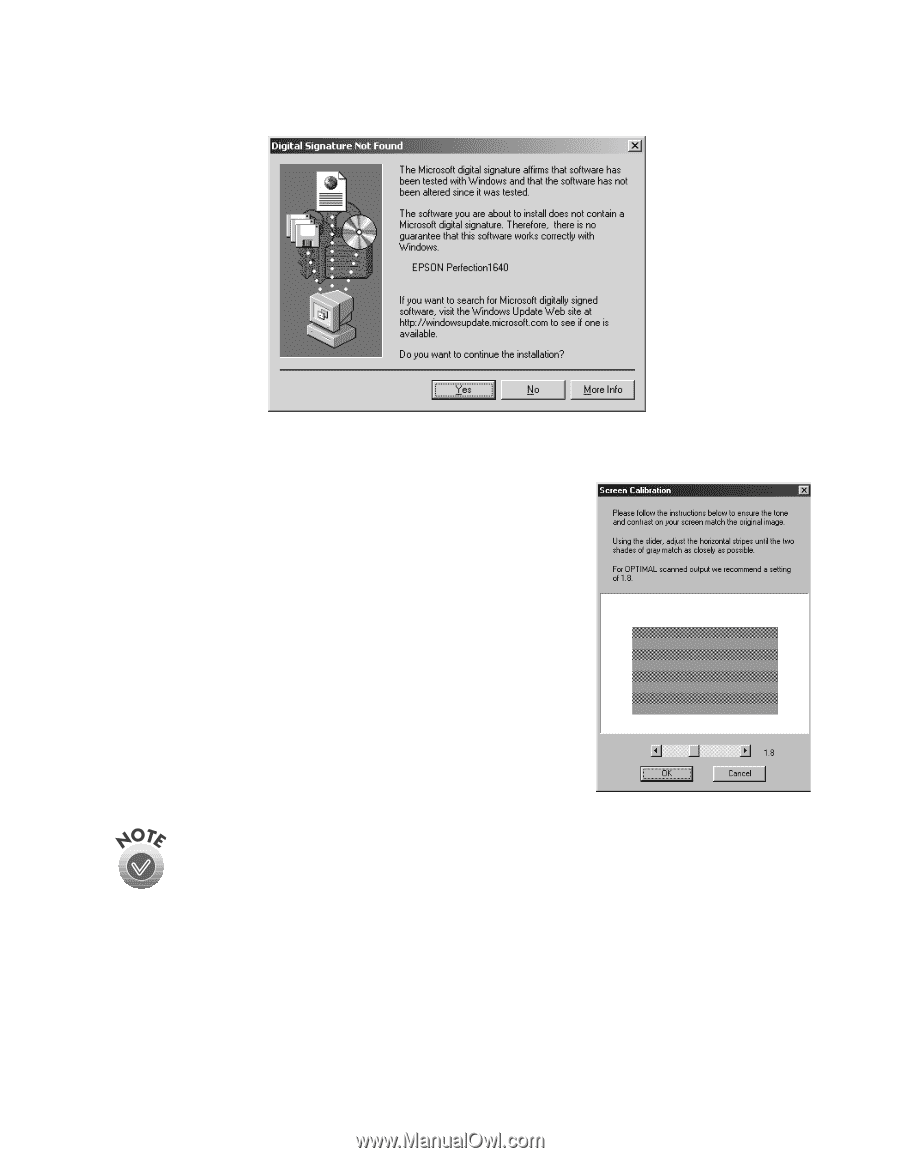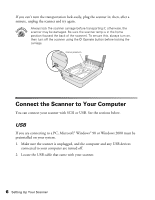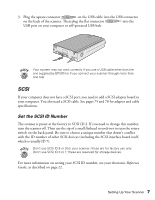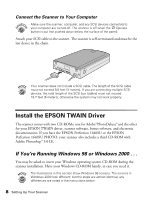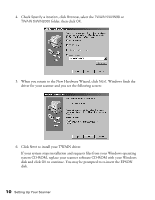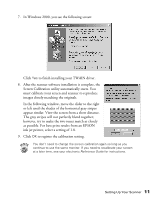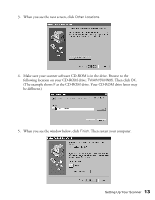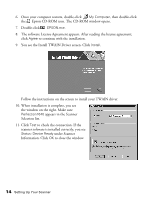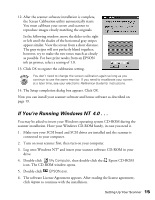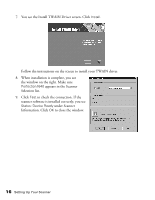Epson Perfection 1640SU Office Scanner Basics - Page 17
The gray stripes will not perfectly blend together
 |
View all Epson Perfection 1640SU Office manuals
Add to My Manuals
Save this manual to your list of manuals |
Page 17 highlights
7. In Windows 2000, you see the following screen: Click Yes to finish installing your TWAIN driver. 8. After the scanner software installation is complete, the Screen Calibration utility automatically starts. You must calibrate your screen and scanner to reproduce images closely matching the originals. In the following window, move the slider to the right or left until the shades of the horizontal gray stripes appear similar. View the screen from a short distance. The gray stripes will not perfectly blend together; however, try to make the two tones match as closely as possible. For best print results from an EPSON ink jet printer, select a setting of 1.8. 9. Click OK to register the calibration setting. You don't need to change the screen calibration again so long as you continue to use the same monitor. If you need to recalibrate your screen at a later time, see your electronic Reference Guide for instructions. Setting Up Your Scanner 11