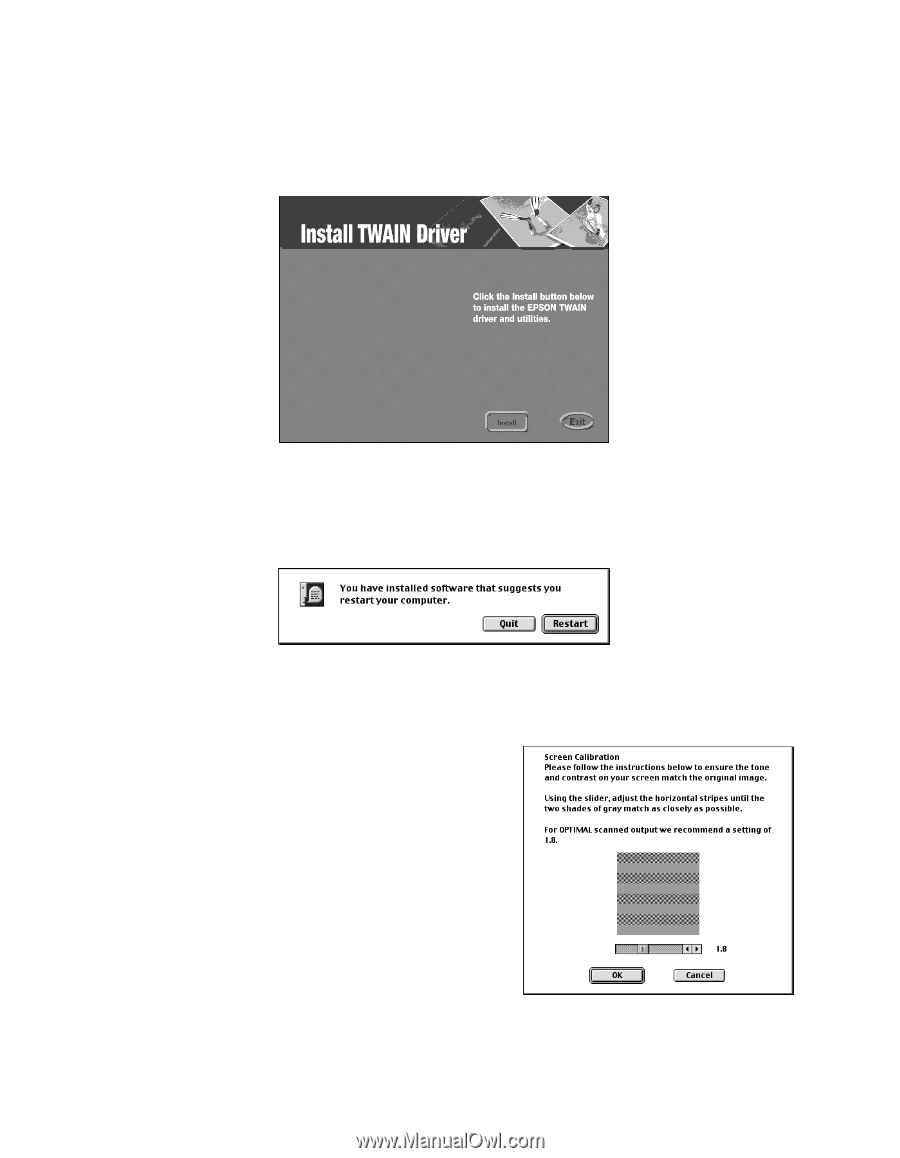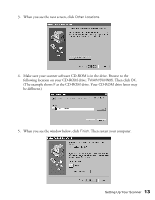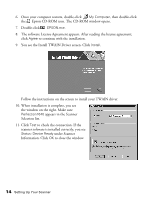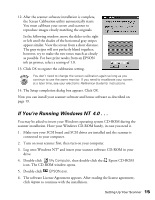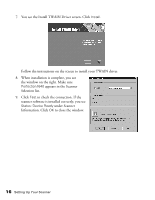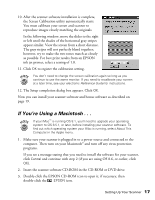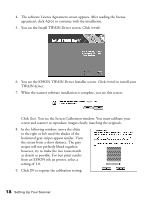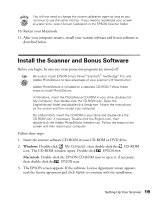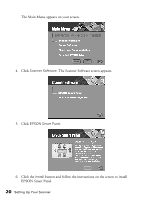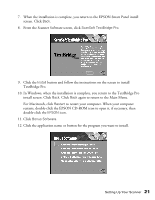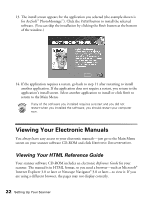Epson Perfection 1640SU Office Scanner Basics - Page 24
You see the EPSON TWAIN Driver Installer screen. Click, stripes will not perfectly blend together
 |
View all Epson Perfection 1640SU Office manuals
Add to My Manuals
Save this manual to your list of manuals |
Page 24 highlights
4. The software License Agreement screen appears. After reading the license agreement, click Agree to continue with the installation. 5. You see the Install TWAIN Driver screen. Click Install. 6. You see the EPSON TWAIN Driver Installer screen. Click Install to install your TWAIN driver. 7. When the scanner software installation is complete, you see this screen: Click Quit. You see the Screen Calibration window. You must calibrate your screen and scanner to reproduce images closely matching the originals. 8. In the following window, move the slider to the right or left until the shades of the horizontal gray stripes appear similar. View the screen from a short distance. The gray stripes will not perfectly blend together; however, try to make the two tones match as closely as possible. For best print results from an EPSON ink jet printer, select a setting of 1.8. 9. Click OK to register the calibration setting. 18 Setting Up Your Scanner