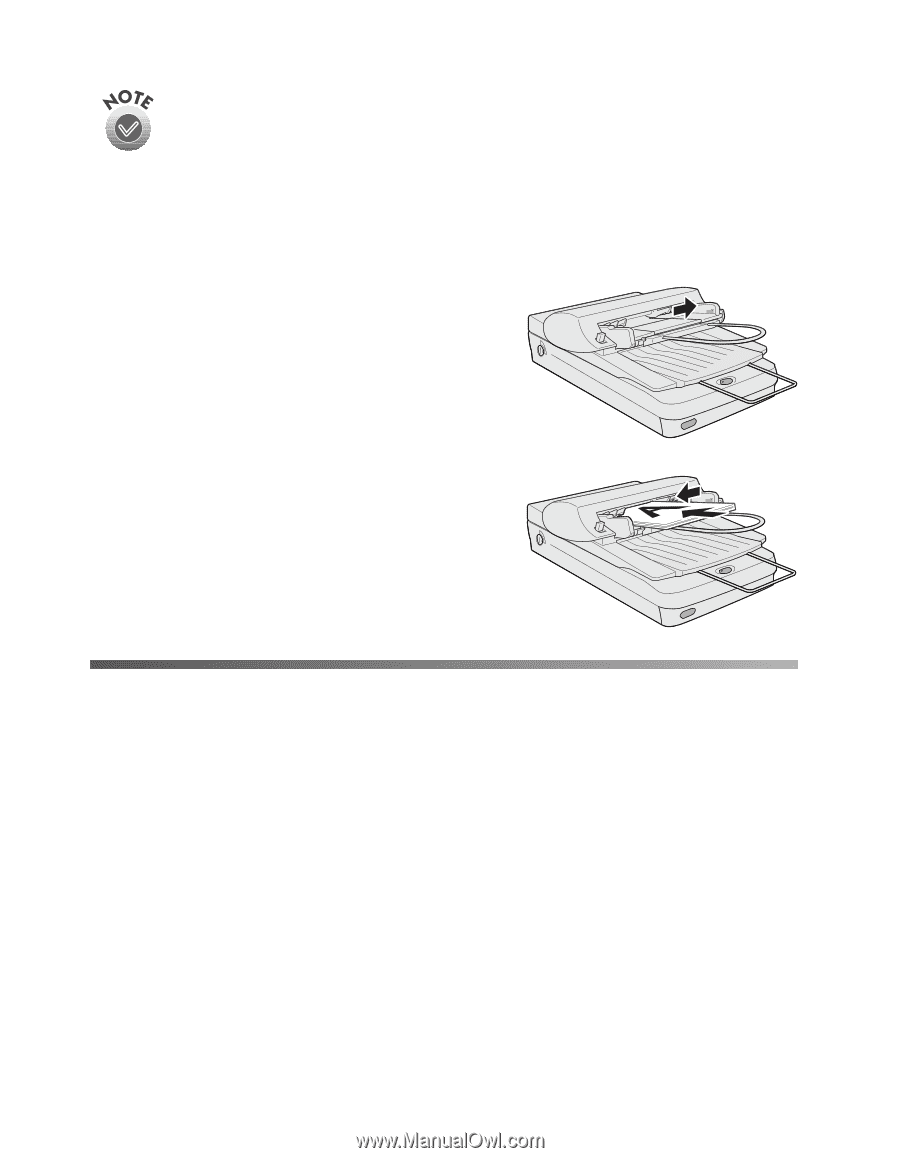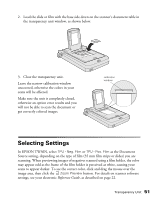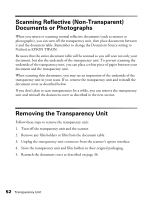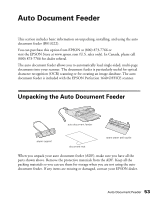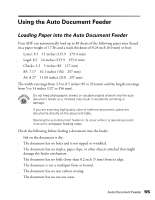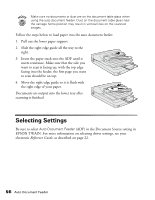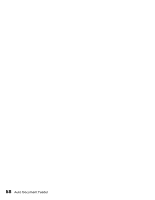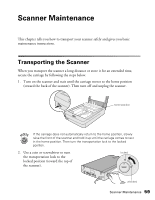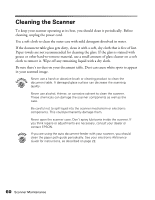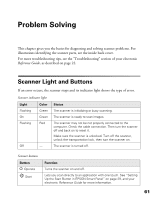Epson Perfection 1640SU Office Scanner Basics - Page 62
Documents are output into the lower tray after, the right edge of your paper.
 |
View all Epson Perfection 1640SU Office manuals
Add to My Manuals
Save this manual to your list of manuals |
Page 62 highlights
Make sure no documents or dust are on the document table glass when using the auto document feeder. Dust on the document table glass near the carriage home position may result in vertical lines on the scanned images. Follow the steps below to load paper into the auto document feeder: 1. Pull out the lower paper support. 2. Slide the right edge guide all the way to the right. 3. Insert the paper stack into the ADF until it meets resistance. Make sure that the side you want to scan is facing up, with the top edge facing into the feeder; the first page you want to scan should be on top. 4. Move the right edge guide so it is flush with the right edge of your paper. Documents are output into the lower tray after scanning is finished. Selecting Settings Be sure to select Auto Document Feeder (ADF) in the Document Source setting in EPSON TWAIN. For more information on selecting driver settings, see your electronic Reference Guide, as described on page 22. 56 Auto Document Feeder