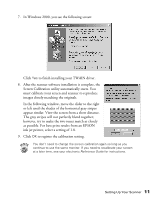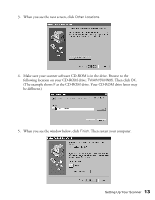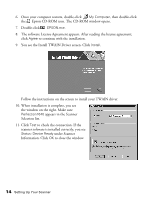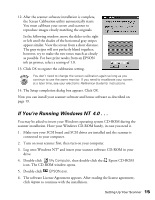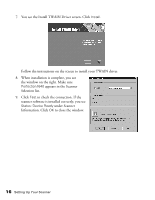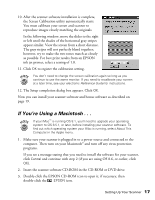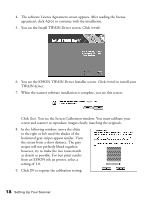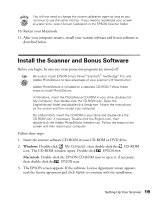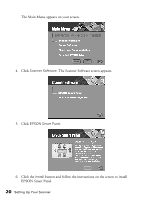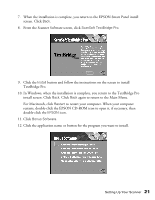Epson Perfection 1640SU Office Scanner Basics - Page 22
Information. Click, scanner software is installed correctly, you see
 |
View all Epson Perfection 1640SU Office manuals
Add to My Manuals
Save this manual to your list of manuals |
Page 22 highlights
7. You see the Install TWAIN Driver screen. Click Install. Follow the instructions on the screen to install your TWAIN driver. 8. When installation is complete, you see the window on the right. Make sure Perfection1640 appears in the Scanner Selection list. 9. Click Test to check the connection. If the scanner software is installed correctly, you see Status: Device Ready under Scanner Information. Click OK to close the window. 16 Setting Up Your Scanner
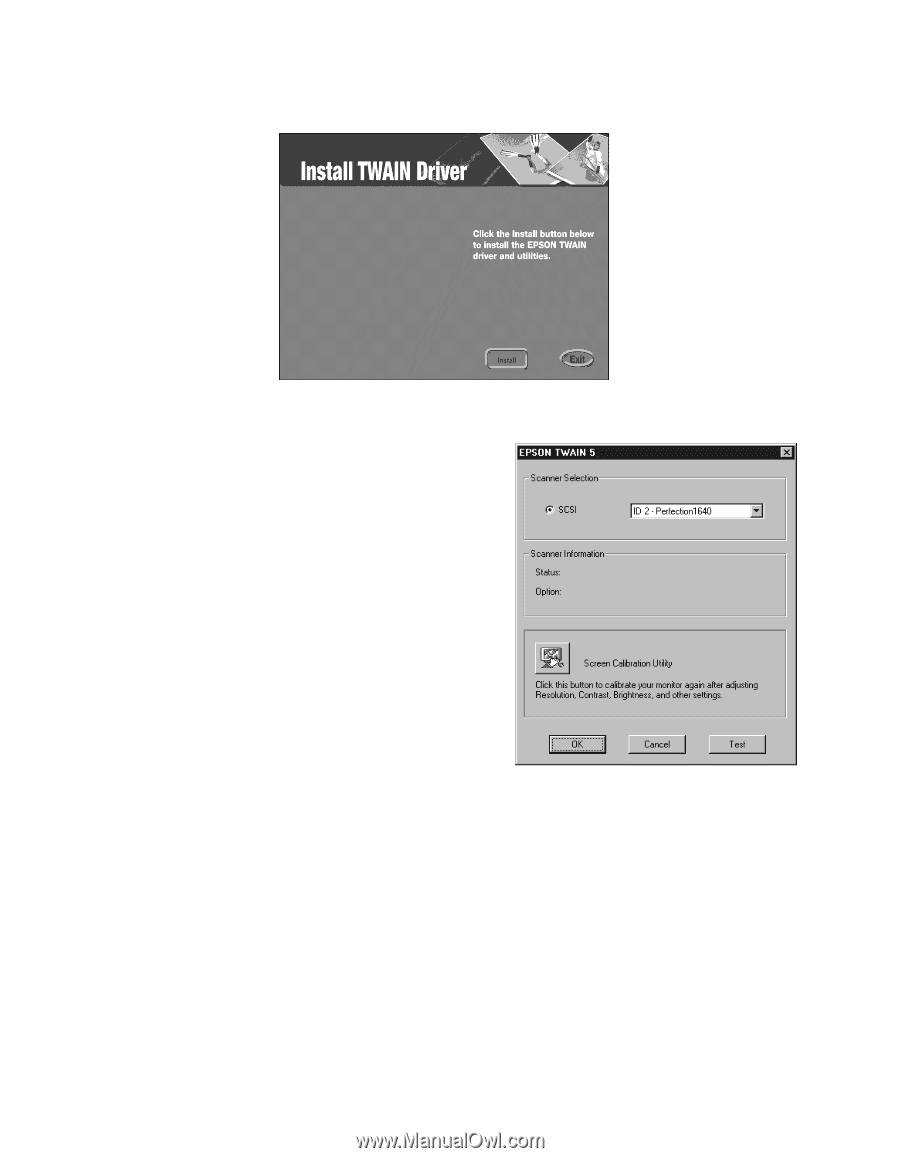
16
Setting Up Your Scanner
7.
You see the Install TWAIN Driver screen. Click
Install
.
Follow the instructions on the screen to install your TWAIN driver.
8.
When installation is complete, you see
the window on the right. Make sure
Perfection1640
appears in the Scanner
Selection list.
9.
Click
Test
to check the connection. If the
scanner software is installed correctly, you see
Status: Device Ready
under Scanner
Information. Click
OK
to close the window.