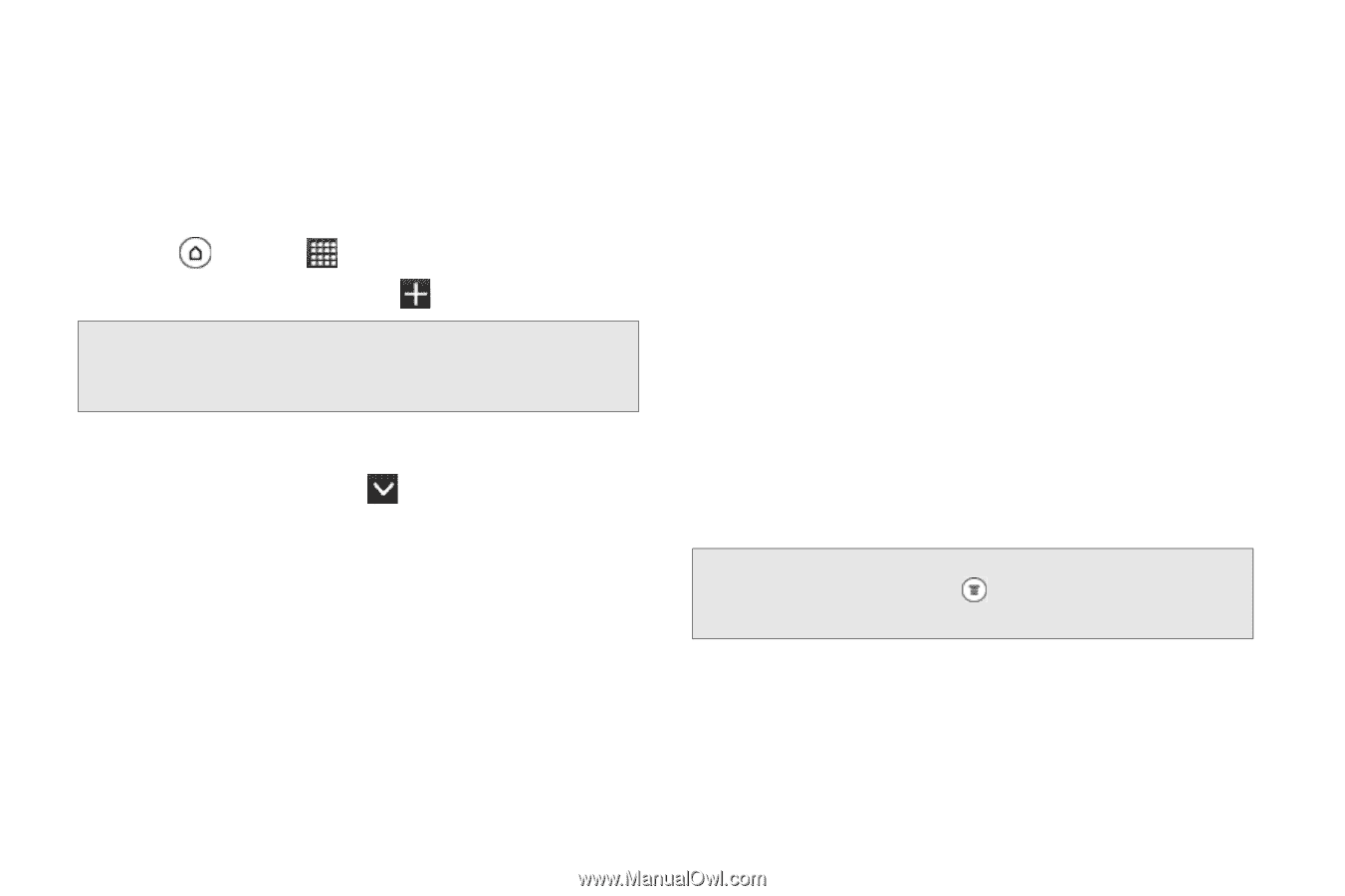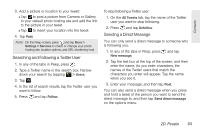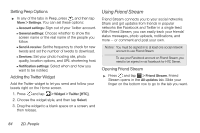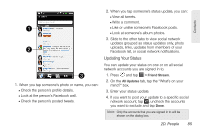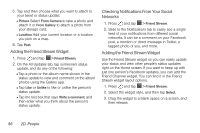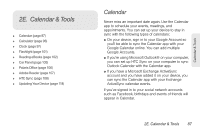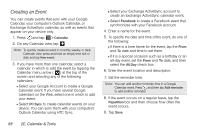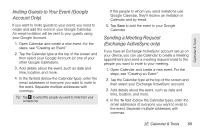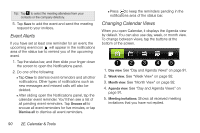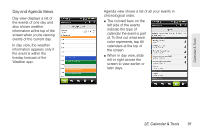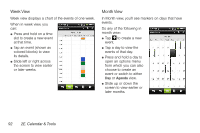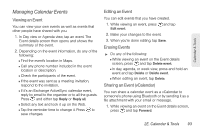HTC EVO 3D User Manual - Page 100
Creating an Event, 2E. Calendar & Tools
 |
View all HTC EVO 3D manuals
Add to My Manuals
Save this manual to your list of manuals |
Page 100 highlights
Creating an Event You can create events that sync with your Google Calendar, your computer's Outlook Calendar, or Exchange ActiveSync calendar, as well as events that appear on your device only. 1. Press and tap > Calendar. 2. On any Calendar view, tap . Note: To quickly create an event in monthly, weekly, or daily Calendar view, press and hold an empty time slot or date and tap New event. 3. If you have more than one calendar, select a calendar in which to add the event by tapping the Calendar menu arrow ( ) at the top of the screen and selecting any of the following calendars: Ⅲ Select your Google Account to create a Google Calendar event. If you have several Google calendars on the Web, select one in which to add your event. Ⅲ Select PC Sync to create calendar events on your device. You can sync them with your computer's Outlook Calendar using HTC Sync. Ⅲ Select your Exchange ActiveSync account to create an Exchange ActiveSync calendar event. Ⅲ Select Facebook to create a Facebook event that synchronizes with your Facebook account. 4. Enter a name for the event. 5. To specify the date and time of the event, do one of the following: Ⅲ If there is a time frame for the event, tap the From and To date and time to set them. Ⅲ If it is a special occasion such as a birthday or an all-day event, set the From and To date, and then select the All Day check box. 6. Enter the event location and description. 7. Set the reminder time. Note: You can add another reminder time in a Google Calendar event. Press and then tap Add reminder to add another reminder. 8. If the event occurs on a regular basis, tap the Repetition box and then choose how often the event occurs. 9. Tap Save. 88 2E. Calendar & Tools