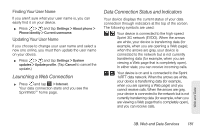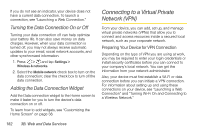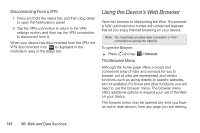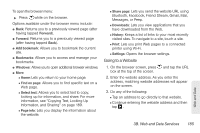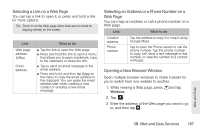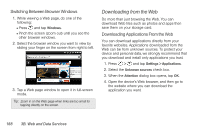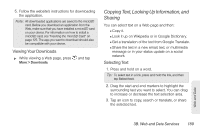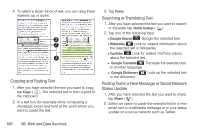HTC EVO 3D User Manual - Page 197
Going to a Website
 |
View all HTC EVO 3D manuals
Add to My Manuals
Save this manual to your list of manuals |
Page 197 highlights
To open the browser menu: ᮣ Press while on the browser. Options available under the browser menu include: ⅷ Back: Returns you to a previously viewed page (after having tapped Forward). ⅷ Forward: Returns you to a previously viewed page (after having tapped Back). ⅷ Add bookmark: Allows you to bookmark the current site. ⅷ Bookmarks: Allows you to access and manage your bookmarks. ⅷ Windows: Allows you to open additional browser windows. ⅷ More Ⅲ Home: Lets you return to your home page. Ⅲ Find on page: Allows you to find specific text on a Web page. Ⅲ Select text: Allows you to select text to copy, looking up for information, and share. For more information, see "Copying Text, Looking Up Information, and Sharing" on page 189. Ⅲ Page info: Lets you display the information about the website. Ⅲ Share page: Lets you send the website URL using Bluetooth, Facebook, Friend Stream, Gmail, Mail, Messages, or Peep. Ⅲ Downloads: Lets you view applications that you have downloaded from the Web. Ⅲ History: Keeps a list of links to your most recently visited sites. To navigate to a site, touch a site. Ⅲ Print: Lets you print Web pages to a connected printer using Wi-Fi. Ⅲ Settings: Opens the browser settings. Going to a Website 1. On the browser screen, press and tap the URL box at the top of the screen. 2. Enter the website address. As you enter the address, matching website addresses will appear on the screen. 3. Do any of the following: Ⅲ Tap an address to go directly to that website. Ⅲ Continue entering the website address and then tap . Web and Data 3B. Web and Data Services 185