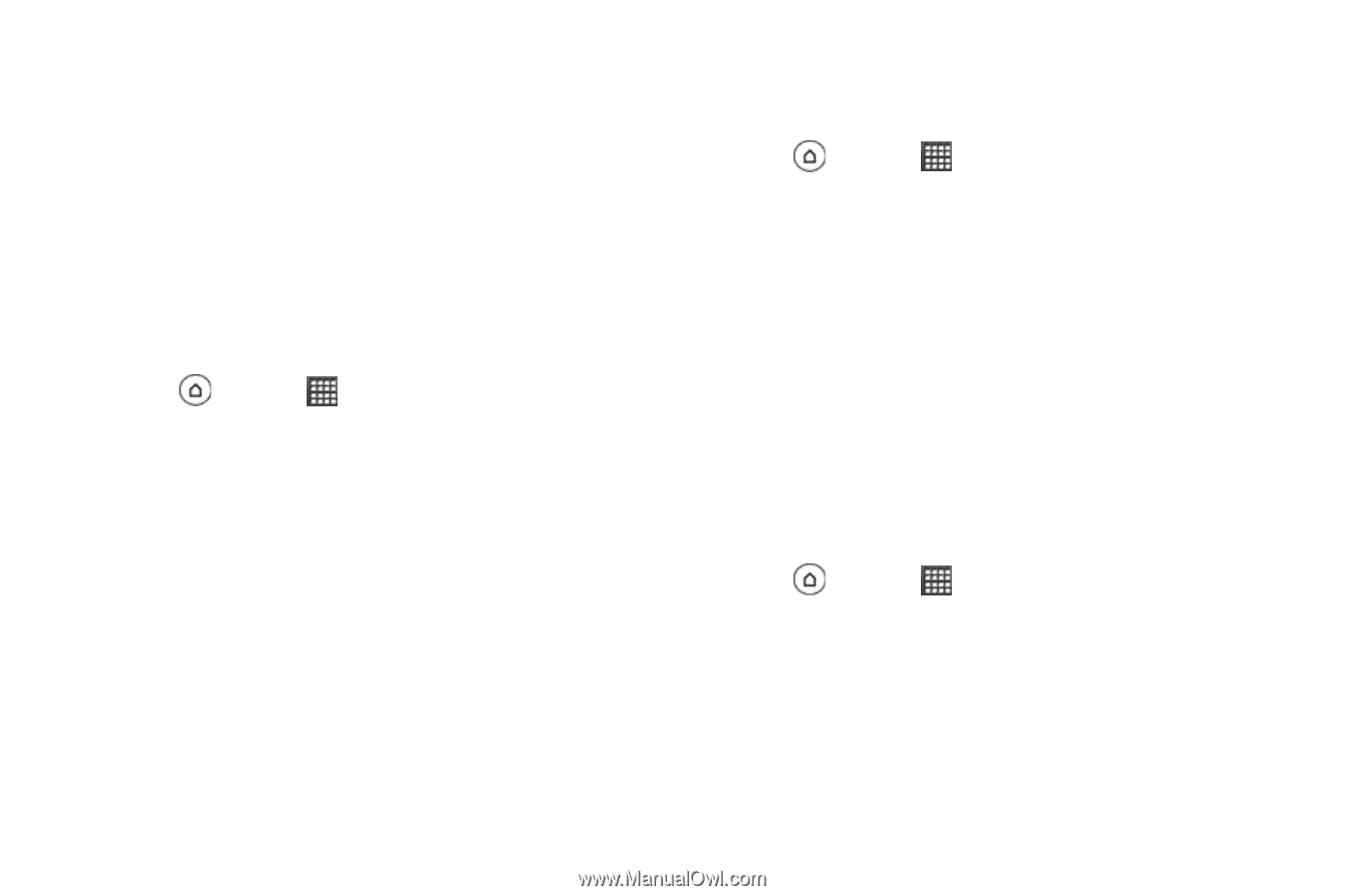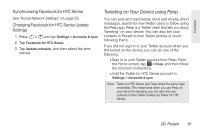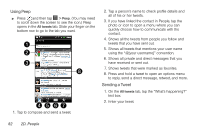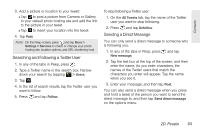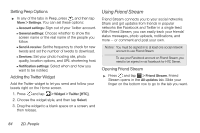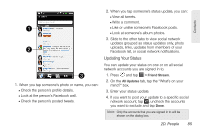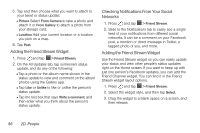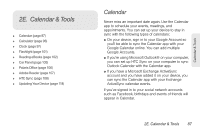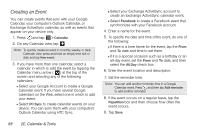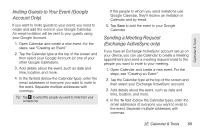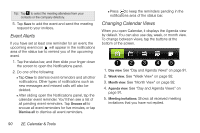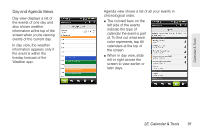HTC EVO 3D User Manual - Page 98
Adding the Friend Stream Widget, Checking Notifications From Your Social, Networks, Picture
 |
View all HTC EVO 3D manuals
Add to My Manuals
Save this manual to your list of manuals |
Page 98 highlights
5. Tap and then choose what you want to attach to your tweet or status update: Ⅲ Picture Select From Camera to take a photo and attach it or From Gallery to attach a photo from your storage card. Ⅲ Location Add your current location or a location you pick on a map. 6. Tap Post. Adding the Friend Stream Widget 1. Press and tap > Friend Stream. 2. On the All Updates tab, tap someone's status update, and do any of the following: Ⅲ Tap a photo or the album name shown in the status update to view and comment on the album photos using the Gallery app. Ⅲ Tap Like or Unlike to like or unlike the person's status update. Ⅲ Tap the text box that says Write a comment, and then enter what you think about the person's status update. Checking Notifications From Your Social Networks 1. Press and tap > Friend Stream. 2. Slide to the Notifications tab to easily see a single feed of your notifications from different social networks. It can be a comment on your Facebook post, a mention or direct message in Twitter, a tagged photo of you, and more. Adding the Friend Stream Widget Use the Friend Stream widget so you can easily update your status and view other people's status updates right on the Home screen. If you want to keep up with just one person's Facebook updates, you can add the Friend Channel widget. You can find it in the Friend Stream widget layout options. 1. Press and tap > Friend Stream. 2. Select the widget style, and then tap Select. 3. Drag the widget to a blank space on a screen, and then release. 86 2D. People