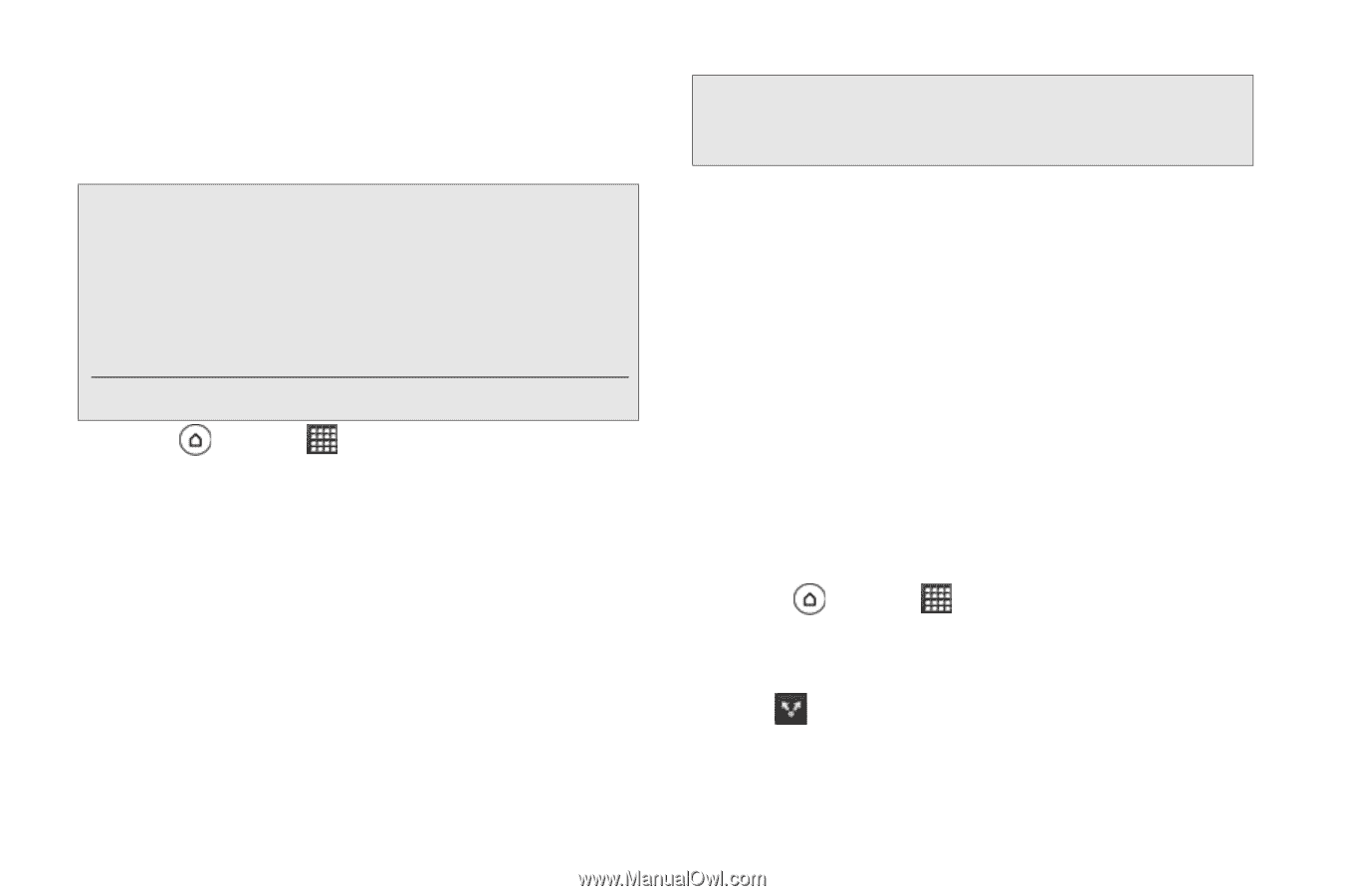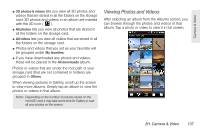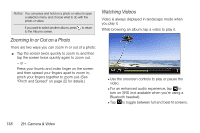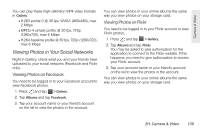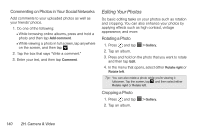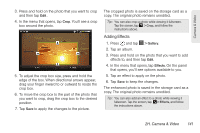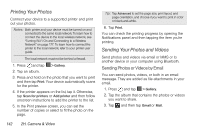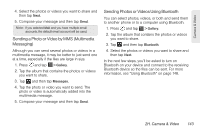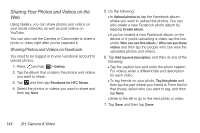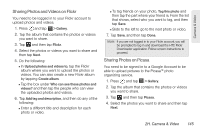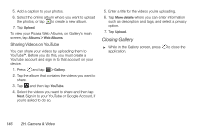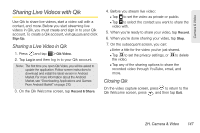HTC EVO 3D User Manual - Page 154
Printing Your Photos, Sending Your Photos and Videos, Sending Photos or Videos by Email - black screen
 |
View all HTC EVO 3D manuals
Add to My Manuals
Save this manual to your list of manuals |
Page 154 highlights
Printing Your Photos Connect your device to a supported printer and print out your photos. Notes: Both printer and your device must be turned on and connected to the same local network. To learn how to connect the device to the local wireless network, see "Turning Wi-Fi On and Connecting to a Wireless Network" on page 177. To learn how to connect the printer to the local network, refer to your printer user guide. The local network must not be behind a firewall. 1. Press and tap > Gallery. 2. Tap an album. 3. Press and hold on the photo that you want to print and then tap Print. Your device automatically scans for the printer. 4. If the printer appears on the list, tap it. Otherwise, tap Scan for printers or Add printer and then follow onscreen instructions to add the printer to the list. 5. In the Print preview screen, you can set the number of copies or select to fit the photo on the page. Tip: Tap Advanced to set the page size, print layout, and page orientation, and choose if you want to print in color or black-and-white. 6. Tap Print. You can check the printing progress by opening the Notifications panel and then tapping the item you're printing. Sending Your Photos and Videos Send photos and videos via email or MMS or to another device or your computer using Bluetooth. Sending Photos or Videos by Email You can send photos, videos, or both in an email message. They are added as file attachments in your email. 1. Press and tap > Gallery. 2. Tap the album that contains the photos or videos you want to share. 3. Tap and then tap Gmail or Mail. 142 2H. Camera & Video