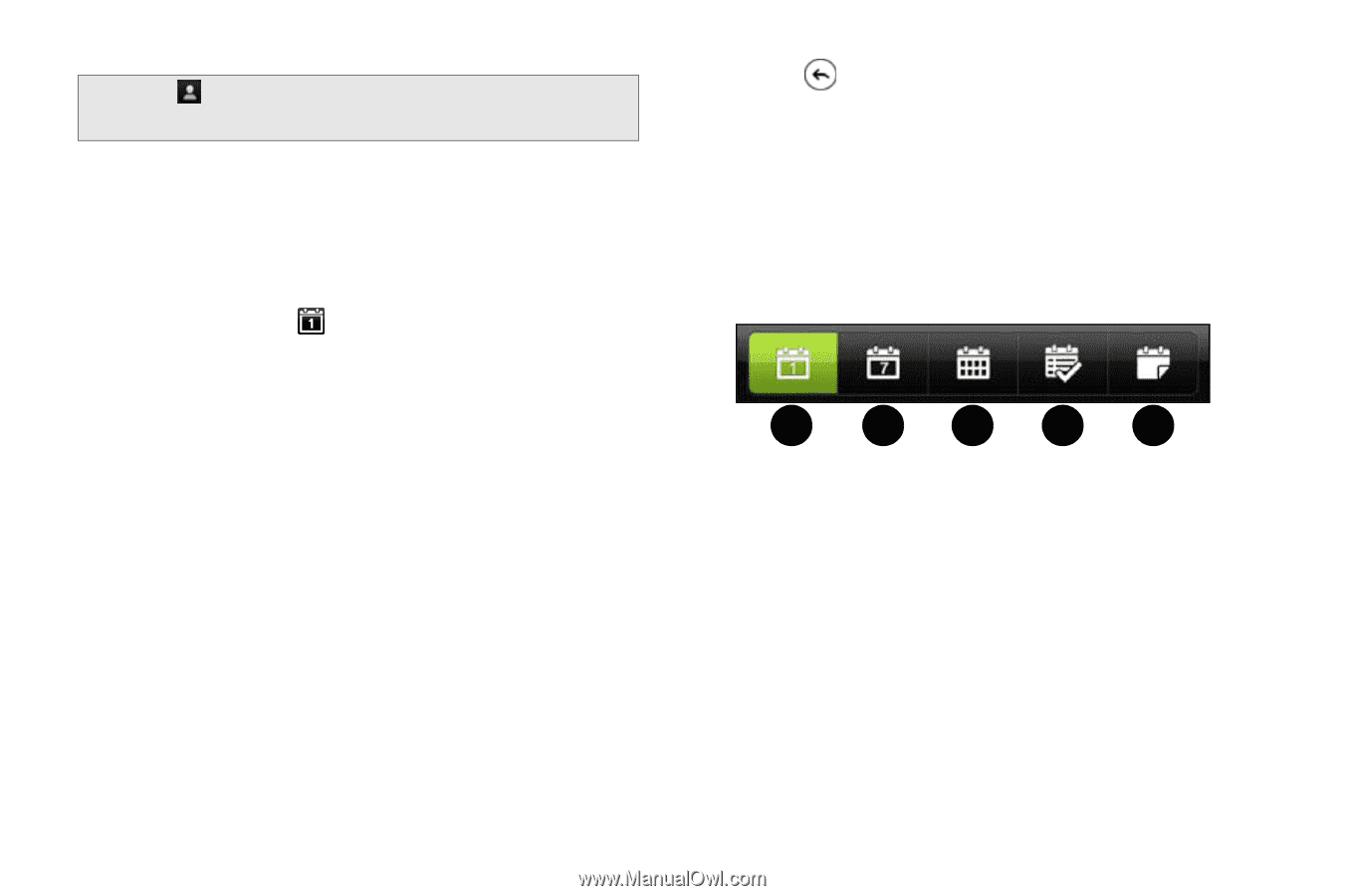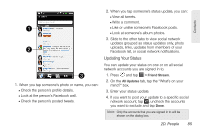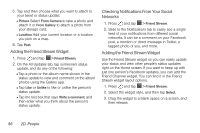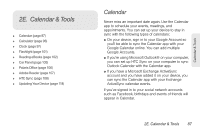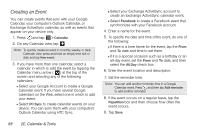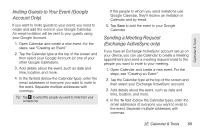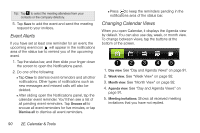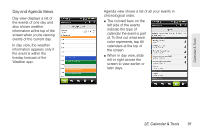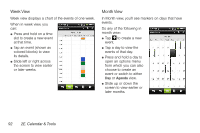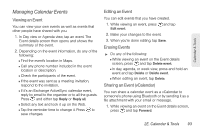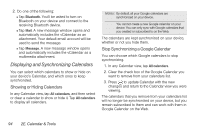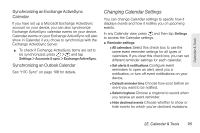HTC EVO 3D User Manual - Page 102
Event Alerts, Changing Calendar Views
 |
View all HTC EVO 3D manuals
Add to My Manuals
Save this manual to your list of manuals |
Page 102 highlights
Tip: Tap to select the meeting attendees from your contacts or the company directory. 5. Tap Save to add the event and send the meeting request to your invitees. Event Alerts If you have set at least one reminder for an event, the upcoming event icon will appear in the notifications area of the status bar to remind you of the upcoming event. 1. Tap the status bar, and then slide your finger down the screen to open the Notifications panel. 2. Do one of the following: Ⅲ Tap Clear to dismiss event reminders and all other notifications. Other types of notifications such as new messages and missed calls will also be deleted. Ⅲ After sliding open the Notifications panel, tap the calendar event reminder. You'll then see a list of all pending event reminders. Tap Snooze all to snooze all event reminders for five minutes, or tap Dismiss all to dismiss all event reminders. Ⅲ Press to keep the reminders pending in the notifications area of the status bar. Changing Calendar Views When you open Calendar, it displays the Agenda view by default. You can also use day, week, or month view. To change between views, tap the buttons at the bottom of the screen. 12345 1. Day view. See "Day and Agenda Views" on page 91. 2. Week view. See "Week View" on page 92. 3. Month view. See "Month View" on page 92. 4. Agenda view. See "Day and Agenda Views" on page 91. 5. Meeting invitations. Shows all received meeting invitations that you have not replied. 90 2E. Calendar & Tools