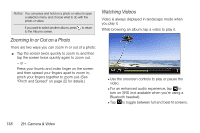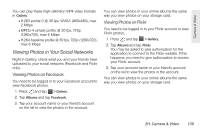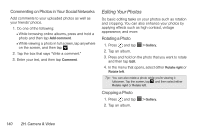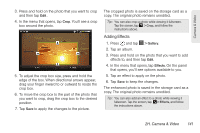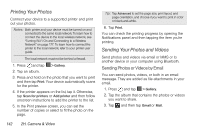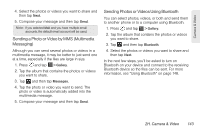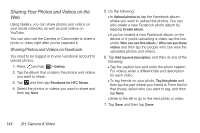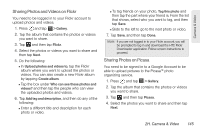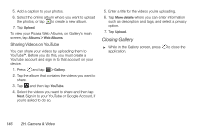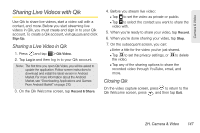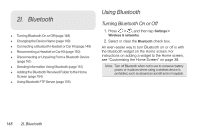HTC EVO 3D User Manual - Page 155
Sending a Photo or Video by MMS Multimedia, Messaging, Sending Photos or Videos Using Bluetooth
 |
View all HTC EVO 3D manuals
Add to My Manuals
Save this manual to your list of manuals |
Page 155 highlights
Camera & Video 4. Select the photos or videos you want to share and then tap Next. 5. Compose your message and then tap Send. Note: If you selected Mail and you have multiple email accounts, the default email account will be used. Sending a Photo or Video by MMS (Multimedia Messaging) Although you can send several photos or videos in a multimedia message, it may be better to just send one at a time, especially if the files are large in size. 1. Press and tap > Gallery. 2. Tap the album that contains the photos or videos you want to share. 3. Tap and then tap Messages. 4. Tap the photo or video you want to send. The photo or video is automatically added into the multimedia message. 5. Compose your message and then tap Send. Sending Photos or Videos Using Bluetooth You can select photos, videos, or both and send them to another phone or to a computer using Bluetooth. 1. Press and tap > Gallery. 2. Tap the album that contains the photos or videos you want to share. 3. Tap and then tap Bluetooth. 4. Select the photos or videos you want to share and then tap Next. In the next few steps, you'll be asked to turn on Bluetooth on your device and connect to the receiving Bluetooth device so the files can be sent. For more information, see "Using Bluetooth" on page 148. 2H. Camera & Video 143