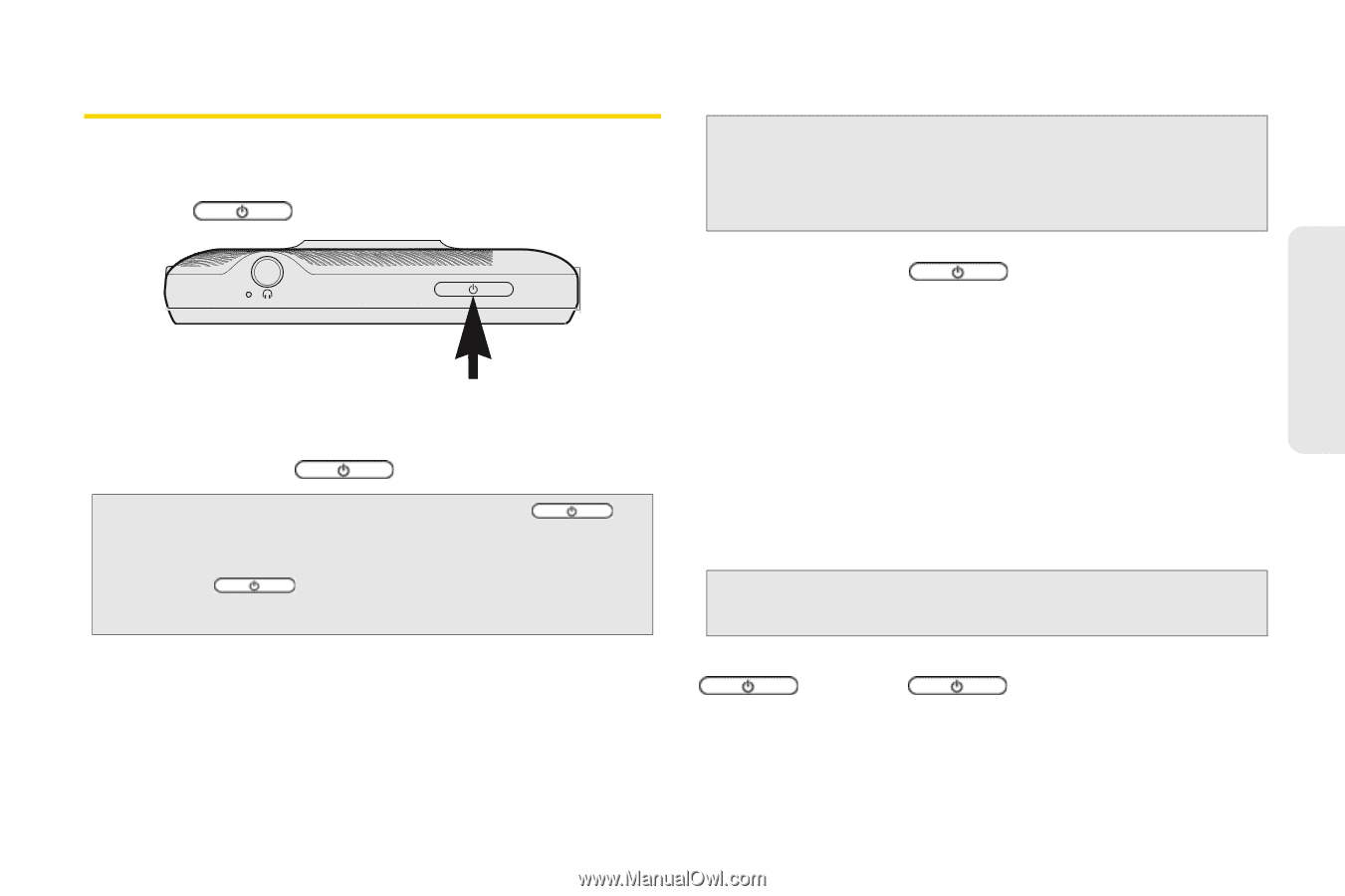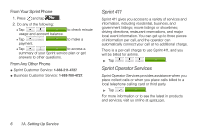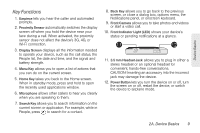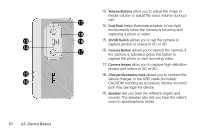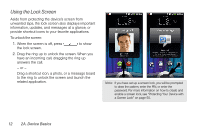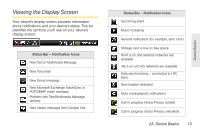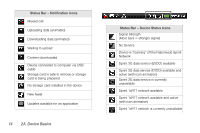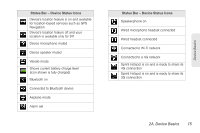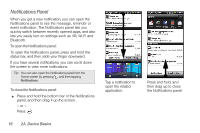HTC EVO 3D User Manual - Page 23
Turning Your Device On and Off, Restarting Your Device, Turning the Screen Off When Not in Use - unlock
 |
View all HTC EVO 3D manuals
Add to My Manuals
Save this manual to your list of manuals |
Page 23 highlights
Device Basics Turning Your Device On and Off Turning Your Device On ᮣ Press at the top of the device. Turning Your Device Off 1. Press and hold for about two seconds. Note: When the screen is locked and you press , it will only turn off the screen and not the device. You will need to unlock the screen first before you press and hold to turn the device off. See "Turning the Screen Off When Not in Use" for details. 2. On the Power options menu, tap Power off. Restarting Your Device Note: Restarting the device will close all running apps and will clear all temporary files in the device's memory. Make sure to save your work before restarting the device. 1. Press and hold for about two seconds. 2. On the Power options menu, tap Restart. 3. In the Restart phone confirmation box, tap Restart. Turning the Screen Off When Not in Use To save battery power, the device automatically turns off the screen after a certain period of time when you leave it idle. You will still be able to receive messages and calls while the device's screen is off. Tip: For information on how to adjust the time before the screen turns off, see "Display Settings" on page 44. You can also turn off and lock the screen by pressing . Pressing again or receiving an incoming call will turn on your device screen and show the lock screen. 2A. Device Basics 11