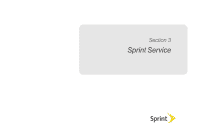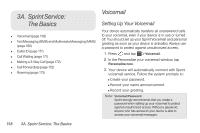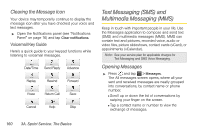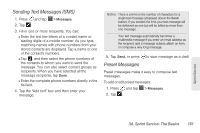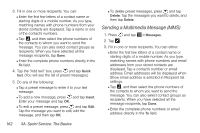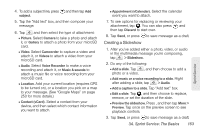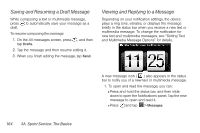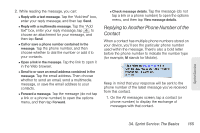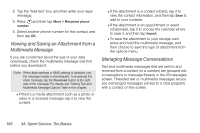HTC EVO 3D User Manual - Page 173
Sending Text Messages (SMS), Preset Messages, 3A. Sprint Service: The Basics
 |
View all HTC EVO 3D manuals
Add to My Manuals
Save this manual to your list of manuals |
Page 173 highlights
Sending Text Messages (SMS) 1. Press and tap > Messages. 2. Tap . 3. Fill in one or more recipients. You can: Ⅲ Enter the first few letters of a contact name or starting digits of a mobile number. As you type, matching names with phone numbers from your stored contacts are displayed. Tap a name or one of the contact's numbers. Ⅲ Tap , and then select the phone numbers of the contacts to whom you want to send the message. You can also select contact groups as recipients. When you have selected all the message recipients, tap Done. Ⅲ Enter the complete phone numbers directly in the To field. 4. Tap the "Add text" box and then enter your message. Notes: There is a limit on the number of characters for a single text message (displayed above the Send button). If you exceed the limit, your text message will be delivered as one but will be billed as more than one message. Your text message automatically becomes a multimedia message if you enter an email address as the recipient, add a message subject, attach an item, or compose a very long message. 5. Tap Send, or press to save message as a draft. Preset Messages Preset messages make it easy to compose text messages. To add or edit preset messages: 1. Press and tap > Messages. 2. Tap . Sprint Service 3A. Sprint Service: The Basics 161