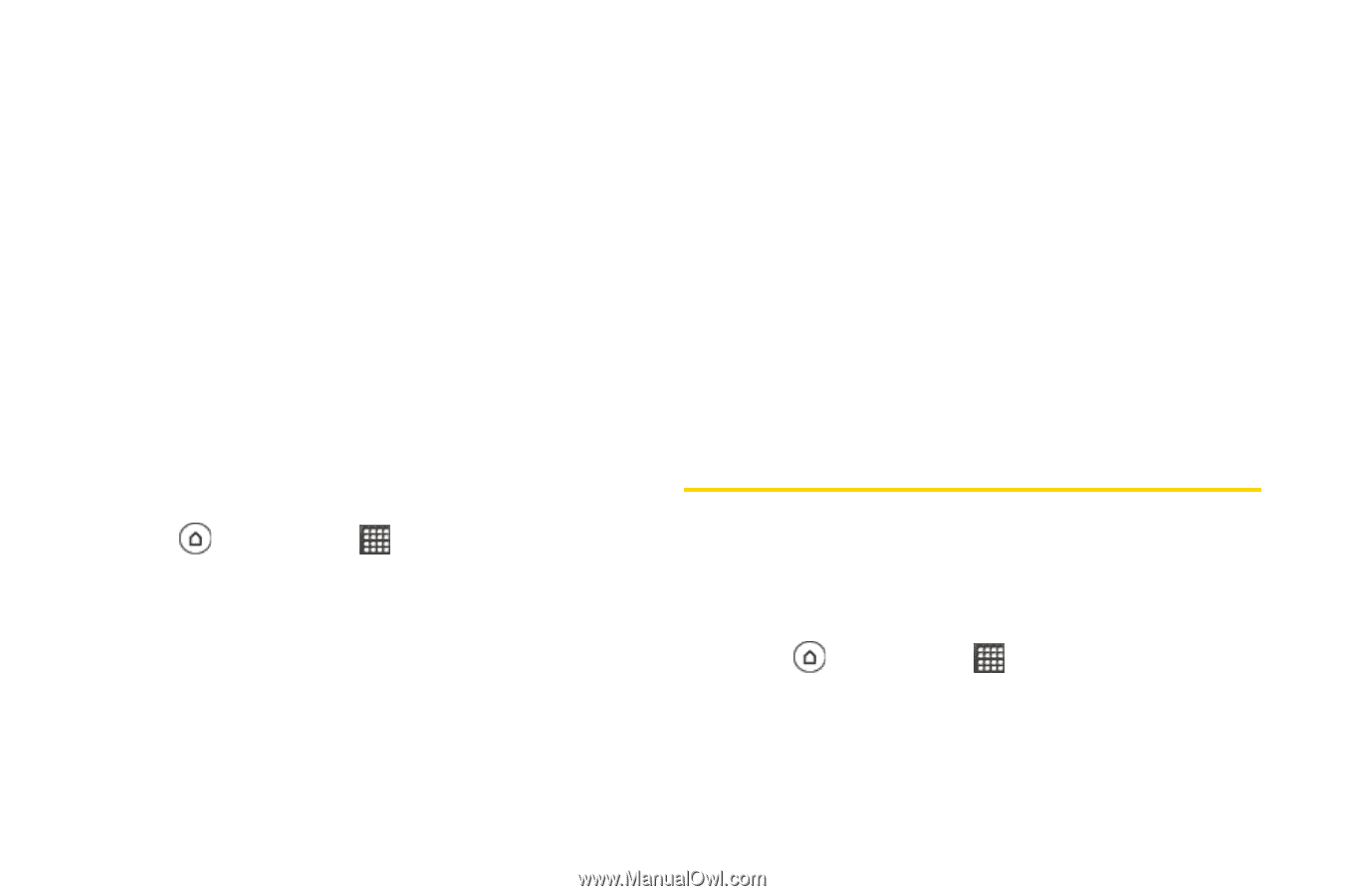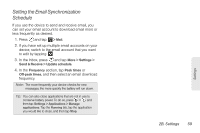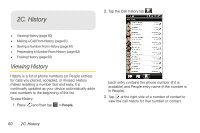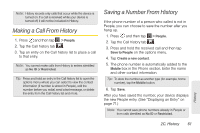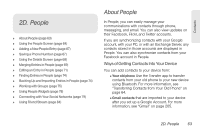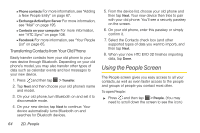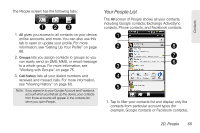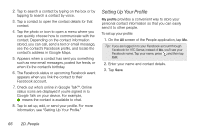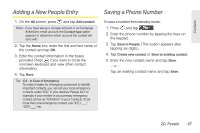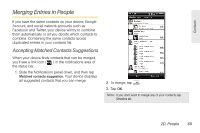HTC EVO 3D User Manual - Page 76
Using the People Screen, Transferring Contacts from Your Old Phone
 |
View all HTC EVO 3D manuals
Add to My Manuals
Save this manual to your list of manuals |
Page 76 highlights
Ⅲ Phone contacts For more information, see "Adding a New People Entry" on page 67. Ⅲ Exchange ActiveSync Server For more information, see "Mail" on page 195. Ⅲ Contacts on your computer For more information, see "HTC Sync" on page 108. Ⅲ Facebook For more information, see "Your People List" on page 65. Transferring Contacts from Your Old Phone Easily transfer contacts from your old phone to your new device through Bluetooth. Depending on your old phone's model, you may also transfer other types of data such as calendar events and text messages to your new device. 1. Press and then tap > Transfer. 2. Tap Next and then choose your old phone's name and model. 3. On your old phone, turn Bluetooth on and set it to discoverable mode. 4. On your new device, tap Next to continue. Your device automatically turns Bluetooth on and searches for Bluetooth devices. 64 2D. People 5. From the device list, choose your old phone and then tap Next. Your new device then tries to pair with your old phone. You'll see a security passkey on the screen. 6. On your old phone, enter this passkey or simply confirm it. 7. Select the Contacts check box (and other supported types of data you want to import), and then tap Next. 8. When your new HTC EVO 3D finishes importing data, tap Done. Using the People Screen The People screen gives you easy access to all your contacts, as well as even faster access to the people and groups of people you contact most often. To open People: ᮣ Press and then tap > People. (You may need to scroll down the screen to see the icon.)