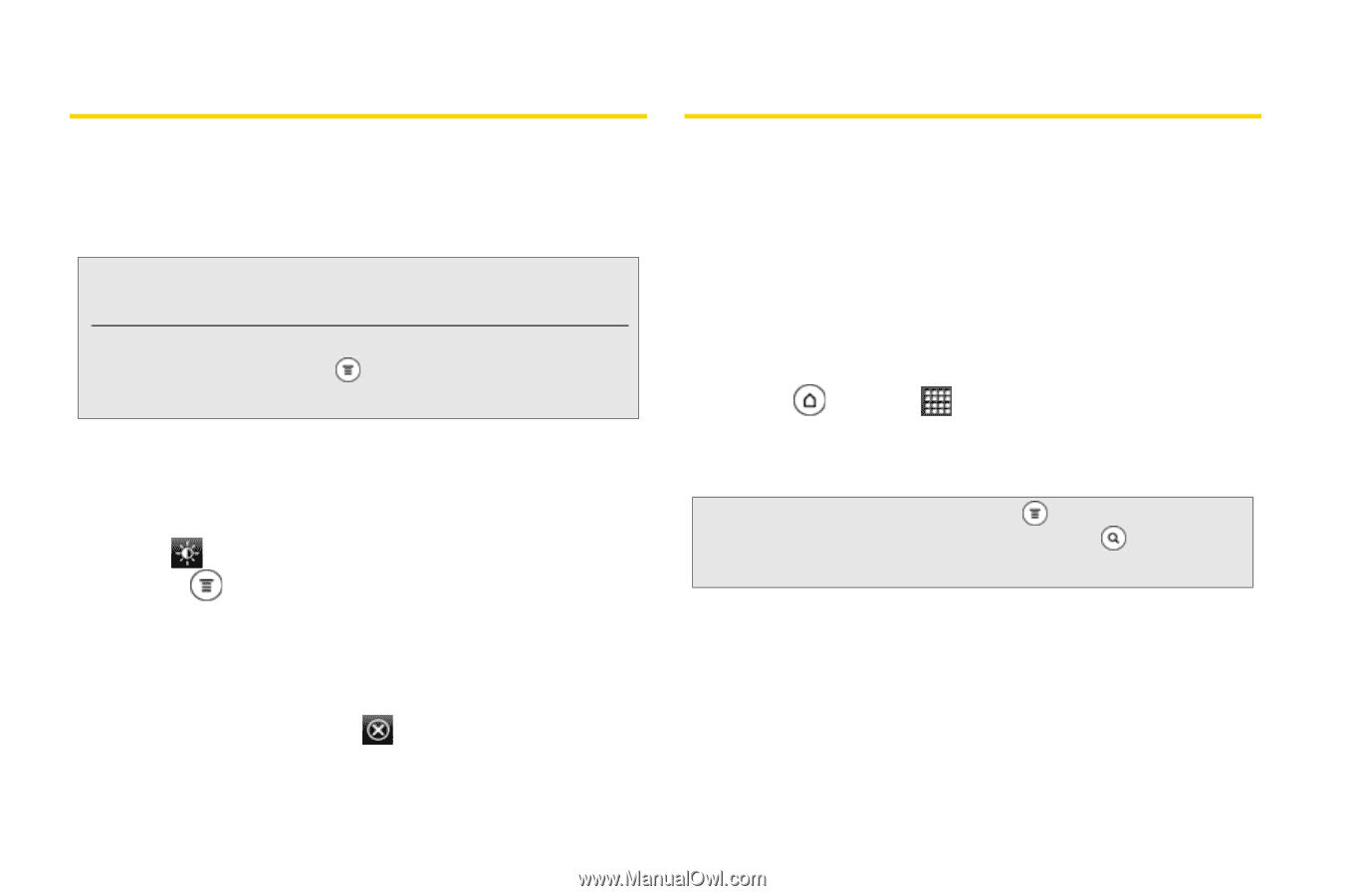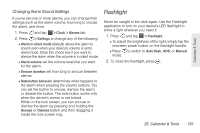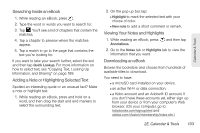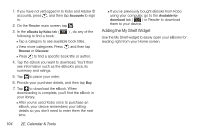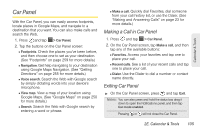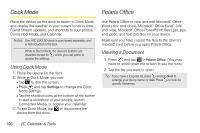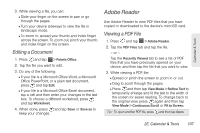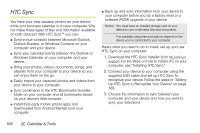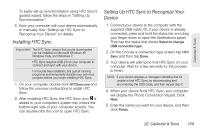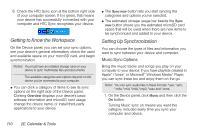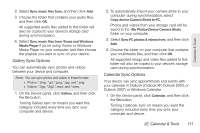HTC EVO 3D User Manual - Page 118
Dock Mode, Using Dock Mode, Polaris Office, Viewing a Document
 |
View all HTC EVO 3D manuals
Add to My Manuals
Save this manual to your list of manuals |
Page 118 highlights
Dock Mode Polaris Office Place the device on the dock to switch to Dock Mode and display the weather in your current location, time, Friend Stream updates, and shortcuts to your photos, Connected Media, and Calendar. Notes: The HTC EVO 3D dock is purchased separately and is not included in the box. While in Dock Mode, the device's buttons are disabled except for which you can press to access the settings. Using Dock Mode 1. Place the device on the dock. 2. While in Dock Mode, you can: Ⅲ Tap to dim the screen. Ⅲ Press and tap Settings to change the Dock Mode settings. Ⅲ Tap the shortcut icons at the bottom of the screen to start a slideshow of your photos, launch Connected Media, or access your calendar. 3. To exit Dock Mode, tap or disconnect the device from the dock. Use Polaris Office to view and edit Microsoft® Office Word (.doc and .docx), Microsoft® Office Excel® (.xls and .xlsx), Microsoft® Office PowerPoint® files (.ppt, .pps, and .pptx), and text (.txt) files on your device. Make sure you have copied the files to the device's microSD card before you open Polaris Office. Viewing a Document 1. Press and tap > Polaris Office. (You may need to scroll down the screen to see the icon.) 2. Tap the file you want to open. Tip: If you have a long file list, press and tap Sort to arrange your file by name or date. Press to look for specific filenames. 106 2E. Calendar & Tools