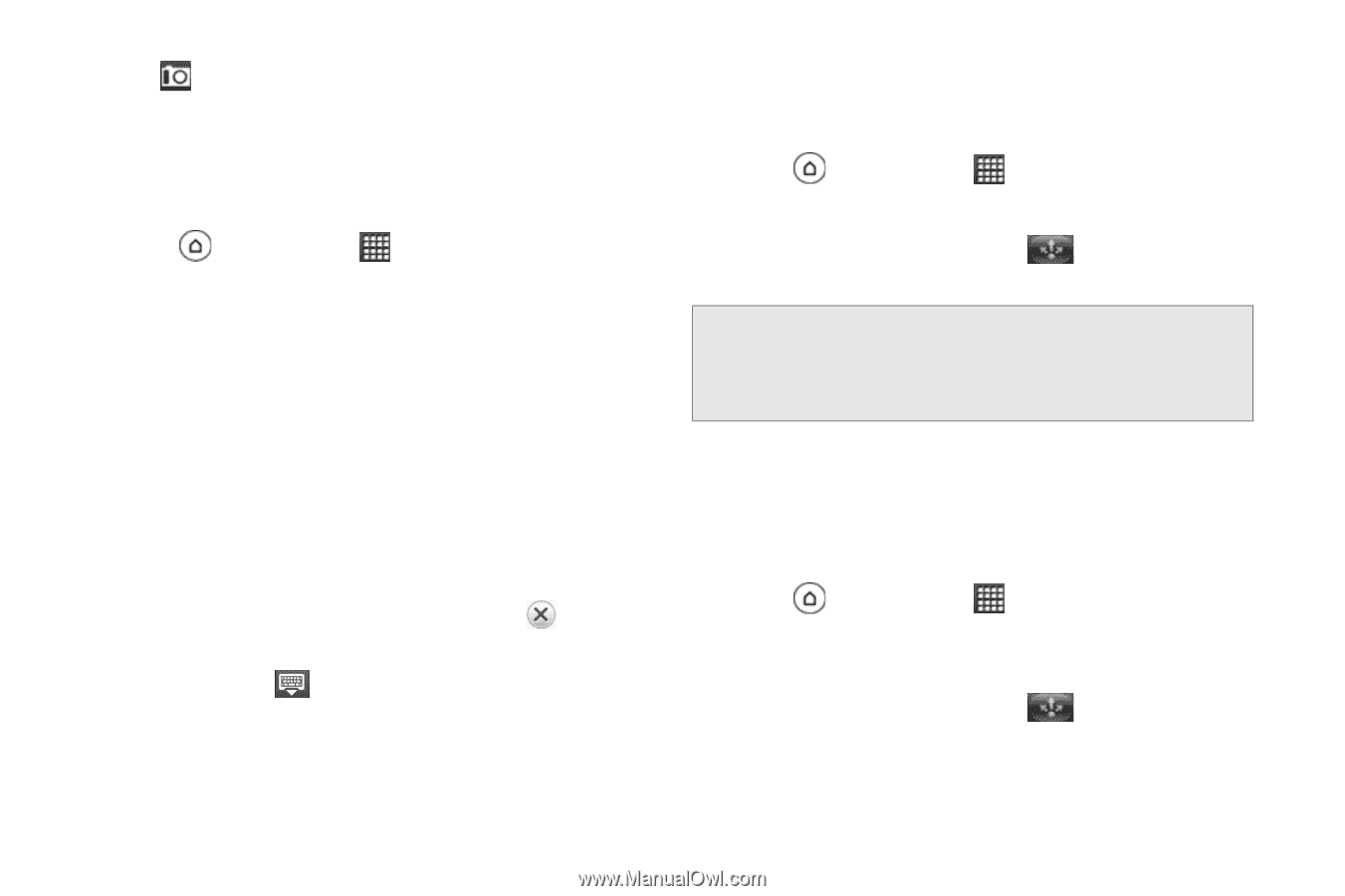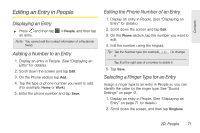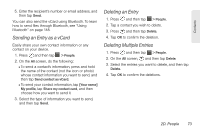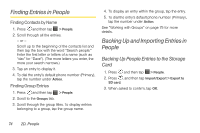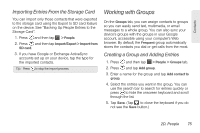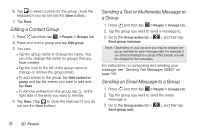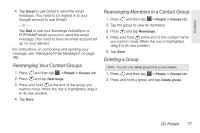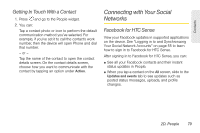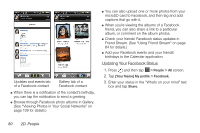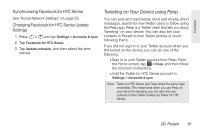HTC EVO 3D User Manual - Page 88
Editing a Contact Group, Sending a Text or Multimedia Message to a Group
 |
View all HTC EVO 3D manuals
Add to My Manuals
Save this manual to your list of manuals |
Page 88 highlights
6. Tap to select a photo for the group. close the keyboard if you do not see the Save button.) 7. Tap Save. Editing a Contact Group 1. Press and then tap > People > Groups tab. 2. Press and hold a group and tap Edit group. 3. You can: Ⅲ Tap the group name to change the name. You can only change the name for groups that you have created. Ⅲ Tap the icon to the left of the group name to change or remove the group photo. Ⅲ To add entries to the group, tap Add contact to group and tap the entries you want to add and tap Save. Ⅲ To remove entries from the group, tap at the right side of the entry you want to remove. 4. Tap Save. (Tap to close the keyboard if you do not see the Save button.) Sending a Text or Multimedia Message to a Group 1. Press and then tap > People > Groups tab. 2. Tap the group you want to send a message to. 3. Go to the Group action tab ( Send group message. ), and then tap Note: Depending on your account, you may be charged per group member for each message sent. For example, if you send a message to a group of five people, you will be charged for five messages. For instructions on composing and sending your message, see "Sending Text Messages (SMS)" on page 161. Sending an Email Message to a Group 1. Press and then tap > People > Groups tab. 2. Tap the group you want to send the email message to. 3. Go to the Group action tab ( Send group mail. ), and then tap 76 2D. People