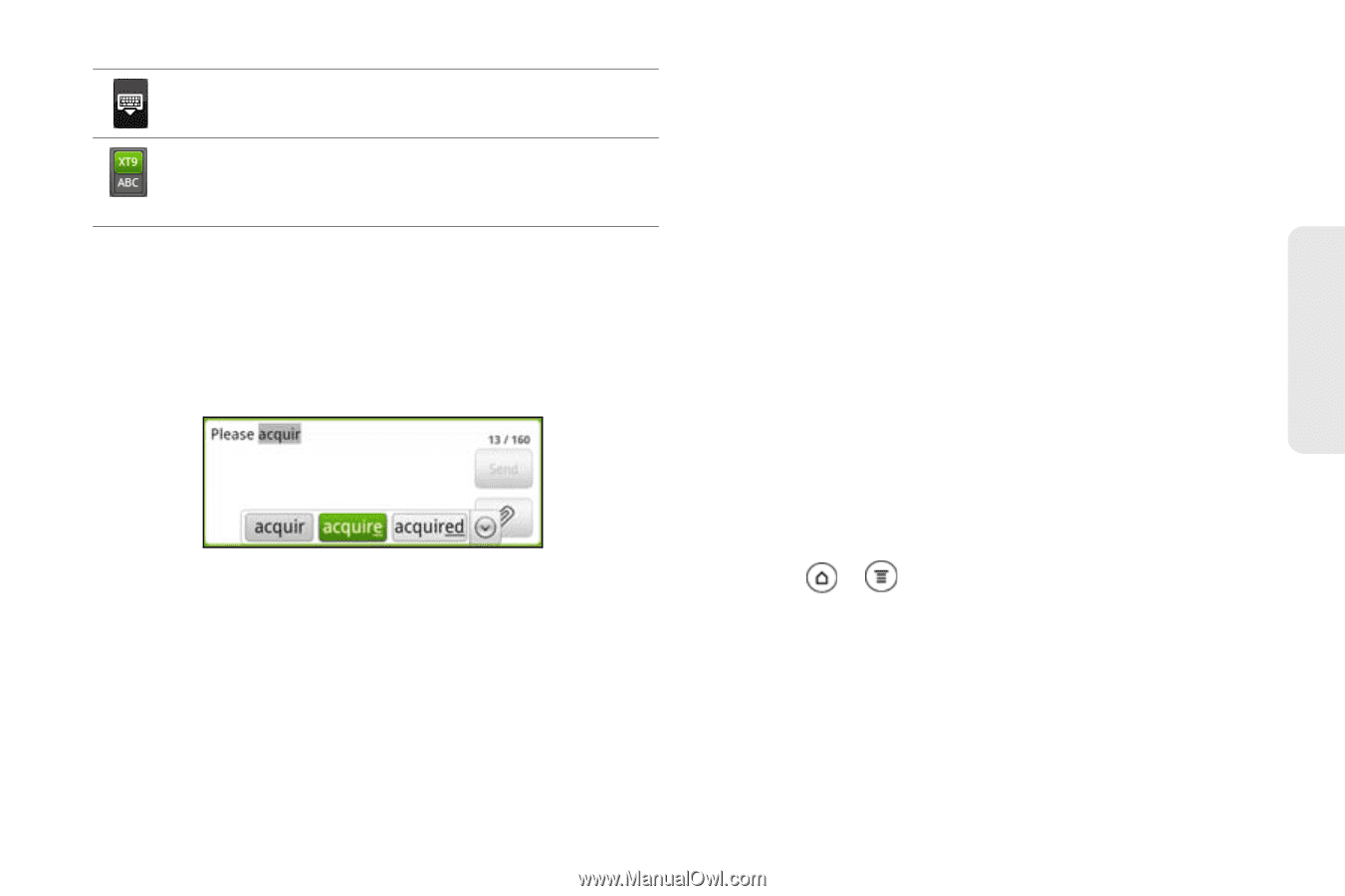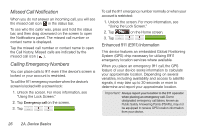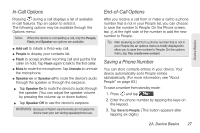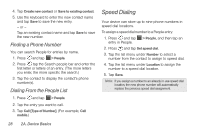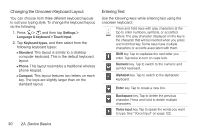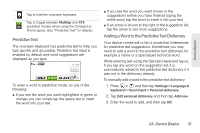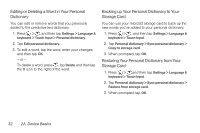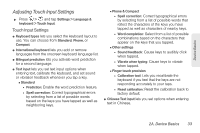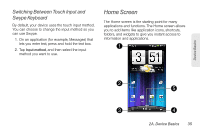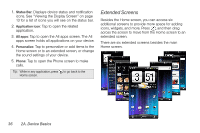HTC EVO 3D User Manual - Page 43
Predictive Text, Adding a Word to the Predictive Text Dictionary, - manual
 |
View all HTC EVO 3D manuals
Add to My Manuals
Save this manual to your list of manuals |
Page 43 highlights
Device Basics Tap to hide the onscreen keyboard. Tap to toggle between Multitap and XT9 predictive modes when using the Compact or Phone layout. (See "Predictive Text" for details.) Predictive Text The onscreen keyboard has predictive text to help you type quickly and accurately. Predictive text input is enabled by default, and word suggestions are displayed as you type. To enter a word in predictive mode, do any of the following: ⅷ If you see the word you want highlighted in green or orange, you can simply tap the space bar to insert the word into your text. ⅷ If you see the word you want shown in the suggestions before you have finished typing the entire word, tap the word to insert it into your text. ⅷ If an arrow is shown to the right of the suggestion list, tap the arrow to see more suggestions. Adding a Word to the Predictive Text Dictionary Your device comes with a list of words that it references for predictive text suggestions. Sometimes you may need to add a word to the predictive text dictionary, for example a name or a specialized technical word. While entering text using the Standard keyboard layout, if you tap any word on the suggestion list, it is automatically added to the predictive text dictionary if it was not in the dictionary already. To manually add a word to the predictive text dictionary: 1. Press > , and then tap Settings > Language & keyboard > Touch Input > Personal dictionary. 2. Tap Edit personal dictionary and then tap Add new. 3. Enter the word to add, and then tap OK. 2A. Device Basics 31