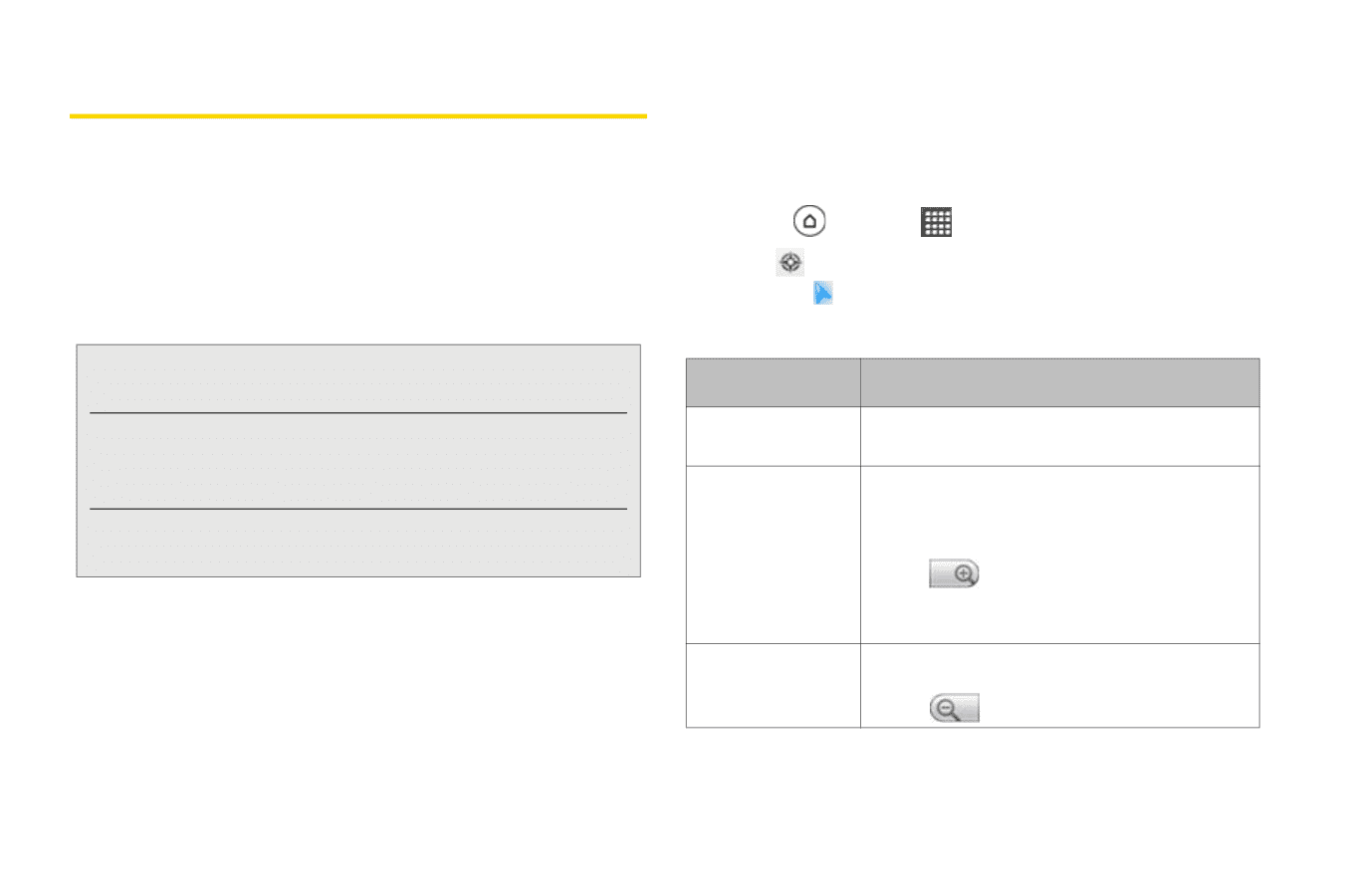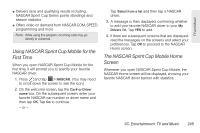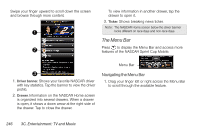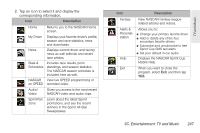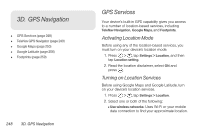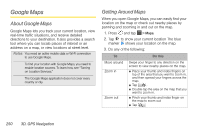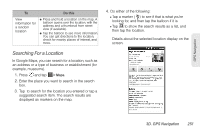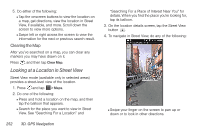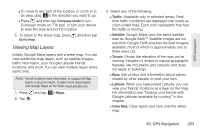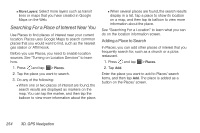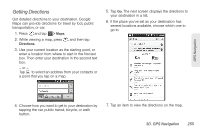HTC EVO 3D User Manual - Page 262
Google Maps, About Google Maps, Getting Around Maps
 |
View all HTC EVO 3D manuals
Add to My Manuals
Save this manual to your list of manuals |
Page 262 highlights
Google Maps About Google Maps Google Maps lets you track your current location, view real-time traffic situations, and receive detailed directions to your destination. It also provides a search tool where you can locate places of interest or an address on a map, or view locations at street level. Notes: You need an active mobile data or Wi-Fi connection to use Google Maps. To find your location with Google Maps, you need to enable location sources. To learn how, see "Turning on Location Services." The Google Maps application does not cover every country or city. Getting Around Maps When you open Google Maps, you can easily find your location on the map or check out nearby places by panning and zooming in and out on the map. 1. Press and tap > Maps. 2. Tap to show your current location The blue marker shows your location on the map. 3. Do any of the following: To Do this Move around Zoom in Zoom out Swipe your finger to any direction on the screen to view nearby places on the map. ⅷ Place your thumb and index fingers on top of the area that you want to zoom in, and then spread your fingers across the map. ⅷ Tap . ⅷ Double-tap the area on the map that you want to zoom in. ⅷ Pinch your thumb and index finger on the map to zoom out. ⅷ Tap 250 3D. GPS Navigation