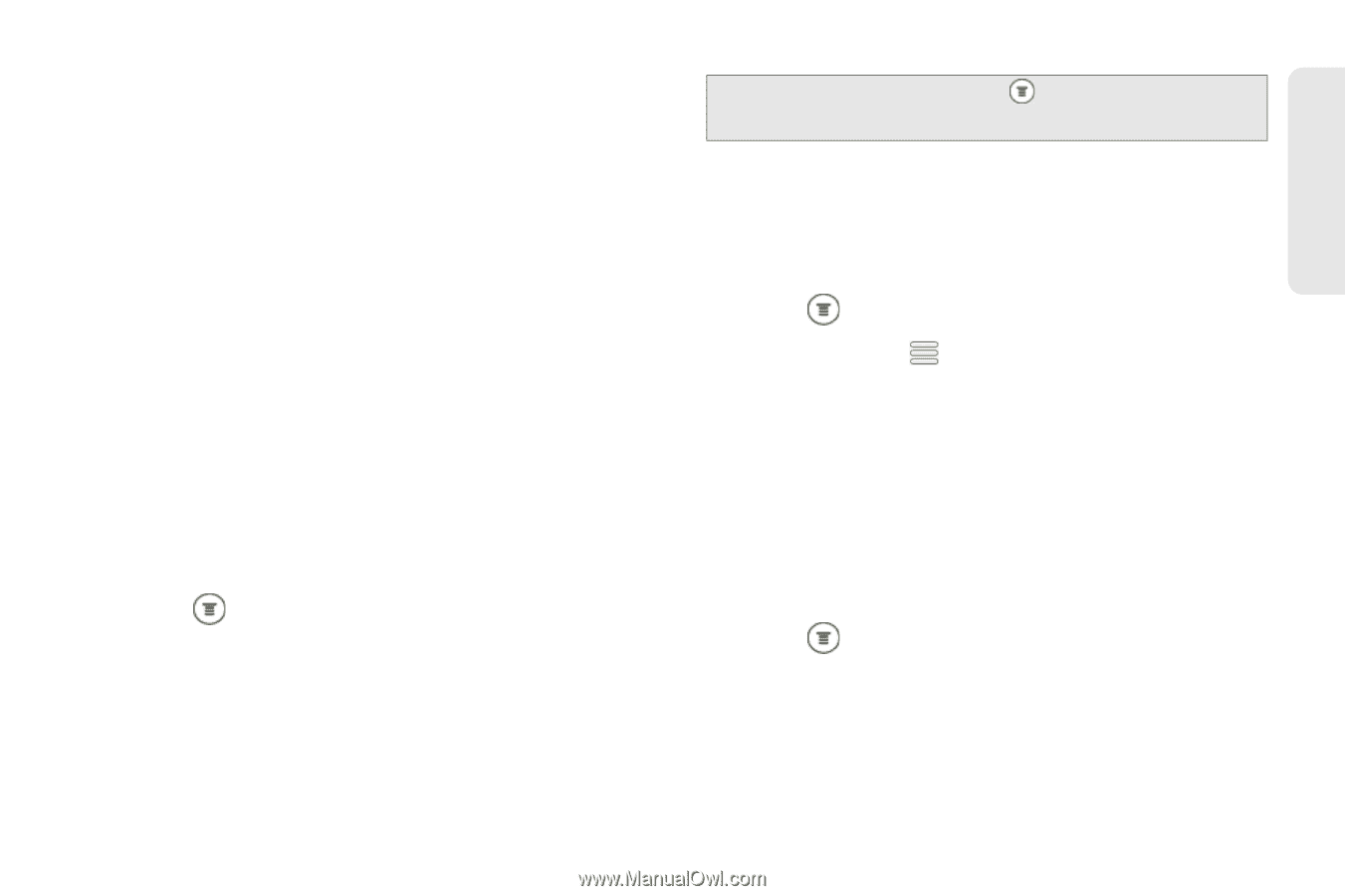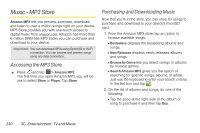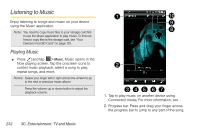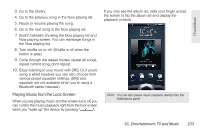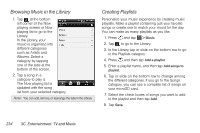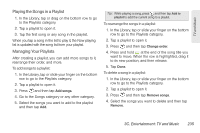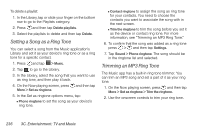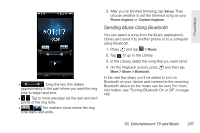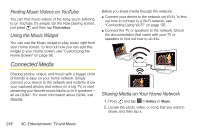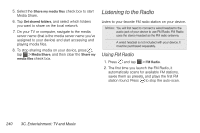HTC EVO 3D User Manual - Page 247
Playing the Songs in a Playlist, Managing Your Playlists
 |
View all HTC EVO 3D manuals
Add to My Manuals
Save this manual to your list of manuals |
Page 247 highlights
TV and Music Playing the Songs in a Playlist 1. In the Library, tap or drag on the bottom row to go to the Playlists category. 2. Tap a playlist to open it. 3. Tap the first song or any song in the playlist. When you tap a song in the list to play it, the Now playing list is updated with the song list from your playlist. Managing Your Playlists After creating a playlist, you can add more songs to it, rearrange their order, and more. To add songs to a playlist: 1. In the Library, tap or slide your finger on the bottom row to go to the Playlists category. 2. Tap a playlist to open it. 3. Press and then tap Add songs. 4. Go to the Songs category or any other category. 5. Select the songs you want to add to the playlist and then tap Add. Tip: While playing a song, press and then tap Add to playlist to add the current song to a playlist. To rearrange the songs in a playlist: 1. In the Library, tap or slide your finger on the bottom row to go to the Playlists category. 2. Tap a playlist to open it. 3. Press and then tap Change order. 4. Press and hold at the end of the song title you want to move. When the row is highlighted, drag it to its new position, and then release. 5. Tap Done. To delete a song in a playlist: 1. In the Library, tap or slide your finger on the bottom row to go to the Playlists category. 2. Tap a playlist to open it. 3. Press and then tap Remove songs. 4. Select the songs you want to delete and then tap Remove. 3C. Entertainment: TV and Music 235