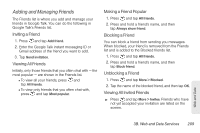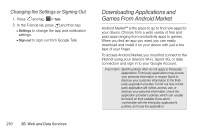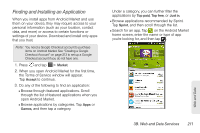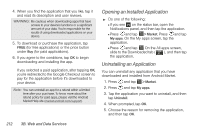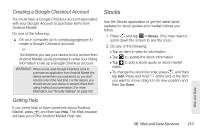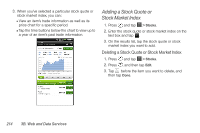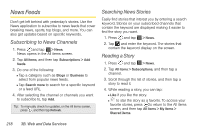HTC EVO 3D User Manual - Page 225
Creating a Google Checkout Account, Getting Help, Stocks
 |
View all HTC EVO 3D manuals
Add to My Manuals
Save this manual to your list of manuals |
Page 225 highlights
Creating a Google Checkout Account You must have a Google Checkout account associated with your Google Account to purchase items from Android Market. Do one of the following: ᮣ On your computer, go to checkout.google.com to create a Google Checkout account. - or - The first time you use your device to buy an item from Android Market, you're prompted to enter your billing information to set up a Google Checkout account. WARNING: When you've used Google Checkout once to purchase an application from Android Market, the device remembers your password, so you don't need to enter it the next time. For this reason, you should secure your device to prevent others from using it without your permission. (For more information, see "Security Settings" on page 50.) Getting Help If you need help or have questions about Android Market, press , and then tap Help. The Web browser will take you to the Android Market Help site. Stocks Use the Stocks application to get the latest stock updates for stock quotes and market indices you follow. 1. Press and tap > Stocks. (You may need to scroll down the screen to see the icon.) 2. Do any of the following: Ⅲ Tap an item to view its information. Ⅲ Tap to update the stock information. Ⅲ Tap to add a stock quote or stock market index. Ⅲ To change the stock list order, press , and then tap Edit. Press and hold at the end of the item you want to move, drag it to its new position and then tap Done. 3B. Web and Data Services 213 Web and Data