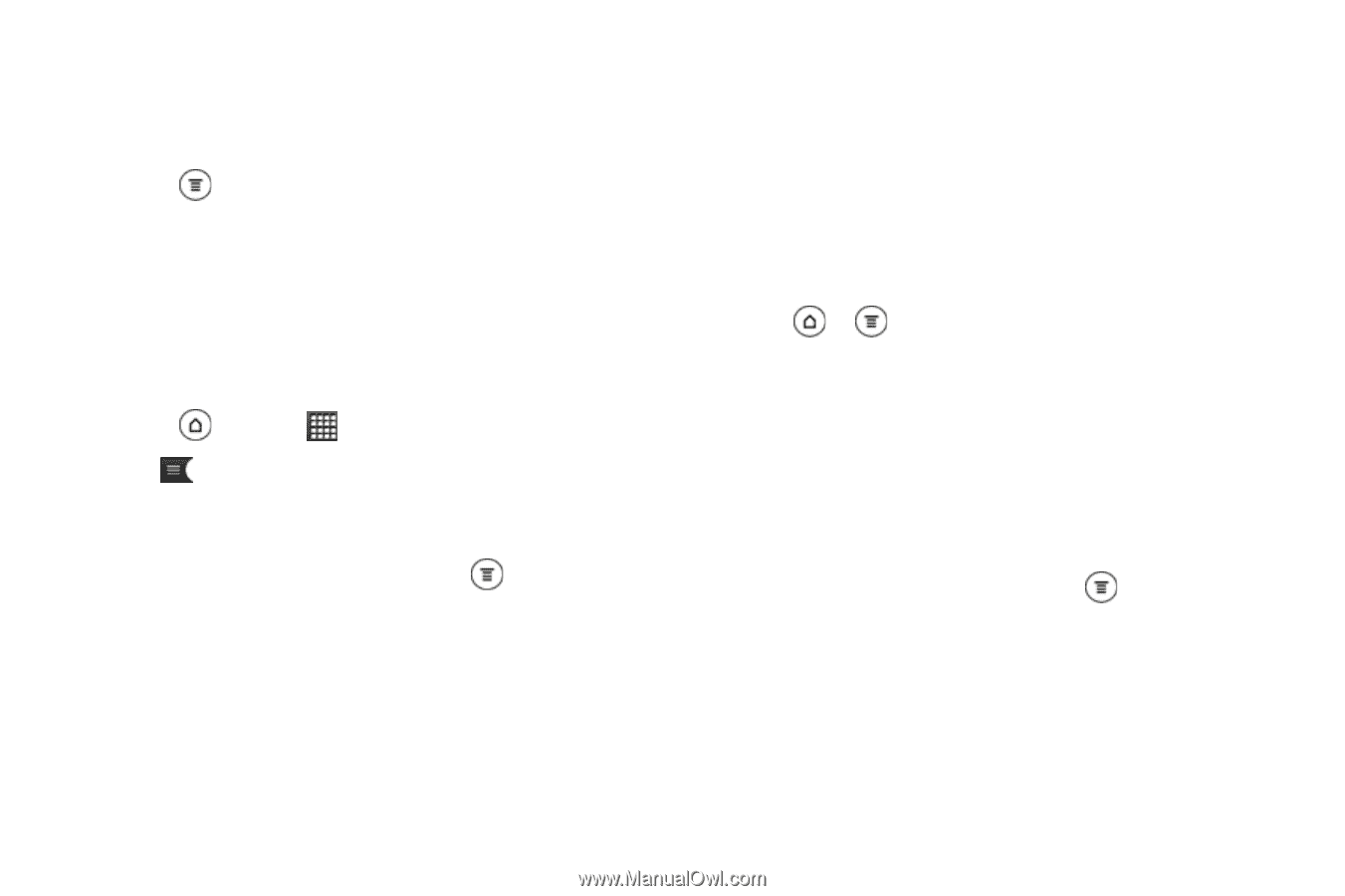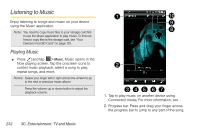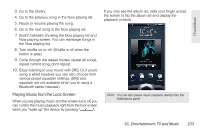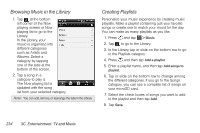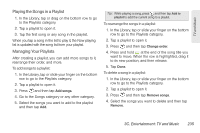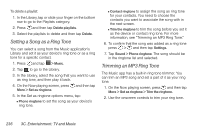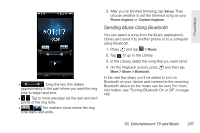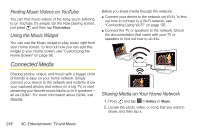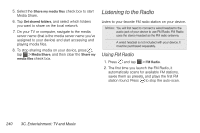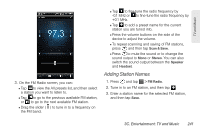HTC EVO 3D User Manual - Page 248
Setting a Song as a Ring Tone, Trimming an MP3 Ring Tone, information
 |
View all HTC EVO 3D manuals
Add to My Manuals
Save this manual to your list of manuals |
Page 248 highlights
To delete a playlist: 1. In the Library, tap or slide your finger on the bottom row to go to the Playlists category. 2. Press and then tap Delete playlists. 3. Select the playlists to delete and then tap Delete. Setting a Song as a Ring Tone You can select a song from the Music application's Library and set it as your device's ring tone or as a ring tone for a specific contact. 1. Press and tap > Music. 2. Tap to go to the Library. 3. In the Library, select the song that you want to use as ring tone, and then play it back. 4. On the Now playing screen, press and then tap More > Set as ringtone. 5. In the Set as ringtone options menu, tap: Ⅲ Phone ringtone to set the song as your device's ring tone. Ⅲ Contact ringtone to assign the song as ring tone for your contacts. You need to choose the contacts you want to associate the song with in the next screen. Ⅲ Trim the ringtone to trim the song before you set it as the device or contact ring tone. For more information, see "Trimming an MP3 Ring Tone." 6. To confirm that the song was added as a ring tone press > and then tap Settings. 7. Tap Sound > Phone ringtone. The song should be in the ringtone list and selected. Trimming an MP3 Ring Tone The Music app has a built-in ring tone trimmer. You can trim an MP3 song and set a part of it as your ring tone. 1. On the Now playing screen, press and then tap More > Set as ringtone > Trim the ringtone. 2. Use the onscreen controls to trim your ring tone. 236 3C. Entertainment: TV and Music