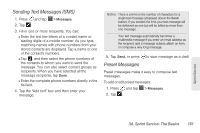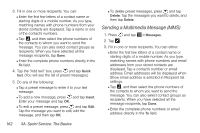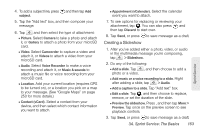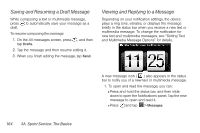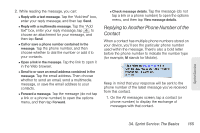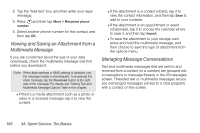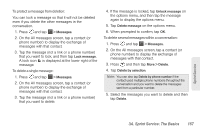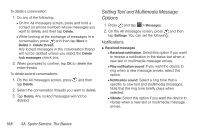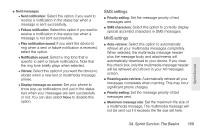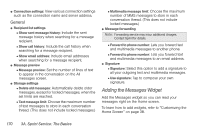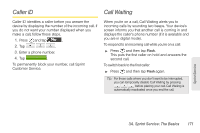HTC EVO 3D User Manual - Page 178
Viewing and Saving an Attachment from a Multimedia Message, Managing Message Conversations
 |
View all HTC EVO 3D manuals
Add to My Manuals
Save this manual to your list of manuals |
Page 178 highlights
2. Tap the "Add text" box, and then enter your reply message. 3. Press and then tap More > Recipient phone number. 4. Select another phone number for this contact, and then tap OK. Viewing and Saving an Attachment from a Multimedia Message If you are concerned about the size of your data downloads, check the multimedia message size first before you download it. Note: When Auto-retrieve in MMS settings is disabled, only the message header is downloaded. To download the entire message, tap the Download button at the right side of the message. For details, see "Setting Text and Multimedia Message Options" later in this chapter. Ⅲ If there's a media attachment such as a photo or video in a received message, tap it to view the content. Ⅲ If the attachment is a contact (vCard), tap it to view the contact information, and then tap Save to add to your contacts. Ⅲ If the attachment is an appointment or event (vCalendar), tap it to choose the calendar where to save it, and then tap Import. Ⅲ To save the attachment to your storage card, press and hold the multimedia message, and then choose to save the type of attachment from the options menu. Managing Message Conversations Text and multimedia messages that are sent to and received from a contact (or a number) are grouped into conversations or message threads in the All messages screen. Threaded text or multimedia messages let you see exchanged messages (similar to a chat program) with a contact on the screen. 166 3A. Sprint Service: The Basics