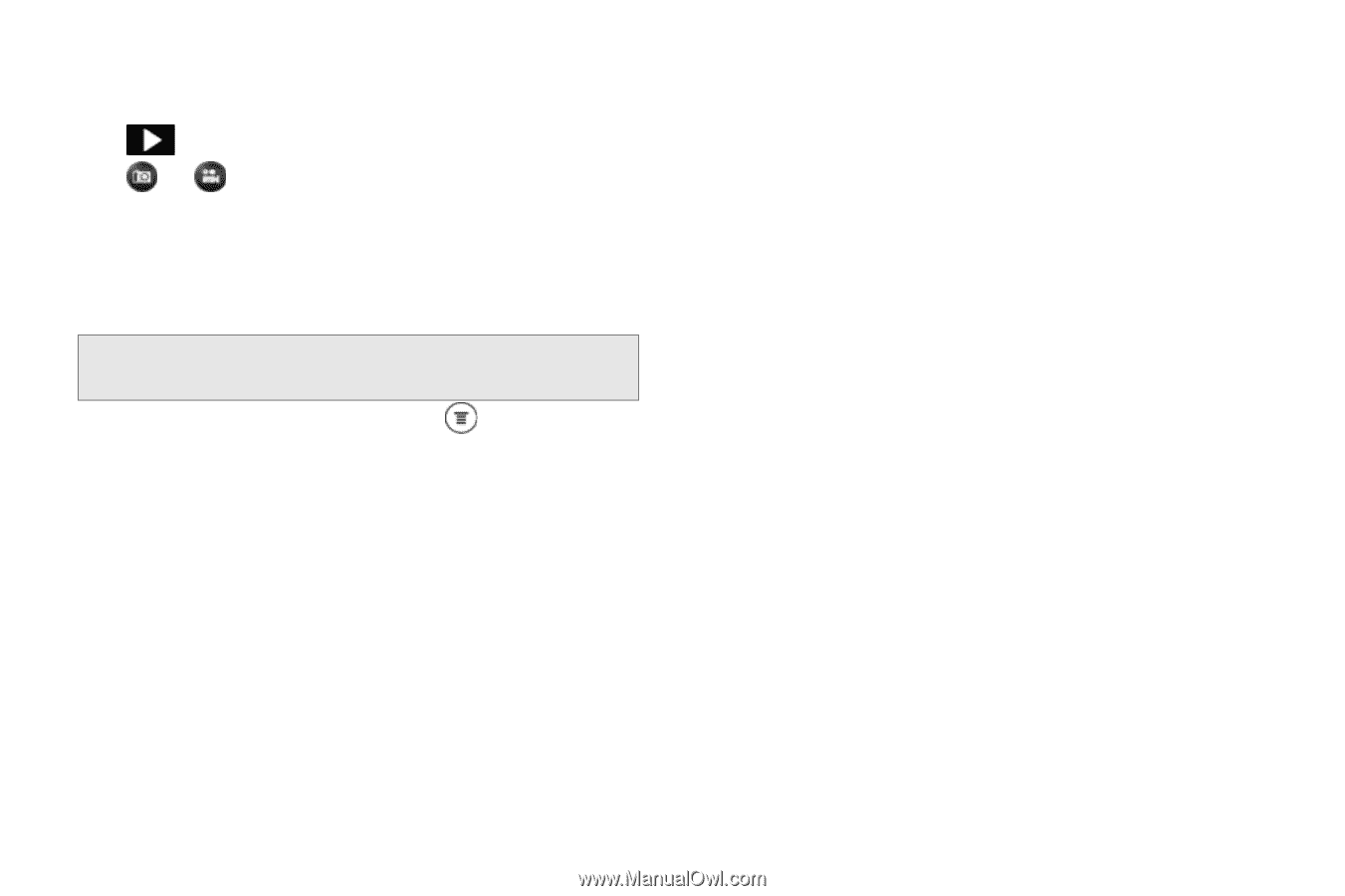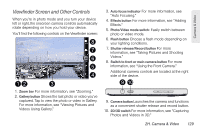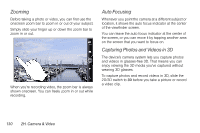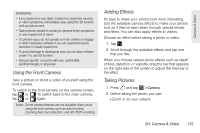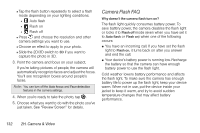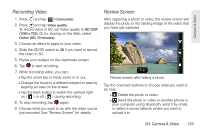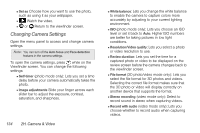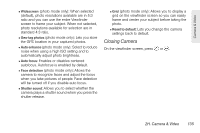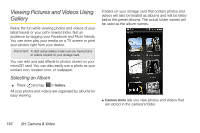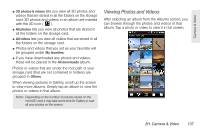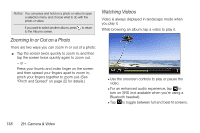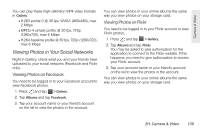HTC EVO 3D User Manual - Page 146
Changing Camera Settings
 |
View all HTC EVO 3D manuals
Add to My Manuals
Save this manual to your list of manuals |
Page 146 highlights
Ⅲ Set as Choose how you want to use the photo, such as using it as your wallpaper. Ⅲ Watch the video. Ⅲ or Return to the viewfinder screen. Changing Camera Settings Open the menu panel to access and change camera settings. Note: You can turn off the Auto focus and Face detection features in the camera settings. To open the camera settings, press while on the Viewfinder screen. You can change the following settings: Ⅲ Self-timer (photo mode only): Lets you set a time delay before your camera automatically takes the photo. Ⅲ Image adjustments Slide your finger across each slider bar to adjust the exposure, contrast, saturation, and sharpness. 134 2H. Camera & Video Ⅲ White balance: Lets you change the white balance to enable the camera to capture colors more accurately by adjusting to your current lighting environment. Ⅲ ISO (photo mode only): Lets you choose an ISO level or set it back to Auto. Higher ISO numbers are better for taking pictures in low light conditions. Ⅲ Resolution/Video quality: Lets you select a photo or video resolution to use. Ⅲ Review duration: Lets you set the time for a captured photo or video to be displayed on the review screen before the camera changes back to the viewfinder screen. Ⅲ File format (3D photo/video mode only): Lets you select the file format for 3D photos and videos. Selecting the correct file format makes sure that the 3D photo or video will display correctly on another device that supports the format. Ⅲ Stereo recording (video mode only): Select to record sound in stereo when capturing videos. Ⅲ Record with audio (video mode only): Lets you choose whether to record audio when capturing videos.