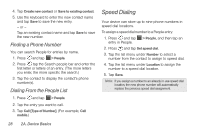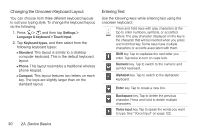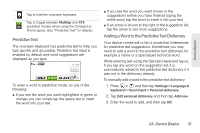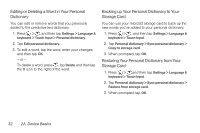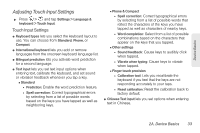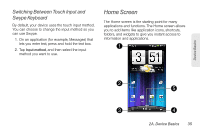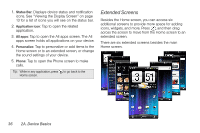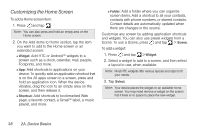HTC EVO 3D User Manual - Page 45
Adjusting Touch Input Settings, Touch Input Settings - reset to factory
 |
View all HTC EVO 3D manuals
Add to My Manuals
Save this manual to your list of manuals |
Page 45 highlights
Device Basics Adjusting Touch Input Settings ᮣ Press > , and tap Settings > Language & keyboard > Touch Input. Touch Input Settings ⅷ Keyboard types lets you select the keyboard layout to use. You can choose from Standard, Phone, or Compact. ⅷ International keyboard lets you add or remove languages from the onscreen keyboard language list. ⅷ Bilingual prediction lets you activate word prediction for a second language. ⅷ Text input lets you set text input options when entering text, calibrate the keyboard, and set sound or vibration feedback whenever you tap a key. Ⅲ Standard ● Prediction: Enable the word prediction feature. ● Spell correction: Correct typographical errors by selecting from a list of possible words based on the keys you have tapped as well as neighboring keys. Ⅲ Phone & Compact ● Spell correction: Correct typographical errors by selecting from a list of possible words that reflect the characters of the keys you have tapped as well as characters of nearby keys. ● Word completion: Select from a list of possible combinations based on the characters that appear on the keys that you tapped. Ⅲ Other settings ● Sound feedback: Cause keys to audibly click when tapped. ● Vibrate when typing: Cause keys to vibrate when tapped. Ⅲ Finger touch precision ● Calibration tool: Lets you recalibrate the keyboard if you feel that the keys are not responding accurately to your taps. ● Reset calibration: Reset the calibration back to factory default. ⅷ Chinese Text input lets you set options when entering text in Chinese. 2A. Device Basics 33