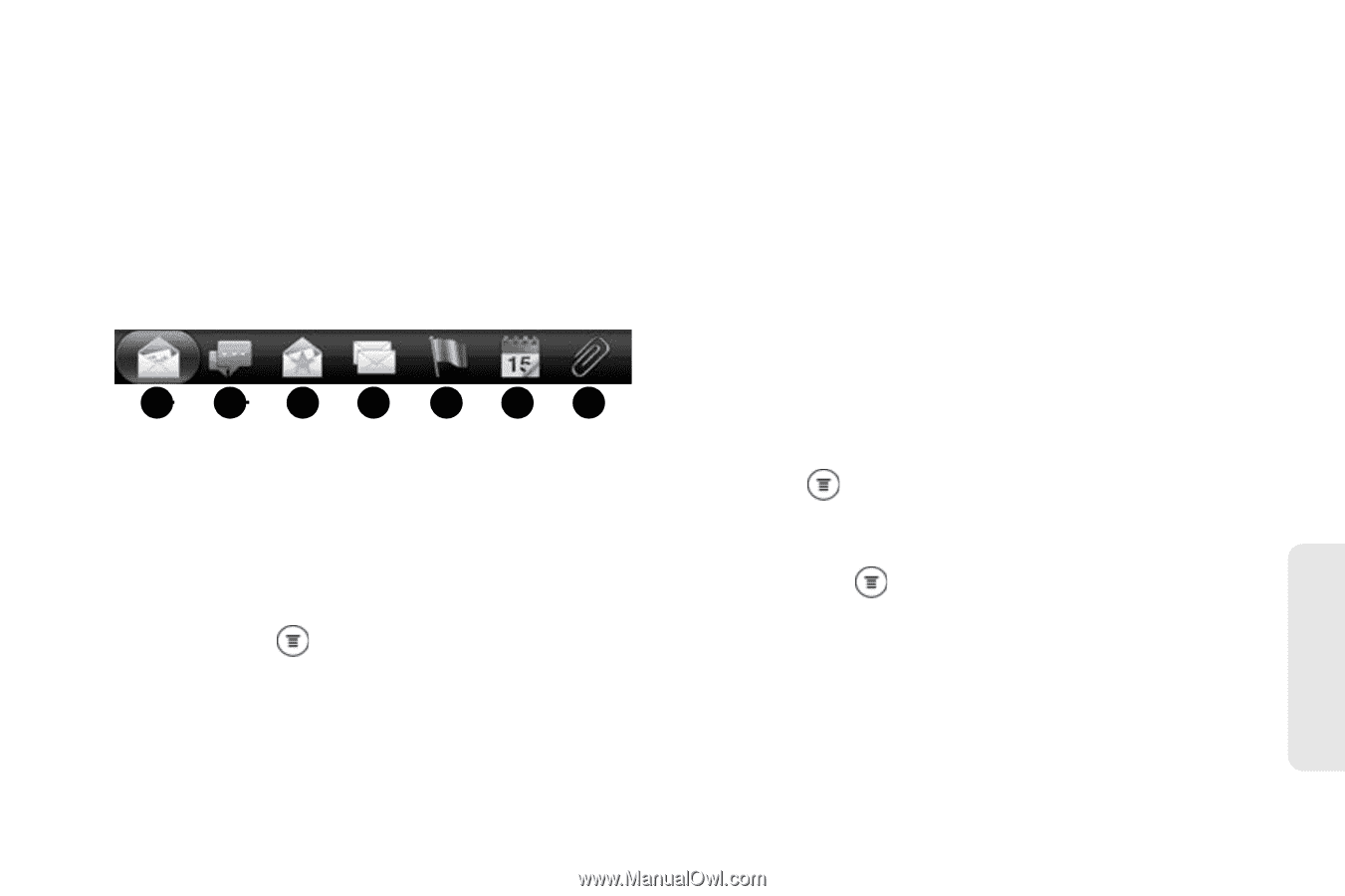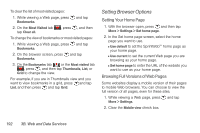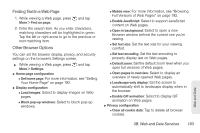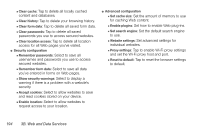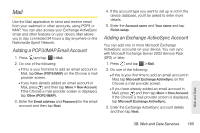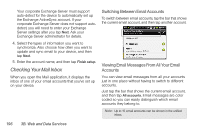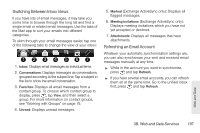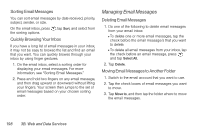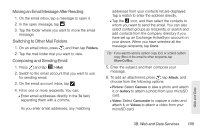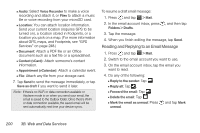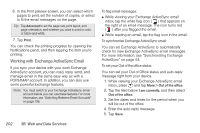HTC EVO 3D User Manual - Page 209
Switching Between Inbox Views, Refreshing an Email Account, Exchange ActiveSync only: Displays all
 |
View all HTC EVO 3D manuals
Add to My Manuals
Save this manual to your list of manuals |
Page 209 highlights
Switching Between Inbox Views If you have lots of email messages, it may take you some time to browse through the long list and find a single email or related email messages. Use the tabs of the Mail app to sort your emails into different categories. To skim through your email messages easier, tap one of the following tabs to change the view of your inbox: 1 2 34 567 1. Inbox: Displays email messages as individual items. 2. Conversations: Displays messages as conversations, grouped according to the subject line. Tap a subject in the list to show the email conversation. 3. Favorites: Displays all email messages from a contact group. To choose which contact group to display, press , tap View, and then select a group. For more information on contact groups, see "Working with Groups" on page 75. 4. Unread: Displays unread messages. 5. Marked (Exchange ActiveSync only): Displays all flagged messages. 6. Meeting invitations (Exchange ActiveSync only): Displays meeting invitations which you have not yet accepted or declined. 7. Attachments: Displays all messages that have attachments. Refreshing an Email Account Whatever your automatic synchronization settings are, you can also synchronize your sent and received email messages manually at any time. ᮣ While in the account you want to synchronize, press and tap Refresh. ᮣ If you have several email accounts, you can refresh them all at the same time. Go to the unified inbox first, press and tap Refresh. Web and Data 3B. Web and Data Services 197