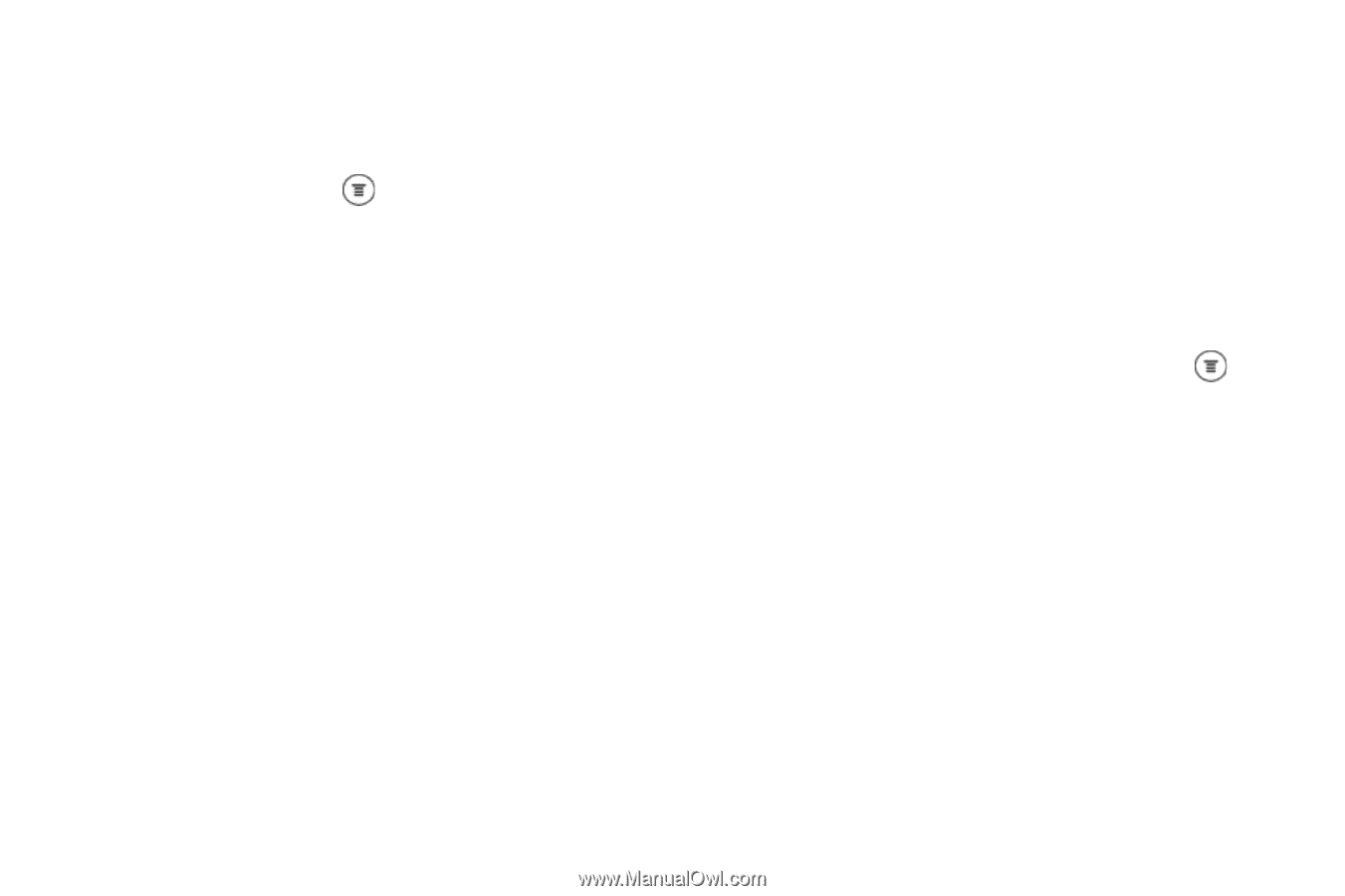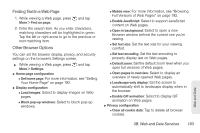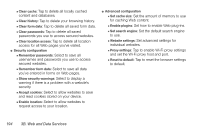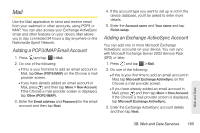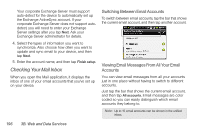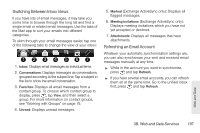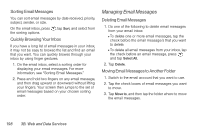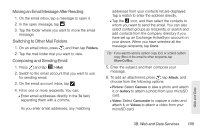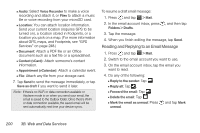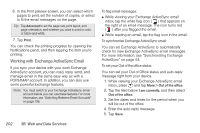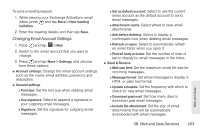HTC EVO 3D User Manual - Page 210
Managing Email Messages, Quickly Browsing Your Inbox, Moving Email Messages to Another Folder
 |
View all HTC EVO 3D manuals
Add to My Manuals
Save this manual to your list of manuals |
Page 210 highlights
Sorting Email Messages You can sort email messages by date received, priority, subject, sender, or size. On the email inbox, press , tap Sort, and select from the sorting options. Quickly Browsing Your Inbox If you have a long list of email messages in your inbox, it may not be easy to browse the list and find an email that you want. You can quickly browse through your inbox by using finger gestures. 1. On the email inbox, select a sorting order for displaying your email messages. For more information, see "Sorting Email Messages." 2. Press and hold two fingers on any email message, and then drag upward or downward without lifting your fingers. Your screen then jumps to the set of email messages based on your chosen sorting order. Managing Email Messages Deleting Email Messages 1. Do one of the following to delete email messages from your email inbox: Ⅲ To delete one or more email messages, tap the check before the email message/s that you want to delete. Ⅲ To delete all email messages from your inbox, tap the check before an email message, press and tap Select All. 2. Tap Delete. Moving Email Messages to Another Folder 1. Switch to the email account that you want to use. 2. Tap the check boxes of email messages you want to move. 3. Tap Move to, and then tap the folder where to move the email messages. 198 3B. Web and Data Services