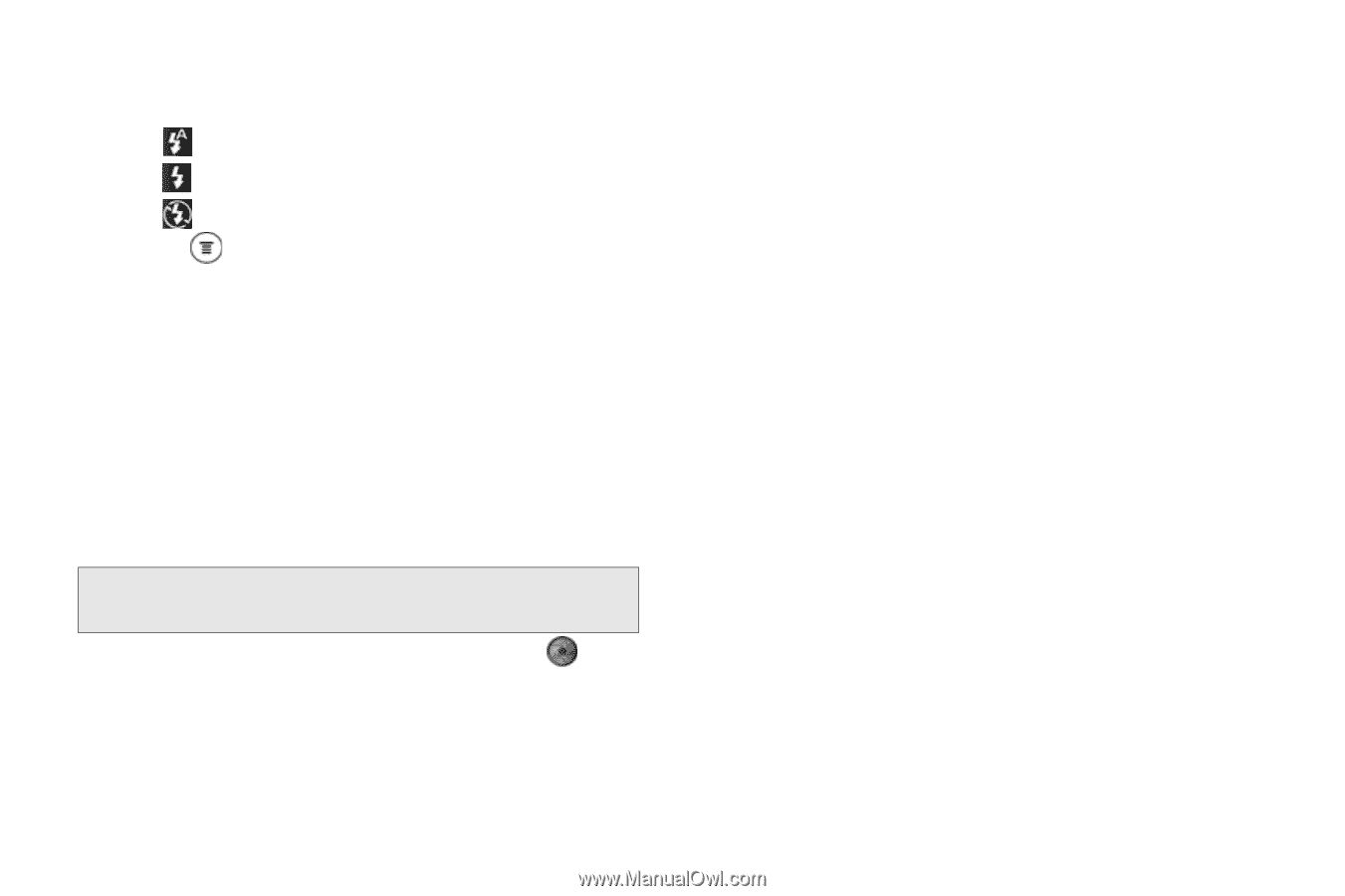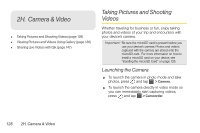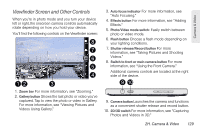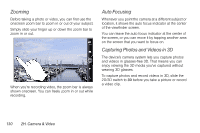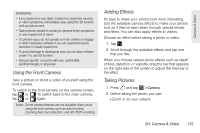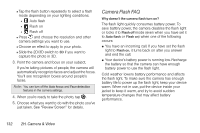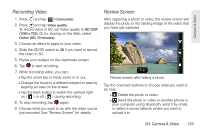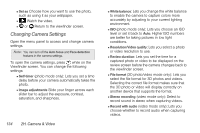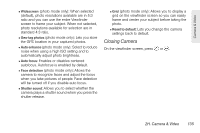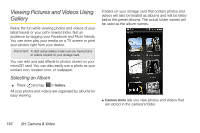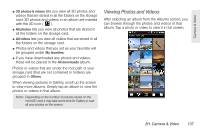HTC EVO 3D User Manual - Page 144
Camera Flash FAQ - review
 |
View all HTC EVO 3D manuals
Add to My Manuals
Save this manual to your list of manuals |
Page 144 highlights
Ⅲ Tap the flash button repeatedly to select a flash mode depending on your lighting conditions: ● Auto flash ● Flash on ● Flash off Ⅲ Press and choose the resolution and other camera settings you want to use. Ⅲ Choose an effect to apply to your photo. Ⅲ Slide the 2D/3D switch to 3D if you want to capture the photo in 3D. 3. Point the camera and focus on your subject. If you're taking pictures of people, the camera will automatically recognize faces and adjust the focus. You'll see recognition boxes around people's faces. Note: You can turn off the Auto focus and Face detection features in the camera settings. 4. When you're ready to take the photo, tap . 5. Choose what you want to do with the photo you've just taken. See "Review Screen" for details. Camera Flash FAQ Why doesn't the camera flash turn on? The flash light quickly consumes battery power. To save battery power, the camera disables the flash light or locks it to Flash off mode (even when you have set it to Auto flash or Flash on) when one of the following occurs: ⅷ You have an incoming call. If you have set the flash light to Flash on, it turns back on after you answer and end the call. ⅷ Your device's battery power is running low. Recharge the battery so that the camera can have enough battery power to use the flash light. Cold weather lowers battery performance and affects the flash light. To make sure the camera has enough battery life to power up the flash light, keep your device warm. When not in use, put the device inside your jacket to keep it warm, and try to avoid sudden temperature changes that may affect battery performance. 132 2H. Camera & Video