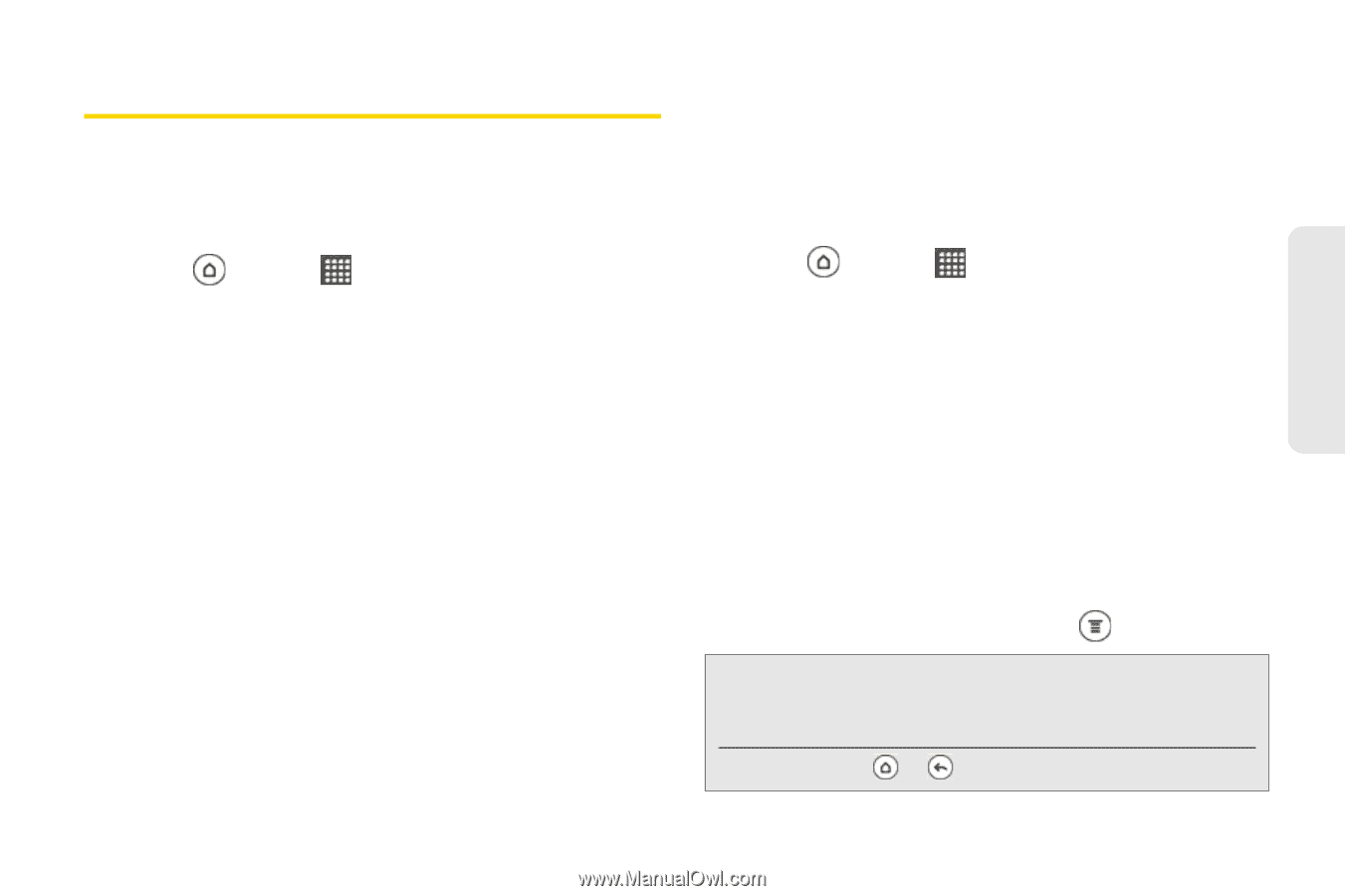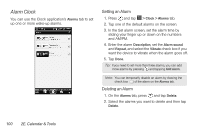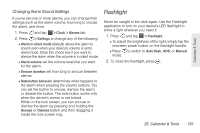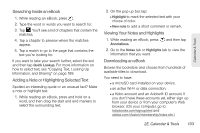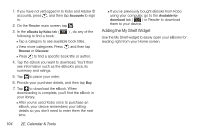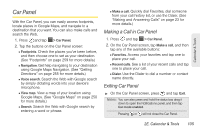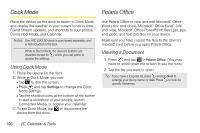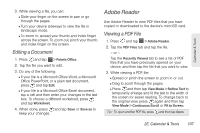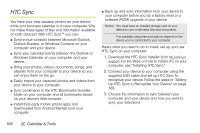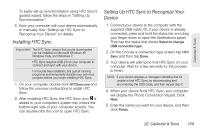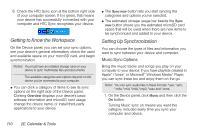HTC EVO 3D User Manual - Page 117
Car Panel, Making a Call in Car Panel, Exiting Car Panel
 |
View all HTC EVO 3D manuals
Add to My Manuals
Save this manual to your list of manuals |
Page 117 highlights
Calendar & Tools Car Panel With the Car Panel, you can easily access footprints, locate places in Google Maps, and navigate to a destination that you want. You can also make calls and search the Web. 1. Press and tap > Car Panel. 2. Tap the buttons on the Car Panel screen: Ⅲ Footprints. Check the places you've been before, and then choose one to set as your destination. (See "Footprints" on page 259 for more details.) Ⅲ Navigation. Get help navigating to your destination using Google Maps Navigation. (See "Getting Directions" on page 255 for more details.) Ⅲ Voice search. Search the Web with Google search by simply dictating words into your device's microphone. Ⅲ View map. View a map of your location using Google Maps. (See "Google Maps" on page 250 for more details.) Ⅲ Search. Search the Web with Google search by entering a word or phrase. Ⅲ Make a call. Quickly dial Favorites, dial someone from your call history list, or use the Dialer. (See "Making and Answering Calls" on page 23 for more details.) Making a Call in Car Panel 1. Press and tap > Car Panel. 2. On the Car Panel screen, tap Make a call, and then tap any of the available buttons: Ⅲ Favorites. Access your favorites and tap one to place your call. Ⅲ Recent calls. See a list of your recent calls and tap one to place your call. Ⅲ Dialer. Use the Dialer to dial a number or contact name directly. Exiting Car Panel ᮣ On the Car Panel screen, press and tap Exit. Notes: You can also press and hold the status bar, drag it down to open the Notifications panel, and then tap Car mode enabled. Pressing or will not close the Car Panel. 2E. Calendar & Tools 105