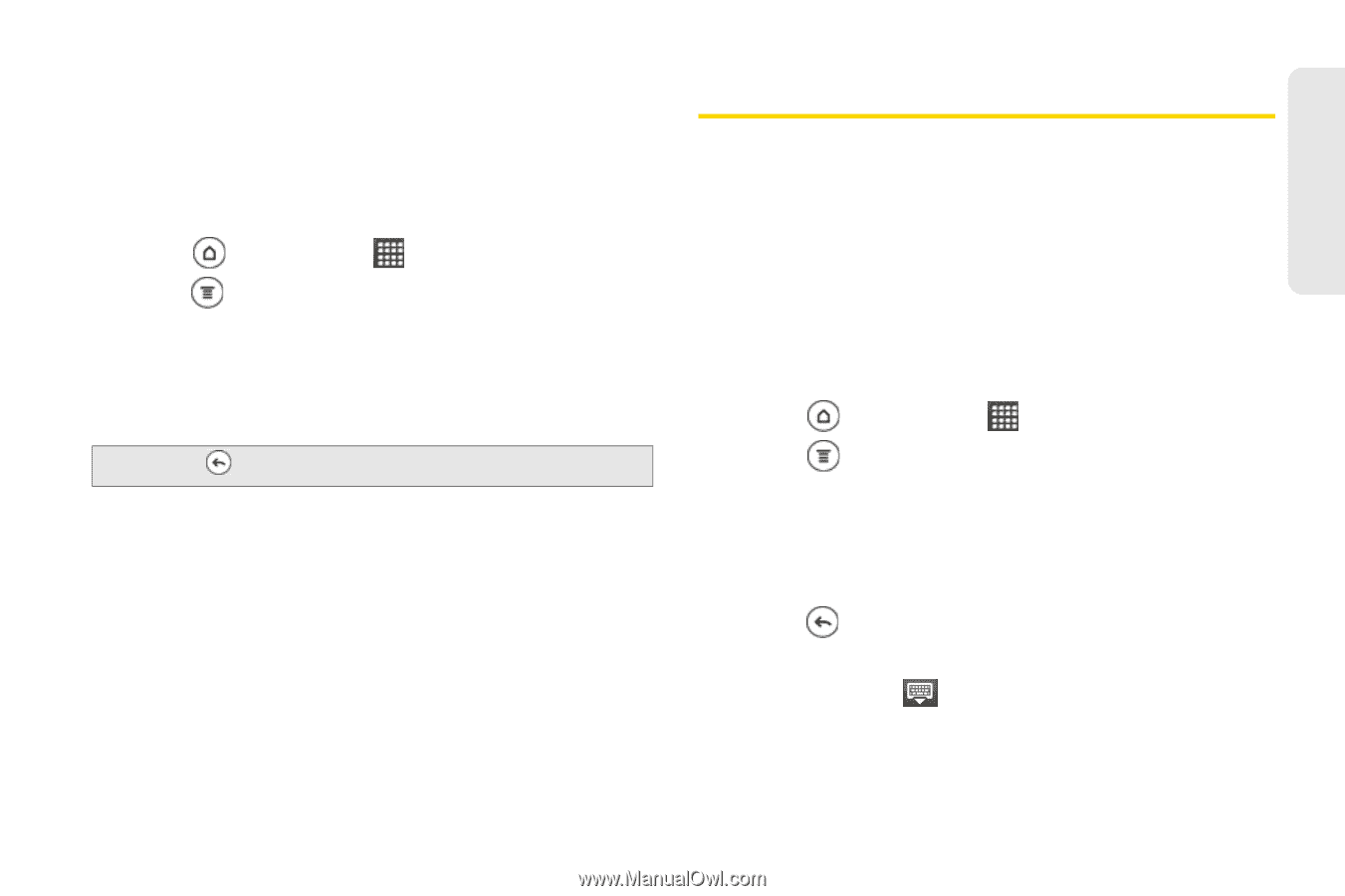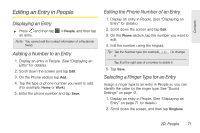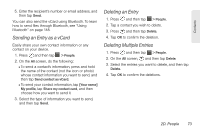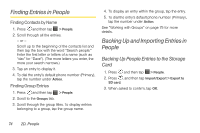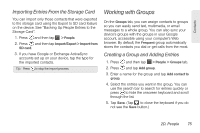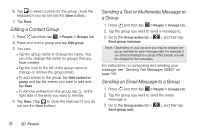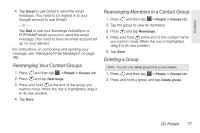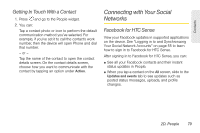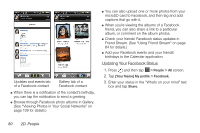HTC EVO 3D User Manual - Page 87
Importing Entries From the Storage Card, Working with Groups, Creating a Group and Adding Entries
 |
View all HTC EVO 3D manuals
Add to My Manuals
Save this manual to your list of manuals |
Page 87 highlights
Contacts Importing Entries From the Storage Card You can import only those contacts that were exported to the storage card using the Export to SD card feature on the device. See "Backing Up People Entries to the Storage Card". 1. Press and then tap > People. 2. Press , and then tap Import/Export > Import from SD card. 3. If you have Google or Exchange ActiveSync accounts set up on your device, tap the type for the imported contacts. Tip: Press to stop the import process. Working with Groups On the Groups tab, you can assign contacts to groups so you can easily send text, multimedia, or email messages to a whole group. You can also sync your device's groups with the groups in your Google account, accessible using your computer's Web browser. By default, the Frequent group automatically stores the contacts you dial or get calls from the most. Creating a Group and Adding Entries 1. Press and then tap > People > Groups tab. 2. Press and tap Add group. 3. Enter a name for the group and tap Add contact to group. 4. Select the entries you want in the group. You can use the search bar to search for entries quickly or press to hide the onscreen keyboard and scroll through the list. 5. Tap Save. (Tap to close the keyboard if you do not see the Save button.) 2D. People 75