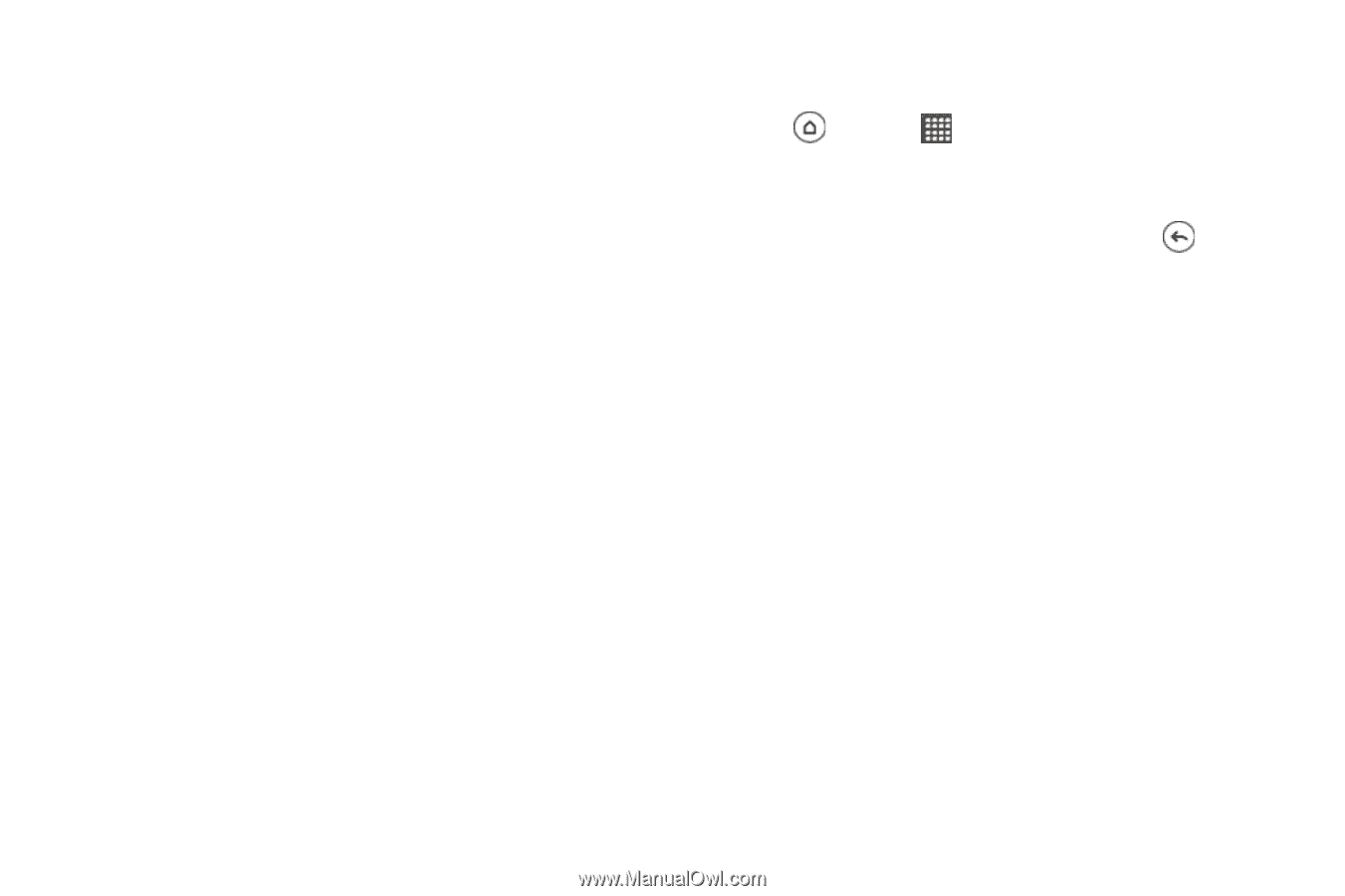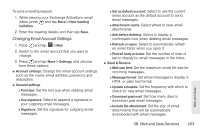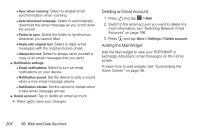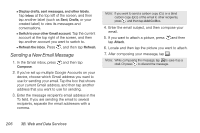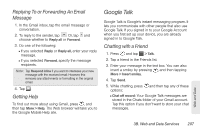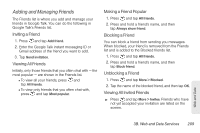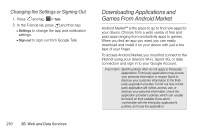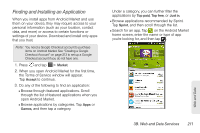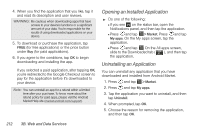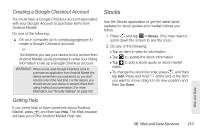HTC EVO 3D User Manual - Page 220
Accepting a Chat Invitation, Changing Your Online Status and Picture, Switch chats, Friends list
 |
View all HTC EVO 3D manuals
Add to My Manuals
Save this manual to your list of manuals |
Page 220 highlights
Ⅲ Switch chats: If you have more than one chat going, tap this to switch chat with another friend. Ⅲ Friends list: Return to the Friends list. Ⅲ Add to chat: Add another friend to your chat. The friend you invited and the friend your currently chatting with receive an invitation to a group chat. Each one who accepts the invitation joins the group chat. Ⅲ End chat: End your current chat. Ⅲ More: Clear the chat history, insert a smiley, or view your friend's contact details. Accepting a Chat Invitation When a friend sends you a Google Talk message, you receive a notification. Your friend's entry in the Friends list turns active and displays the message. Do one of the following: Ⅲ In the Friends list, tap the friend who sent you the invitation to chat. Ⅲ Open the Notifications panel, and then tap the chat notification. (See "Notifications Panel" on page 16.) Changing Your Online Status and Picture 1. Press and tap > Talk. 2. In the Friends list, tap your name to open the Set Status screen. 3. Enter your new status message, or press to close the onscreen keyboard and choose a custom status from the list. 4. Tap the online status beside your picture, and then select the status you want on the menu. 5. Tap your picture, and then do one of the following: Ⅲ Tap Remove to remove your photo. Ⅲ Tap Change to select another picture on the microSD card. 6. Tap Done. Your online status, message, and picture appear in your contact's Friends lists and in other apps where your Google Talk status are displayed. 208 3B. Web and Data Services