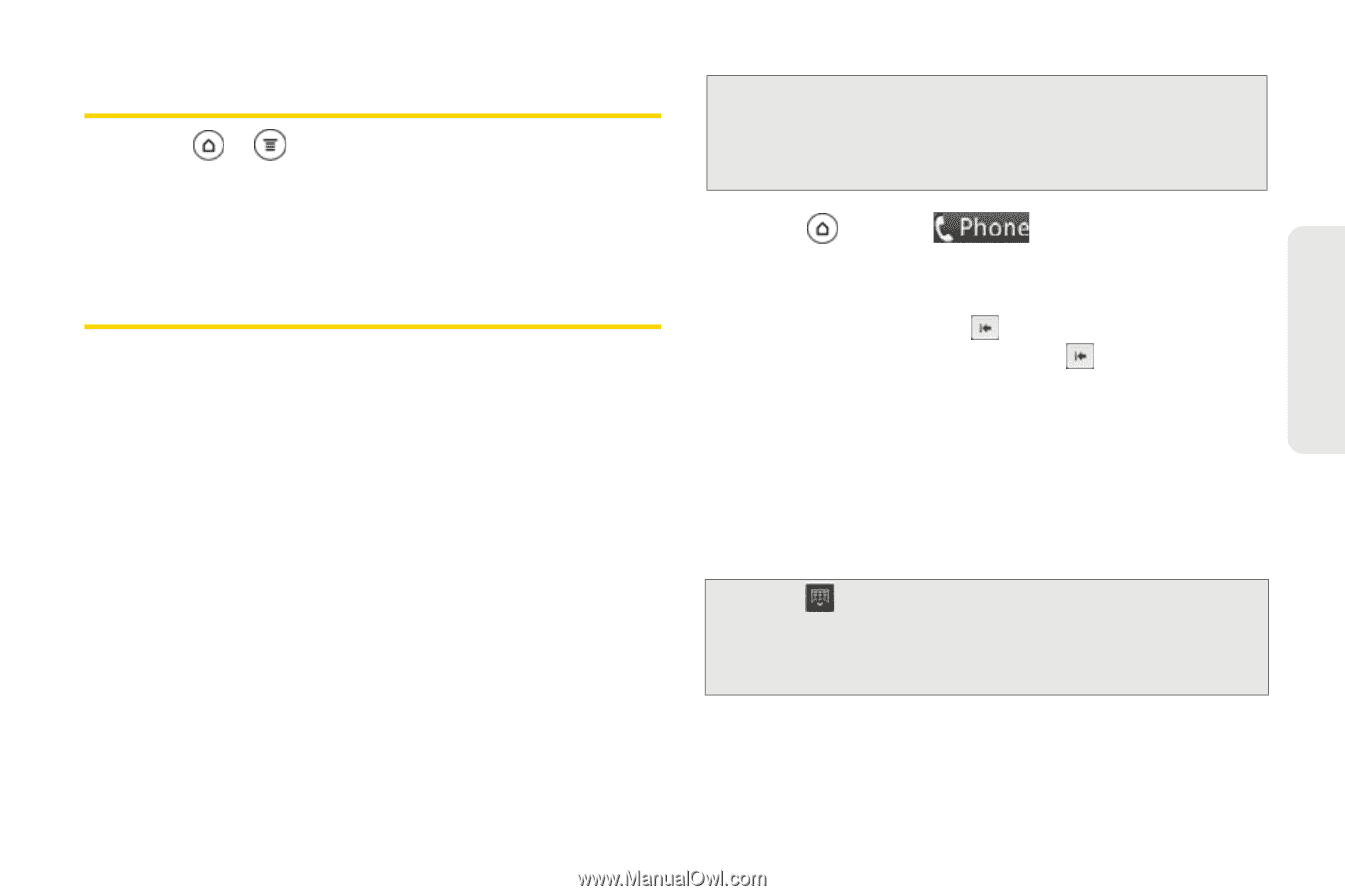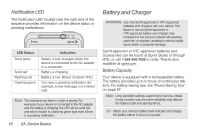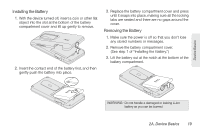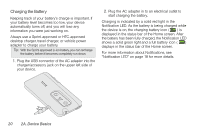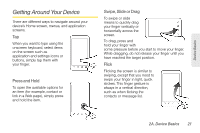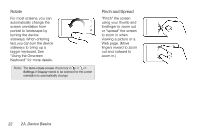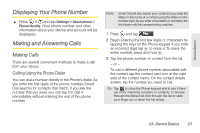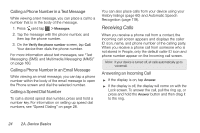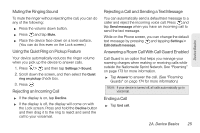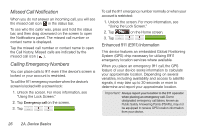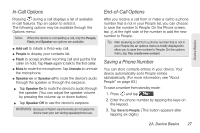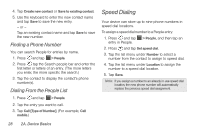HTC EVO 3D User Manual - Page 35
Displaying Your Phone Number, Making and Answering Calls, Making Calls - digitizer
 |
View all HTC EVO 3D manuals
Add to My Manuals
Save this manual to your list of manuals |
Page 35 highlights
Device Basics Displaying Your Phone Number ᮣ Press > and tap Settings > About phone > Phone identity. (Your phone number and other information about your device and account will be displayed.) Making and Answering Calls Making Calls There are several convenient methods to make a call from your device. Calling Using the Phone Dialer You can dial a number directly in the Phone's dialer. As you enter the first digits of the phone number, Smart Dial searchs for contacts that match. If you see the number that you want, you can tap it to dial it immediately without entering the rest of the phone number. Note: Smart Dial will also search your contacts if you enter the letters in the name of a contact using the letters on the number pad. As you enter more letters or numbers, the list shows only the corresponding matches. 1. Press and tap . 2. Begin entering the first few digits or characters by tapping the keys on the Phone keypad. If you enter an incorrect digit, tap to erase it. To erase the entire number, press and hold . 3. Tap the phone number or contact from the list. - or - To call a different phone number associated with the contact, tap the contact card icon at the right side of the contact name. On the contact details screen, tap the number you want to call. Tip: Tap to close the Phone keypad and to see if there are more matching numbers or contacts. To browse through the filtered list, flick through the list or slide your finger up or down the list slowly. 2A. Device Basics 23