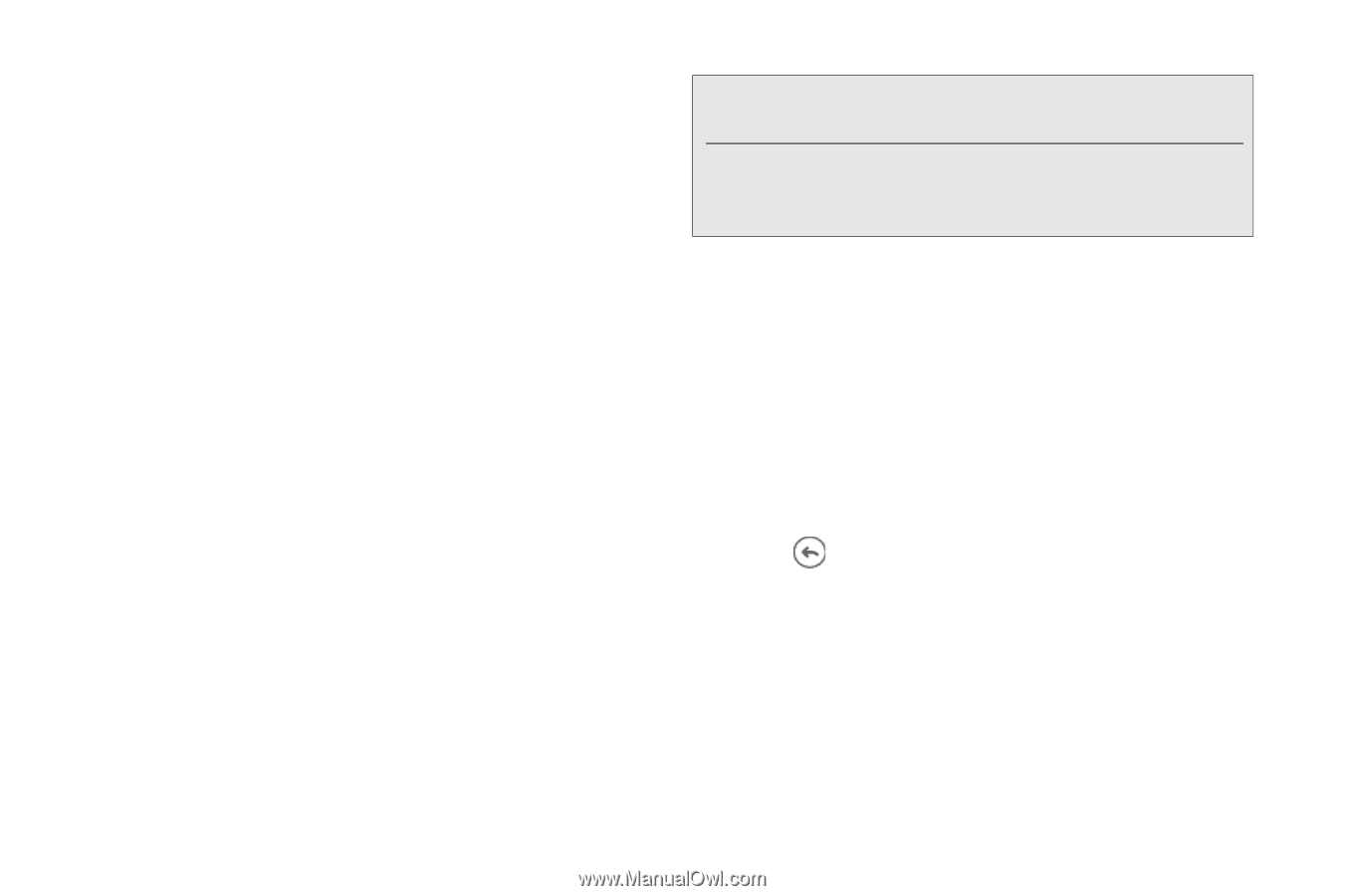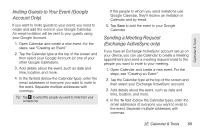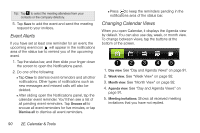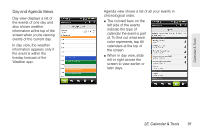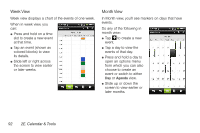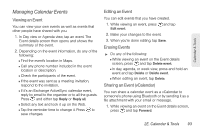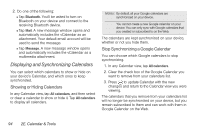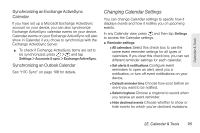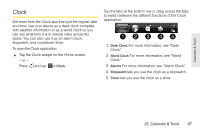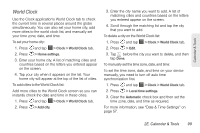HTC EVO 3D User Manual - Page 106
Displaying and Synchronizing Calendars, Showing or Hiding Calendars
 |
View all HTC EVO 3D manuals
Add to My Manuals
Save this manual to your list of manuals |
Page 106 highlights
2. Do one of the following: Ⅲ Tap Bluetooth. You'll be asked to turn on Bluetooth on your device and connect to the receiving Bluetooth device. Ⅲ Tap Mail. A new message window opens and automatically includes the vCalendar as an attachment. Your default email account will be used to send the message. Ⅲ Tap Message. A new message window opens and automatically includes the vCalendar as a multimedia attachment. Displaying and Synchronizing Calendars You can select which calendars to show or hide on your device's Calendar, and which ones to keep synchronized. Showing or Hiding Calendars In any Calendar view, tap All calendars, and then select or clear a calendar to show or hide it. Tap All calendars to display all calendars. Notes: By default, all your Google calendars are synchronized on your device. You cannot create a new Google calendar on your device. You can only sync with Google calendars that you created or subscribed to on the Web. The calendars are kept synchronized on your device, whether or not you hide them. Stop Synchronizing a Google Calendar You can choose which Google calendars to stop synchronizing. 1. In any Calendar view, tap All calendars. 2. Clear the check box of the Google Calendar you want to remove from your calendars list. 3. Press to update Calendar with the new changes and return to the Calendar view you were viewing. The calendars that you remove from your calendars list will no longer be synchronized on your device, but you remain subscribed to them and can work with them in Google Calendar on the Web. 94 2E. Calendar & Tools