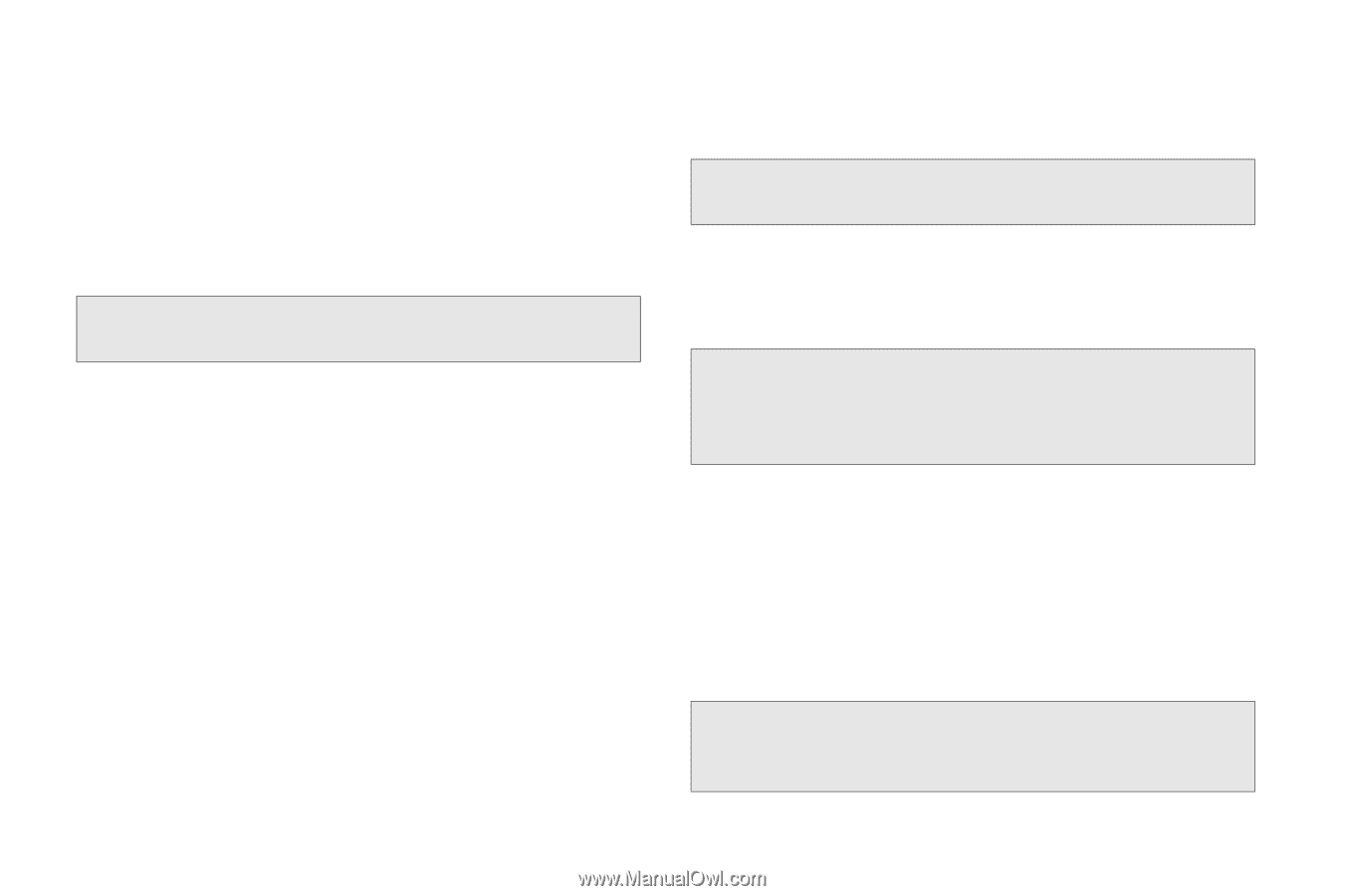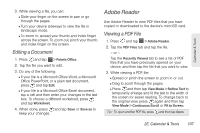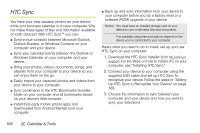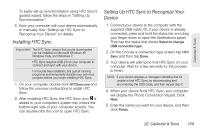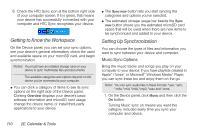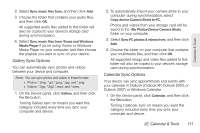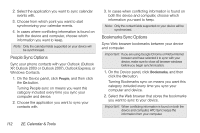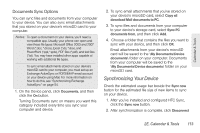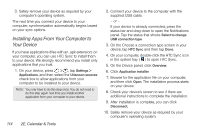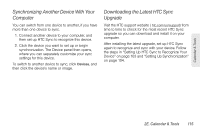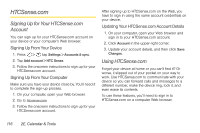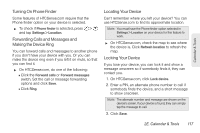HTC EVO 3D User Manual - Page 124
People Sync Options, Bookmarks Sync Options - cases
 |
View all HTC EVO 3D manuals
Add to My Manuals
Save this manual to your list of manuals |
Page 124 highlights
2. Select the application you want to sync calendar events with. 3. Choose from which point you want to start synchronizing your calendar events. 4. In cases where conflicting information is found on both the device and computer, choose which information you want to keep. Note: Only the calendar fields supported on your device will be synchronized. People Sync Options Sync your phone contacts with your Outlook (Outlook XP, Outlook 2003 or Outlook 2007), Outlook Express, or Windows Contacts. 1. On the Device panel, click People, and then click the On button. Turning People sync on means you want this category included every time you sync your computer and device. 2. Choose the application you want to sync your contacts with. 3. In cases when conflicting information is found on both the device and computer, choose which information you want to keep. Note: Only the contact fields supported on your device will be synchronized. Bookmarks Sync Options Sync Web browser bookmarks between your device and computer. Important: If you are using Google Chrome or Firefox Internet browser and have selected it to sync with your device, make sure to close all browser windows before you begin synchronization. 1. On the Device panel, click Bookmarks, and then click the On button. Turning Bookmarks sync on means you want this category included every time you sync your computer and device. 2. Select the Web browser that stores the bookmarks you want to sync to your device. Important: When conflicting information is found on both the device and computer, HTC Sync keeps the information from your computer. 112 2E. Calendar & Tools