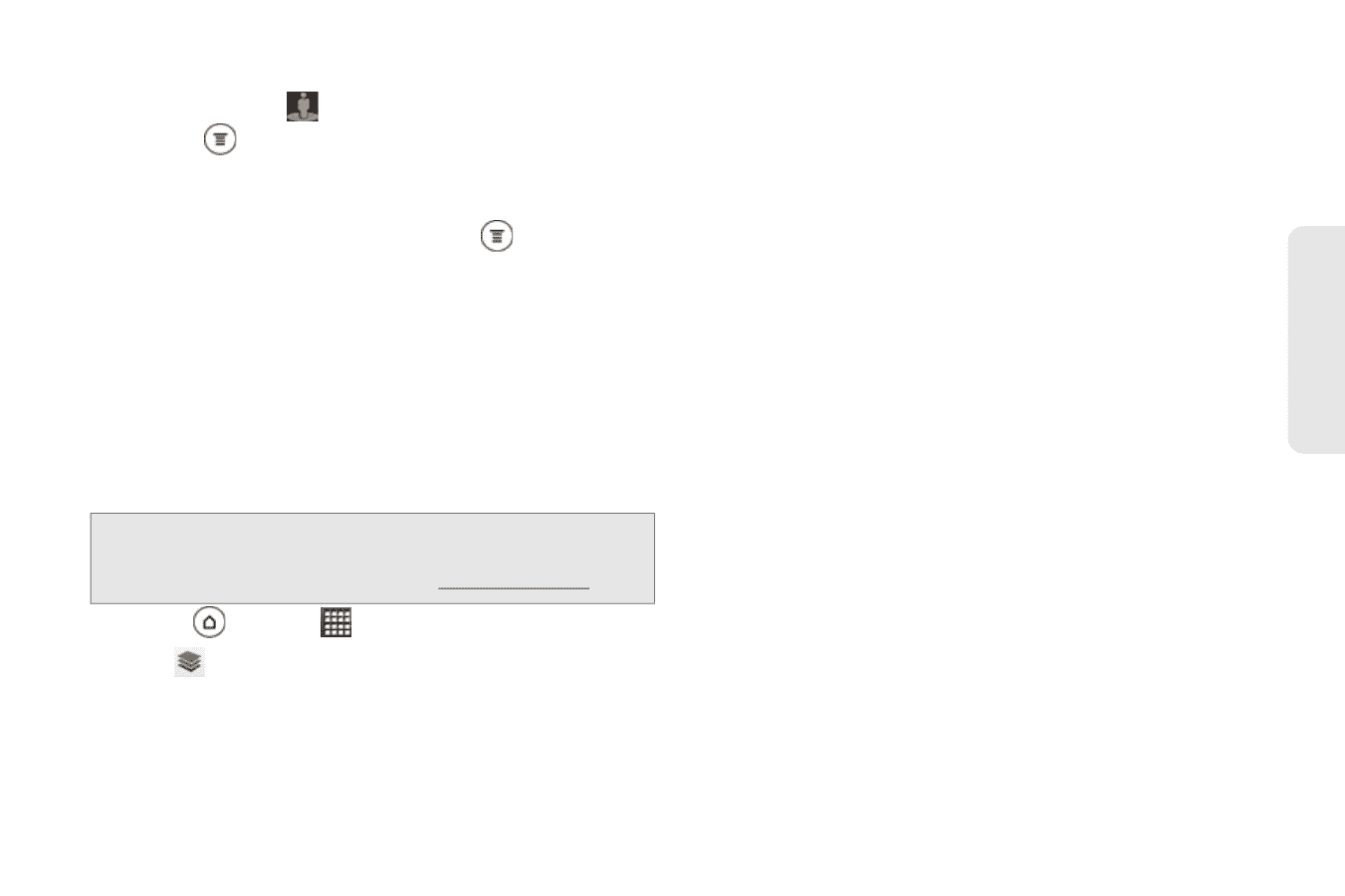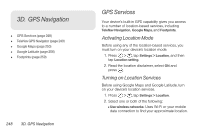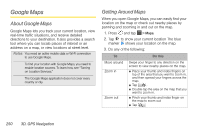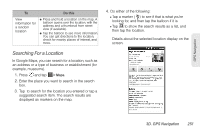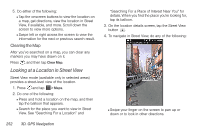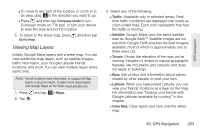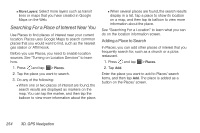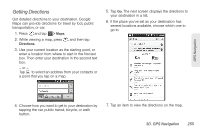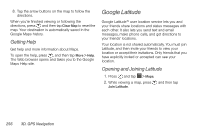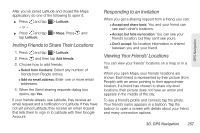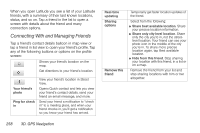HTC EVO 3D User Manual - Page 265
Viewing Map Layers
 |
View all HTC EVO 3D manuals
Add to My Manuals
Save this manual to your list of manuals |
Page 265 highlights
GPS Navigation Ⅲ To move to any part of the location or zoom in to an area, drag to the direction you want to go. Ⅲ Press and then tap Compass mode to turn Compass mode on. Tilt, pan, or turn your device to view the area around the location. 5. To return to the street map, press and then tap Go to map. Viewing Map Layers Initially, Google Maps opens with a street map. You can view additional map layers, such as satellite images, traffic information, your Google Latitude friends' locations, and more. You can view multiple layers at the same time. Note: Not all locations have information to support all Map layers or all zoom levels. To learn more about layers, visit Google Maps on the Web: maps.google.com 1. Press and tap 2. Tap . > Maps. 3. Select any of the following: Ⅲ Traffic: (Available only in selected areas.) Realtime traffic conditions are displayed over roads as color-coded lines. Each color represents how fast the traffic is moving. Ⅲ Satellite: Google Maps uses the same satellite data as Google Earth™. Satellite images are not real-time. Google Earth acquires the best imagery available, most of which is approximately one to three years old. Ⅲ Terrain: Shows the elevation of the map you're viewing. Elevation is limited to natural geographic features, like mountains and canyons and does not apply to buildings. Ⅲ Buzz: See photos and information about places shared by other people, or post your own. Ⅲ Latitude: When you have joined Latitude, you can view your friends' locations as a layer on the map. For information, see "Finding your friends with Google Latitude (available by country)" in this chapter. Ⅲ Clear Map: Clear layers and view only the street map. 3D. GPS Navigation 253