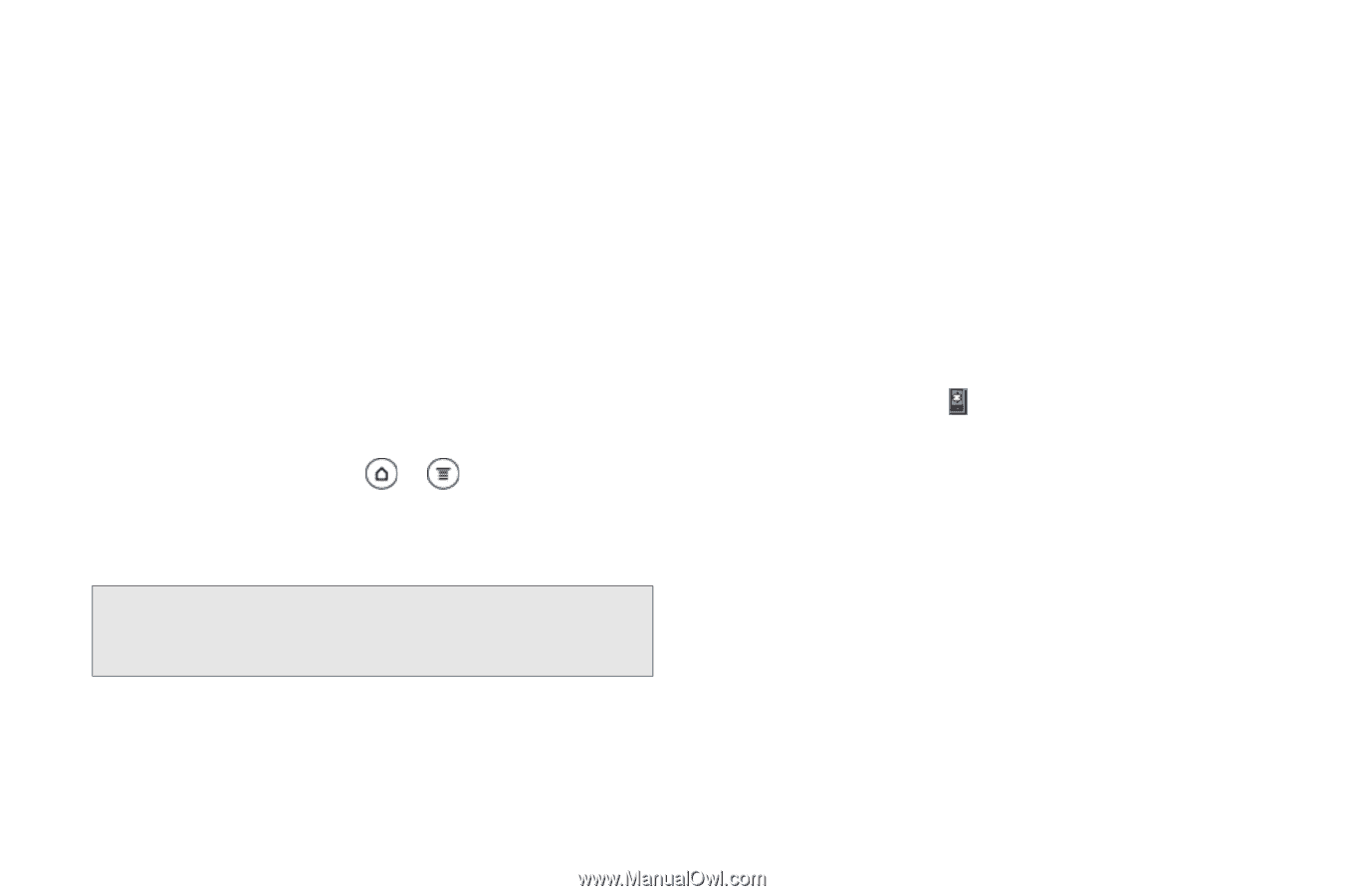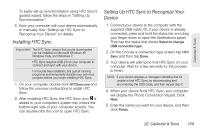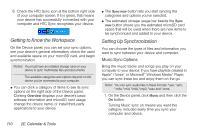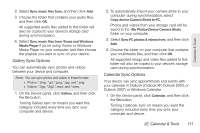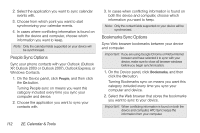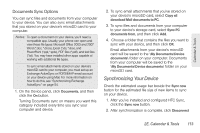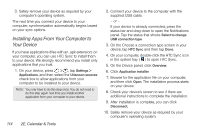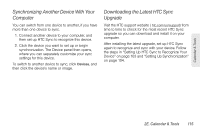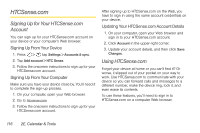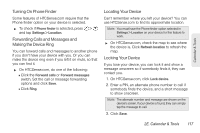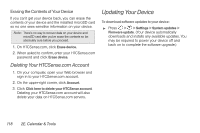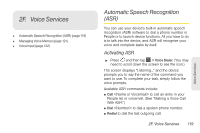HTC EVO 3D User Manual - Page 126
Installing Apps From Your Computer to Your Device
 |
View all HTC EVO 3D manuals
Add to My Manuals
Save this manual to your list of manuals |
Page 126 highlights
3. Safely remove your device as required by your computer's operating system. The next time you connect your device to your computer, synchronization automatically begins based on your sync options. Installing Apps From Your Computer to Your Device If you have applications (files with an .apk extension) on your computer, you can use HTC Sync to install them to your device. We strongly recommend you install only applications that you trust. 1. On your device, press > , tap Settings > Applications, and then select the Unknown sources check box to allow applications from your computer to be installed to your device. Note: You only have to do this step once. You do not need to do this step again next time you install another application from your computer to your device. 114 2E. Calendar & Tools 2. Connect your device to the computer with the supplied USB cable. - or - If your device is already connected, press the status bar and drag down to open the Notifications panel. Tap the status that shows Select to change USB connection type. 3. On the Choose a connection type screen in your device, tap HTC Sync and then tap Done. 4. On your computer, double-click the HTC Sync icon in the system tray ( ) to open HTC Sync. 5. On the Device panel, click Overview. 6. Click Application installer. 7. Browse for the application file on your computer, and then click Open. The installation process starts on your device. 8. Check your device's screen to see if there are additional instructions to complete the installation. 9. After installation is complete, you can click Disconnect. 10. Safely remove your device as required by your computer's operating system.