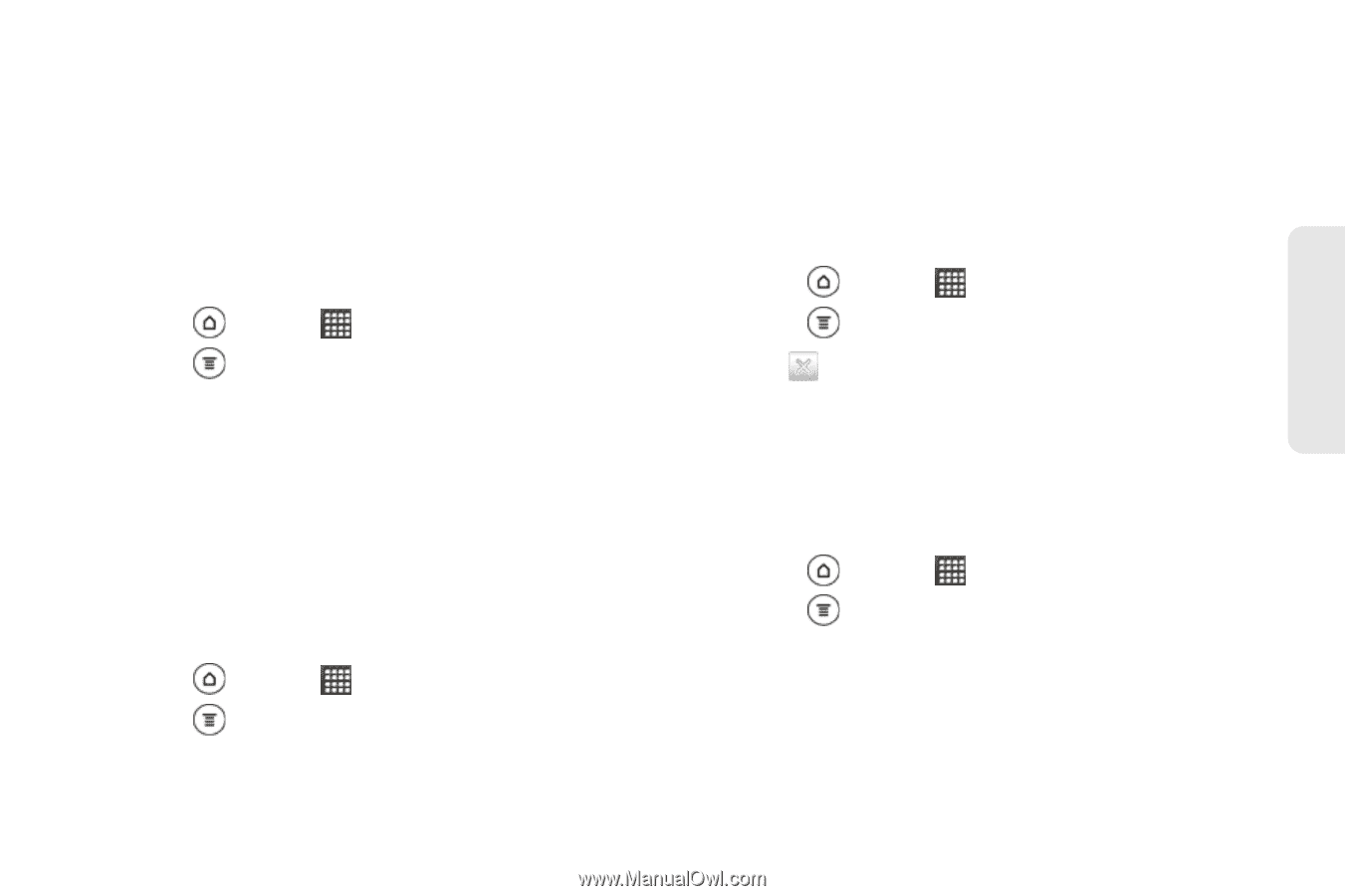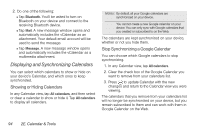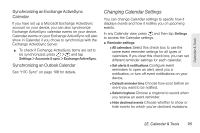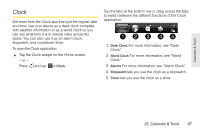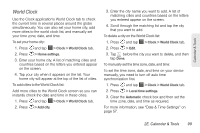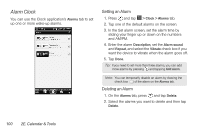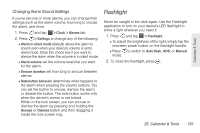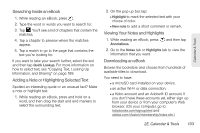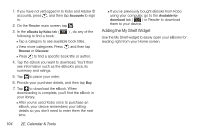HTC EVO 3D User Manual - Page 111
World Clock
 |
View all HTC EVO 3D manuals
Add to My Manuals
Save this manual to your list of manuals |
Page 111 highlights
Calendar & Tools World Clock Use the Clock application's World Clock tab to check the current time in several places around the globe simultaneously. You can also set your home city, add more cities to the world clock list, and manually set your time zone, date, and time. To set your home city: 1. Press and tap > Clock > World Clock tab. 2. Press > Home settings. 3. Enter your home city. A list of matching cities and countries based on the letters you entered appear on the screen. 4. Tap your city when it appears on the list. Your home city will appear at the top of the list of cities. To add cities to the World Clock list: Add more cities to the World Clock screen so you can instantly check the date and time in these cities. 1. Press and tap > Clock > World Clock tab. 2. Press > Add city. 3. Enter the city name you want to add. A list of matching cities and countries based on the letters you entered appear on the screen. 4. Scroll through the matching list and tap the city that you want to add. To delete a city on the World Clock list: 1. Press and tap > Clock > World Clock tab. 2. Press > Edit. 3. Tap before the city you want to delete, and then tap Done. To manually set the time zone, date, and time: To set the time zone, date, and time on your device manually, you need to turn off auto time synchronization first. 1. Press and tap > Clock > World Clock tab. 2. Press > Local time settings. 3. Clear the Automatic check box and then set the time zone, date, and time as required. For more information, see "Date & Time Settings" on page 57. 2E. Calendar & Tools 99