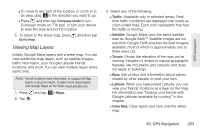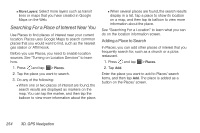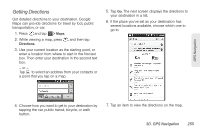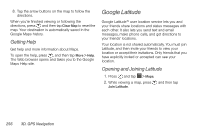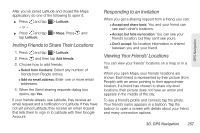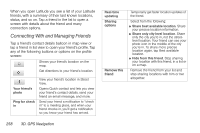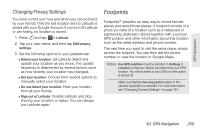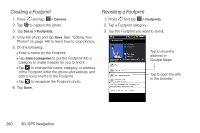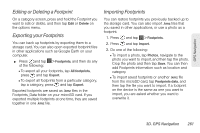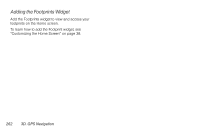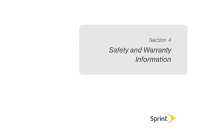HTC EVO 3D User Manual - Page 270
Connecting With and Managing Friends
 |
View all HTC EVO 3D manuals
Add to My Manuals
Save this manual to your list of manuals |
Page 270 highlights
When you open Latitude you see a list of your Latitude friends, with a summary of their last known locations, status, and so on. Tap a friend in the list to open a screen with details about the friend and many connection options. Connecting With and Managing Friends Tap a friend's contact details balloon in map view or tap a friend in list view to open your friend's profile. Tap any of the following buttons or options on the profile screen: Shows your friend's location on the map. Get directions to your friend's location. Your friend's photo Ping for check in View your friend's location in Street View. Opens Quick contact and lets you view your friend's contact details, send your friend an email message, and more. Send your friend a notification to "check in" to a meeting place, and when your friend checks in, you'll get a notification so you know your friend has arrived. 258 3D. GPS Navigation Real-time updating Sharing options Remove this friend Temporarily get faster location updates of the friend. Select from the following: ⅷ Share best available location. Share your precise location information. ⅷ Share only city level location. Share only the city you're in, not the streetlevel location. Your friend can see your photo icon in the middle of the city you're in. To share more precise location again, tap Best available location. ⅷ Hide from this friend. Stop sharing your location with this friend, in a list or on a map. Remove the friend from your list and stop sharing locations with him or her altogether.